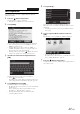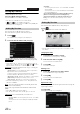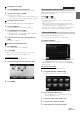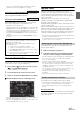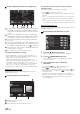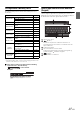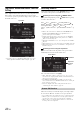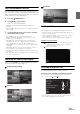User manual
Table Of Contents
- Operating Instructions
- PRECAUTIONS
- WARNING
- Features
- Getting Started
- Accessory List
- Location of Controls
- Turning Power On or Off
- Turning the System On
- Initial System Start-Up
- Inserting/Ejecting a Disc
- Adjusting the Screen Viewing Angle
- Adjusting the Volume
- Lowering Volume Quickly
- Common Operations
- Using My Favorites
- User Registration
- Setting My Favorites
- Easy Sound Setup mode/BASS ENGINE SQ mode
- Access to iDataLink Mode
- Applying TuneIt
- Settings When Switching Users
- How to Input Characters and Numbers (Keypad)
- Top banner and Bottom banner Fade Out Setting
- Switching Sources
- Rear Entertainment Function
- Switching the Dual Screen Display
- Touch operation
- Selecting an Item in a List
- About the Indicator Display
- Radio/HD RadioTM/RBDS
- Listening to the Radio
- Presetting Stations Manually
- Presetting Stations Automatically
- Tuning to Preset Stations
- Forced Analog Mode
- Receiving a Multicast (HD Radio mode only)
- PTY (Program Type) Tuning (Analog Broadcasts only)
- Displaying Radio Text
- Storing the tag information (HD Radio mode only)
- About the Feature Logos
- CD/MP3/WMA/AAC
- DVD
- Playing a Disc
- Stopping Playback (PRE STOP)
- Stopping Playback
- Fast-forwarding/Fast-reversing
- Finding the Beginnings of Chapters/Tracks/Files
- Playing Still Frames (Pausing)
- Forward frame-by-frame Playback
- Slow Motion Playback
- Selecting Folders
- Repeat Playback
- Searching by Title Number
- Searching Directly by Chapter Number
- Searching for a Desired Video File
- Switching the Angle
- Switching the Audio Tracks
- Switching the Subtitles (Subtitle Language)
- About DivX®
- Setup
- Setup Operation
- General Setup
- Sound Setup
- Sound Setup Operation
- Setting the Balance/Fader/Subwoofer
- Setting the MX (Media Xpander)
- Equalizer Presets
- Adjusting the Parametric Equalizer Curve (Parametric EQ)
- Adjusting the Time Correction (Time Correction)
- Adjusting the Crossover Settings (X-Over)
- Setting Defeat
- Volume Setting
- Setting the Volume for Each Source
- About Time Correction
- About the Crossover
- Source Setup
- Bluetooth Setup
- Bluetooth Setup Operation
- Setting Hands-free Connection of iDataLink
- Bluetooth Setting
- Displaying Bluetooth Information
- Registering the Bluetooth Device
- Automatic Connection setting
- Setting the Passcode
- Changing the Character Code of the Phone Book
- Selecting the Output Speaker
- Adjusting the Caller Volume
- Adjusting the Microphone Level
- Adjusting the Ring Tone Volume
- Deleting All the Histories
- Camera Setup
- Bluetooth Operation
- Setup Before Using
- Hands-Free Phone Control
- Bluetooth Audio
- Playing the iDataLink- Bluetooth Audio
- Auxiliary Device (Optional)
- Camera Operation (Optional)
- SiriusXM Satellite Radio Operation (Optional)
- Receiving Channels with the SiriusXM Tuner
- Tuning Channels by Category
- Changing the Display
- Checking the SiriusXM Radio ID Number
- Storing Channel Presets
- Tuning Channels using Presets
- Tune Start Function
- Tune Scan Function
- Search Function
- Selecting the Channel directly
- Storing the desired Song/Artist
- Receiving and Tuning to an Alert
- Replay Function
- Parental Lock Function
- Using Jump Memory and Jump Recall function
- Storing the Tag information
- Playing the iDataLink SiriusXM
- Flash Memory (Optional)
- iPod/iPhone (Optional)
- HDMI Device (Optional)
- Pandora® internet radio (optional)
- Information
- Installation and Connections
- LIMITED WARRANTY
22-EN
Setting My Favorites
Configure the My Favorites settings.
Press the (My Favorites) button.
My Favorites screen for USER1 is displayed.
• You cannot access My Favorites screen while driving.
• [ ] and [ ] are not available while driving.
• To configure My Favorites settings for USER2, touch [USER2]. The
My Favorites screen is displayed.
You can register up to 80 My Favorites for each user.
You cannot, however, register the same items (categories).
1
Touch [].
The addition items (categories) are displayed.
2
Touch the desired addition item (category).
Current position : Registers your current position in My Favorites
Current source
: Registers the audio source currently playing in My
Favorites
• During Radio, CD, etc., main screen, you can directly register the
playing source to My Favorites by touching [ ]. The [ ] will not
display when the current source is already registered.
Navigation
: Registers the destination search category or nearby place
search category in My Favorites
[Specific Place] : You can display the places registered in
My Favorites and set your destination.
Search for a place registered in My Favorites by Address/
Find Place/Address Book/History, then touch Add.
[Quick Place search] : Displays the address search keypad
[Help Nearby] : Displays the nearby search screen
[POI category] : Displays the selected POI category list
• For details of navigation operations, refer to “Navigation System
OM” in the CD-ROM.
Phone
: Lets you register phone numbers stored in the phonebook in
My Favorites for shortcut dialing.
Select a name or phone number from the Phonebook list and touch
[Add].
• Touch [
b
] or [
B
] to switch phone numbers.
• You can only select Phone when a mobile phone is connected.
Audio/Visual
: Lets you switch directly to an audio source
[Radio] :
HD Radio/RBDS: You can register presets No. 1-6 in FM1/
FM2/AM.
Select presets No. 1-6 from FM1 preset/FM2 preset/AM
preset.
[SiriusXM] :
You can register presets No. 1-6 in SiriusXM1, SiriusXM2
and SiriusXM3.
Select presets No. 1-6 from SiriusXM1 preset/SiriusXM2
preset/SiriusXM3 preset.
[Disc]/[USB/iPod]/[iDataLink USB/iPod]/[HDMI]/[Pandora]/
[Bluetooth Pandora]/[iDataLink SiriusXM]/[AUX 1]/
[AUX 2]/[AUX 3]/[Bluetooth Audio]/[iDataLink Bluetooth
Audio] : You can switch directly to any of these audio
sources.
You can delete names in My Favorites or change the layout.
Touch [].
“ ” appears and the mode switches to the Edit mode.
• Touching [Cancel] returns to the previous screen without executing
any changes.
Changing the name
1
Touch the icon you want to change
The Edit Text screen (Keypad) is displayed.
2
Enter the name and touch [OK]
The mode returns to the Edit mode.
3
Touch [OK].
The name is changed.
Deleting Icons
1
Touch “ ” by the icon you want to delete
The confirmation message is displayed.
2
Touch [OK].
The mode returns to the Edit mode.
3
Touch [OK].
My Favorites setup
You can change or delete the current registered user name or change the
registered phone number.
Touch [Setup].
The My Favorites Setup screen is displayed.
Adding My Favorites
Editing My Favorites