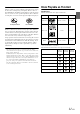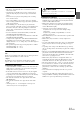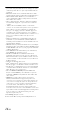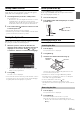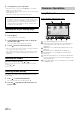User manual
Table Of Contents
- Operating Instructions
- PRECAUTIONS
- WARNING
- Features
- Getting Started
- Accessory List
- Location of Controls
- Turning Power On or Off
- Turning the System On
- Initial System Start-Up
- Inserting/Ejecting a Disc
- Adjusting the Screen Viewing Angle
- Adjusting the Volume
- Lowering Volume Quickly
- Common Operations
- Using My Favorites
- User Registration
- Setting My Favorites
- Easy Sound Setup mode/BASS ENGINE SQ mode
- Access to iDataLink Mode
- Applying TuneIt
- Settings When Switching Users
- How to Input Characters and Numbers (Keypad)
- Top banner and Bottom banner Fade Out Setting
- Switching Sources
- Rear Entertainment Function
- Switching the Dual Screen Display
- Touch operation
- Selecting an Item in a List
- About the Indicator Display
- Radio/HD RadioTM/RBDS
- Listening to the Radio
- Presetting Stations Manually
- Presetting Stations Automatically
- Tuning to Preset Stations
- Forced Analog Mode
- Receiving a Multicast (HD Radio mode only)
- PTY (Program Type) Tuning (Analog Broadcasts only)
- Displaying Radio Text
- Storing the tag information (HD Radio mode only)
- About the Feature Logos
- CD/MP3/WMA/AAC
- DVD
- Playing a Disc
- Stopping Playback (PRE STOP)
- Stopping Playback
- Fast-forwarding/Fast-reversing
- Finding the Beginnings of Chapters/Tracks/Files
- Playing Still Frames (Pausing)
- Forward frame-by-frame Playback
- Slow Motion Playback
- Selecting Folders
- Repeat Playback
- Searching by Title Number
- Searching Directly by Chapter Number
- Searching for a Desired Video File
- Switching the Angle
- Switching the Audio Tracks
- Switching the Subtitles (Subtitle Language)
- About DivX®
- Setup
- Setup Operation
- General Setup
- Sound Setup
- Sound Setup Operation
- Setting the Balance/Fader/Subwoofer
- Setting the MX (Media Xpander)
- Equalizer Presets
- Adjusting the Parametric Equalizer Curve (Parametric EQ)
- Adjusting the Time Correction (Time Correction)
- Adjusting the Crossover Settings (X-Over)
- Setting Defeat
- Volume Setting
- Setting the Volume for Each Source
- About Time Correction
- About the Crossover
- Source Setup
- Bluetooth Setup
- Bluetooth Setup Operation
- Setting Hands-free Connection of iDataLink
- Bluetooth Setting
- Displaying Bluetooth Information
- Registering the Bluetooth Device
- Automatic Connection setting
- Setting the Passcode
- Changing the Character Code of the Phone Book
- Selecting the Output Speaker
- Adjusting the Caller Volume
- Adjusting the Microphone Level
- Adjusting the Ring Tone Volume
- Deleting All the Histories
- Camera Setup
- Bluetooth Operation
- Setup Before Using
- Hands-Free Phone Control
- Bluetooth Audio
- Playing the iDataLink- Bluetooth Audio
- Auxiliary Device (Optional)
- Camera Operation (Optional)
- SiriusXM Satellite Radio Operation (Optional)
- Receiving Channels with the SiriusXM Tuner
- Tuning Channels by Category
- Changing the Display
- Checking the SiriusXM Radio ID Number
- Storing Channel Presets
- Tuning Channels using Presets
- Tune Start Function
- Tune Scan Function
- Search Function
- Selecting the Channel directly
- Storing the desired Song/Artist
- Receiving and Tuning to an Alert
- Replay Function
- Parental Lock Function
- Using Jump Memory and Jump Recall function
- Storing the Tag information
- Playing the iDataLink SiriusXM
- Flash Memory (Optional)
- iPod/iPhone (Optional)
- HDMI Device (Optional)
- Pandora® internet radio (optional)
- Information
- Installation and Connections
- LIMITED WARRANTY
18-EN
Accessory List
• X009.....................................................................................1
• GPS Antenna .......................................................................1
• Antenna mounting plate ......................................................1
• Cable clamp for antenna................................................1set
• AUX/PRE OUT cable ...........................................................1
• CAMERA/W.REMOTE cable ................................................1
• USB extension cable ...........................................................1
• SD memory card..................................................................1
• Cushion................................................................................1
• Screw (M5×8) ......................................................................8
• Owner’s Manual ..............................................................1set
Location of Controls
For GMC/Chevrolet
For Universal
• This is only an example illustration, about the name and layout of
buttons, please refer to your vehicle.
Microphone*
Used for Hands-Free or Voice Control modes.
(My Favorites/iDataLink mode) button
The My Favorites screen for registered User1 or User2 is
displayed.
Press and hold this button for at least 3 seconds to switch to
iDataLink mode. You can check the car’s status, set the air
condition, etc,. when this unit is connected to the car’s
iDataLink module box.
AUDIO button
Displays the Audio/Visual screen. If the Audio/Visual screen
is already displayed, changes the source.
Press and hold this button for at least 3 seconds to activate
the “Easy Sound Setup mode” (page 24). You can select
this menu to be displayed on the left or right of the screen.
For details, refer to “Setting the Easy Sound Setup Position”
(page 55).
/ (for GMC/Chevrolet) or -/+ (for Universal)
button
Press to adjust the volume.
(Mute) button
Press to activate/deactivate the mute mode.
Press and hold this button for at least 3 seconds to turn the
power off.
RESET switch*
The system of this unit is reset.
c (Eject) button
Dimmer Sensor/Remote Sensor
• Sense the brightness of the car interior.
• Point the remote control transmitter towards the remote
sensor within a range of 2 meters.
(iDataLink mode) button*
Press this button to switch to iDataLink mode.
(NAV) button
Recalls the navigation map screen.
Press again to switch to Navigation menu screen.
Press and hold this button for at least 3 seconds to change
to Go Home route screen. If the Home is not set yet, it will
change to Home setting screen.
For details of navigation operations, refer to “Navigation
System OM” in the CD-ROM.
(PHONE) button
Recalls the Telephone Menu screen.
When a hands-free phone with Voice Recognition is
connected, press and hold for at least 3 seconds to switch
to the Voice Recognition mode.
CAM (Camera) button*
Press to display rear camera image. Press again to return to
normal screen.
Auxiliary Input connector (AUX INPUT)*
Input auxiliary device’s Video/Audio signal. Correct wiring
should be done before use this connector. For details, refer
to “Connections” section.
* Only for GMC/Chevrolet or other model.
Getting Started
Optional Remote Control Interface Box
This unit is operable using the vehicle’s secondary radio controls.
An Alpine Remote Control Interface Box (optional) is required. For
details, contact your Alpine dealer.
Controllable with Remote Control
This unit can be controlled with an optional Alpine remote control.
For details, consult your Alpine dealer. Point the optional remote
control transmitter at the remote control sensor.
About the button descriptions used in this Owner’s
Manual
The buttons found on the face of the unit are expressed in
bold (e.g. (My Favorites)). The buttons found on the
touch-screen display are shown in bold within brackets, [ ]
(e.g. []).