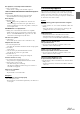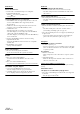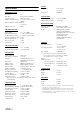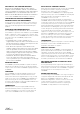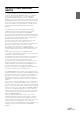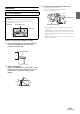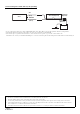User manual
Table Of Contents
- Operating Instructions
- PRECAUTIONS
- WARNING
- Features
- Getting Started
- Accessory List
- Location of Controls
- Turning Power On or Off
- Turning the System On
- Initial System Start-Up
- Inserting/Ejecting a Disc
- Adjusting the Screen Viewing Angle
- Adjusting the Volume
- Lowering Volume Quickly
- Common Operations
- Using My Favorites
- User Registration
- Setting My Favorites
- Easy Sound Setup mode/BASS ENGINE SQ mode
- Access to iDataLink Mode
- Applying TuneIt
- Settings When Switching Users
- How to Input Characters and Numbers (Keypad)
- Top banner and Bottom banner Fade Out Setting
- Switching Sources
- Rear Entertainment Function
- Switching the Dual Screen Display
- Touch operation
- Selecting an Item in a List
- About the Indicator Display
- Radio/HD RadioTM/RBDS
- Listening to the Radio
- Presetting Stations Manually
- Presetting Stations Automatically
- Tuning to Preset Stations
- Forced Analog Mode
- Receiving a Multicast (HD Radio mode only)
- PTY (Program Type) Tuning (Analog Broadcasts only)
- Displaying Radio Text
- Storing the tag information (HD Radio mode only)
- About the Feature Logos
- CD/MP3/WMA/AAC
- DVD
- Playing a Disc
- Stopping Playback (PRE STOP)
- Stopping Playback
- Fast-forwarding/Fast-reversing
- Finding the Beginnings of Chapters/Tracks/Files
- Playing Still Frames (Pausing)
- Forward frame-by-frame Playback
- Slow Motion Playback
- Selecting Folders
- Repeat Playback
- Searching by Title Number
- Searching Directly by Chapter Number
- Searching for a Desired Video File
- Switching the Angle
- Switching the Audio Tracks
- Switching the Subtitles (Subtitle Language)
- About DivX®
- Setup
- Setup Operation
- General Setup
- Sound Setup
- Sound Setup Operation
- Setting the Balance/Fader/Subwoofer
- Setting the MX (Media Xpander)
- Equalizer Presets
- Adjusting the Parametric Equalizer Curve (Parametric EQ)
- Adjusting the Time Correction (Time Correction)
- Adjusting the Crossover Settings (X-Over)
- Setting Defeat
- Volume Setting
- Setting the Volume for Each Source
- About Time Correction
- About the Crossover
- Source Setup
- Bluetooth Setup
- Bluetooth Setup Operation
- Setting Hands-free Connection of iDataLink
- Bluetooth Setting
- Displaying Bluetooth Information
- Registering the Bluetooth Device
- Automatic Connection setting
- Setting the Passcode
- Changing the Character Code of the Phone Book
- Selecting the Output Speaker
- Adjusting the Caller Volume
- Adjusting the Microphone Level
- Adjusting the Ring Tone Volume
- Deleting All the Histories
- Camera Setup
- Bluetooth Operation
- Setup Before Using
- Hands-Free Phone Control
- Bluetooth Audio
- Playing the iDataLink- Bluetooth Audio
- Auxiliary Device (Optional)
- Camera Operation (Optional)
- SiriusXM Satellite Radio Operation (Optional)
- Receiving Channels with the SiriusXM Tuner
- Tuning Channels by Category
- Changing the Display
- Checking the SiriusXM Radio ID Number
- Storing Channel Presets
- Tuning Channels using Presets
- Tune Start Function
- Tune Scan Function
- Search Function
- Selecting the Channel directly
- Storing the desired Song/Artist
- Receiving and Tuning to an Alert
- Replay Function
- Parental Lock Function
- Using Jump Memory and Jump Recall function
- Storing the Tag information
- Playing the iDataLink SiriusXM
- Flash Memory (Optional)
- iPod/iPhone (Optional)
- HDMI Device (Optional)
- Pandora® internet radio (optional)
- Information
- Installation and Connections
- LIMITED WARRANTY
103-EN
Rental Expired.
• The file being attempted to play has a limited number of
viewings. The viewing limit has been reached and can no longer
be played on this device. After the message has been displayed,
the beginning of the next file will automatically be played back.
This DivX rental has used XX out of YY views.
Continue?
• If the total number of viewings for this file has not been
exceeded, the views remaining is displayed.
- To play back, select [OK]. If the next file is to be played back,
select [Cancel].
Do you wish to stop playing rental file?
• While playing back a rental file, “Do you wish to stop playing
rental file?” is displayed when the following operations are
performed. Selecting [OK], reduces the number of views by 1.
• Folder Up/Down
•STOP
• Search operation
• Move to the first/last DivX
®
file by Chapter Up/Down
- To interrupt the playback, touch [OK], or touch [Cancel] to
not interrupt.
Audio format not supported.
• The file being played is a DivX
®
file with an unsupported audio
format, so only the video data is played.
-Play a DivX
®
file with a supported audio format.
Video frame rate not supported.
• The file being played is a DivX
®
file with an unsupported frame
rate.
-Play a DivX
®
file with a supported frame rate.
Video resolution not supported.
• The file being played is a DivX
®
file with an unsupported
resolution.
-Play a DivX
®
file with a supported resolution.
SiriusXM
Check Tuner
• The SiriusXM Tuner is disconnected or the unit is having trouble
communicating with the Tuner.
- Connect the Tuner or check the Tuner connection to the back
of the unit.
Check Antenna
• The SiriusXM Satellite Radio antenna or cable is either damaged
or not connected correctly to the SiriusXM Tuner.
- Check that the SiriusXM antenna cable is connected to the
SiriusXM Tuner and check that the antenna cable is not kinked
or otherwise damaged. Replace the antenna if necessary.
No Signal
• The SiriusXM satellite signal is too weak at the current location.
- Move the vehicle to a location with a clear view of the southern
sky.
- Make sure the Satellite Radio antenna is properly mounted and
not obstructed by metal objects.
Channel <xxx> Not Subscribed
Call SiriusXM to Subscribe
• The active channel has become unsubscribed or the requested
channel is not available in your subscription package.
- Visit www.siriusxm.com for information on subscribing to this
channel.
• The unit will revert to the previous selected channel or to channel 1
automatically.
Channel <xxx> Not Available
• The active channel is no longer in the SiriusXM channel lineup
or the user has entered an invalid channel number.
- Visit www.siriusxm.com for information on the current
channel lineup.
• The unit will revert to the previous channel or to channel 1
automatically.
Subscription Updated
Press OK to Continue
• Your subscription has been updated.
- Touch [OK] to clear this message.
Channel <xxx> Locked
• A locked channel is selected.
- Input the passcode on the number keypad screen, refer to
“Parental Lock Function” (page 84). If wrong passcode is
input, “Incorrect Pass Code entered” will be displayed and the
unit will revert to the previous channel.
Updating · · ·
• The Featured Favorites channels are during updating.
Updating Teams, please wait
• While the Game table is during updating, the [Game Alert
Setup] button in SiriusXM setup mode is touched.
Replay Memory Full
• Buffer for Replay is full.
Replay Memory Near Full
• Buffer for Replay will full within 11 seconds.