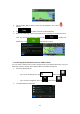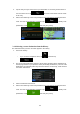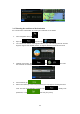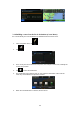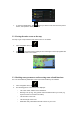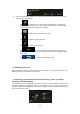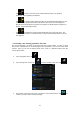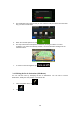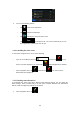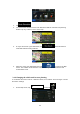Navigation Software Manual
41
3. Tap the location that you want to select as your destination. The Cursor ( )
appears.
4. Tap to select the Cursor as the destination.
5. After a short summary of the route parameters, the map appears showing the entire
route. The route is automatically calculated. Tap to modify route
parameters, or tap and start your journey.
3.1.5 Selecting the destination from your Address Book
You can select a location that you have already saved as an Address Book entry to be your
destination. Adding a location to the Address Book is described on page 53.
1. Access the Address Book:
• If you are on the Map screen, tap
The linked image cannot be display ed. The file may have been moved, r enamed, or deleted. Verify that the link points to the corr ect
file and location.
and then tap .
• If you are in the Navigation menu, tap and then tap .
2. The Address Book is displayed.