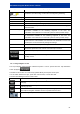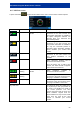User manual
NVE-M300P Navigation Module Owner’s Manual
59
Button Description Reference
You can fine-tune the appearance and content of the
Map
screen.
page 59
You can adjust the sounds of Alpine Navigation Software. page 60
These settings determine how routes will be calculated. page 61
These settings allow you to customise the application for your
local language, measurement units, tim
e and date settings
and formats as well as to choose the voice guidance
profile
you prefer.
page 63
You can fine-tune display related settings in this menu.
page 63
You can control how Alpine Navigation Software behaves
during navigation.
page 64
You can enable and fine-tune some useful warnings.
page 64
You can open the GPS Data screen.
page 65
You can select the FM radio station to be received for
TMC
messages.
page 65
You can set up automatic Track Log saving and fine-
tune
related settings.
page 66
You can manage the data you have saved (e.g. POIs
,
Favourites or History
) and the settings you have made in the
program.
page 67
This screen has no navigation feature.
It merely provides
information about the maps and licenses included with your
navigation system.
8.5.1 Map Screen settings
You can fine-tune the appearance and content of the Map screen.
Tap the following buttons: , , .
Button Description
3D Settings
Use 3D settings to determine which of the present 3D
objects are
shown on the map, and adjust the level of 3D visual detail.
The options
are as follows:
• Landmarks: Landmarks are 3D artistic or block representations
of prominent or well-known objects. 3D landmarks are only
available in selected cities and countries.
• Elevated Roads: Complex intersections and vertically isolated
roads (such as overpasses or underground tunnels) are
displayed in 3D.