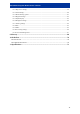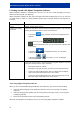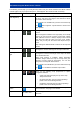User manual
NVE-M300P Navigation Module Owner’s Manual
15
6.1.1 Using keyboards
You only need to enter letters or numbers in Alpine Navigation Software when you cannot avoid it.
You can type with your fingertips on the full-screen keyboards and you can switch between various
keyboard layouts, for example ABC, QWERTY or numerical.
Task Details
Tap , and select from the list of avai
lable keyboard
types.
Switching to another keyboard
layout, for example from an English
QWERTY keyboard to a Greek
keyboard
Alpine Navigation Software remembers your last keyboard
choice and offers it the next time you need to enter data.
Correcting your entry on the
keyboard
Tap to remove the unneeded character(s).
Tap and hold the button to delete the entire input string.
Entering a space, for example
between a first name and a family
name or in multi-word street names
Tap .
Entering symbols
Tap to switch to a keyboard offering symbol characters.
Finalising the keyboard entry
Tap .
6.1.2 Permanent buttons (Menu, Return, Monitor Control and Map)
There are buttons that appear on most screens at the same place of NVE-M300P Navigation Module.
Menu button ( )
Tap this button to open the Navigation menu, the main menu of NVE-M300P Navigation Module.
Return button ( )
Tap this button to return to the previous screen.
Tap and hold this button to return to the Navigation menu.
Monitor Control button ( )
Tap this button to open the controls of the Alpine head unit NVE-M300P Navigation Module is
connected to.