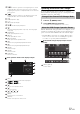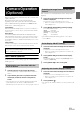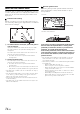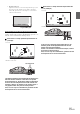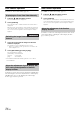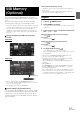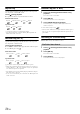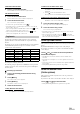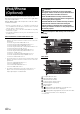User manual
Table Of Contents
- Operating Instructions
- PRECAUTIONS
- WARNING
- Features
- Getting Started
- Common Operations
- Radio
- RDS
- CD/MP3/WMA/AAC
- DVD
- Playing a Disc
- Stopping Playback (PRE STOP)
- Stopping Playback
- Fast-forwarding/Fast-reversing
- Finding the Beginnings of Chapters/ Tracks/Files
- Playing Still Frames (Pausing)
- Forward frame-by-frame Playback
- Slow Motion Playback
- Selecting Folders
- Repeat Playback
- Searching by Title Number
- Searching Directly by Chapter Number
- Searching for a Desired Video File
- Switching the Angle
- Switching the Audio Tracks
- Switching the Subtitles (Subtitle Language)
- About DivX®
- Setup
- Setup Operation
- General Setup
- General Setup Operation
- Language Setting
- Remote Sensor Setting
- Opening/Closing Screen Automatically
- Setting the Remove Screen Angle
- Security Code Setting
- Setting Top banner and Bottom banner Display
- Screen/LED Customize
- Visual Setting
- About INE-W977BT
- Installation Setup
- Setting the External Audio Processor On/Off
- Setting the Digital Output
- Sound Setup
- Sound Setup Operation
- Setting the Balance/Fader/Subwoofer
- Setting the MX (Media Xpander)
- Equalizer Presets (Bass Max EQ)
- Adjusting the Parametric Equalizer Curve (Parametric EQ)
- Adjusting the Time Correction (Time Correction)
- Adjusting the Crossover Settings (X-OVER)
- Setting Defeat
- Volume Setting
- Setting the Volume for Each Source
- About Time Correction
- About the Crossover
- Source Setup
- BLUETOOTH Setup
- BLUETOOTH Setup Operation
- BLUETOOTH Setting
- Displaying BLUETOOTH Information
- Registering the BLUETOOTH Device
- Automatic Connection setting
- Setting the Passcode
- Changing the Character Code of the Phone Book
- Setting Received Calls Automatically
- Setting the time for automatic reception of a call
- Selecting the Output Speaker
- Adjusting the Caller Volume
- Adjusting the Microphone Level
- Adjusting the Ring Tone Volume
- Deleting All the Histories
- Camera Setup
- BLUETOOTH Operation
- Auxiliary Device (Optional)
- Camera Operation (Optional)
- USB Memory (Optional)
- iPod/iPhone (Optional)
- Information
- Installation and Connections
76-EN
Front Camera Operation
Set “Front” for “Direct Camera Setting” (page 62).
1
Press the (My Favourites) button.
The Favourites screen is displayed.
2
Touch [Camera].
The Camera mode is activated and the front view video is
displayed.
When the front camera (direct camera) and rear camera or
side camera (AUX camera) are connected simultaneously,
the screen for selecting which camera image to display
appears.
1
Touch the screen when the image from the front
camera is displayed.
The operation screen is displayed on the screen.
• After a 5-second time-out, the operation screen returns to the
camera display screen.
2
Touch [Panorama], [Corner] or [Top].
The image pattern changes.
[Panorama]: Panorama View
[Corner]: Corner View
[Top]: Ground View
• For detailed information about image patterns, see the camera
Owner's Manual.
As with the rear camera, the front camera guide display ON/OFF setting
and Caution display location can be adjusted. Refer to “Guide Display
ON/OFF Setting” (page 73) and “Adjusting the Caution Display
Location” (page 73) for the operations.
Other Camera Operation
Set “OTHER” for “AUX Camera Setting” (page 63).
1
Press the (My Favourites) button.
The Favourites screen is displayed.
2
Touch [Camera].
When the front camera (direct camera) and rear camera or
side camera (AUX camera) are connected simultaneously,
the screen for selecting which camera image to display
appears.
As with the rear camera, the Caution display location for other cameras
can be adjusted. Refer to “Adjusting the Caution Display Location”
(page 73) for the operations.
Displaying the Front View Video Manually
Switching the Image Pattern for the Front
Camera
About the adjustment of guide display ON/
OFF setting and adjustment of Caution
display location
About the adjustment of the Caution
display location