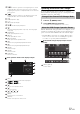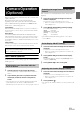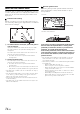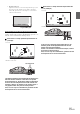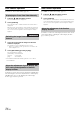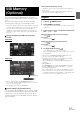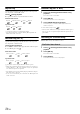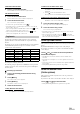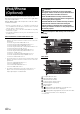User manual
Table Of Contents
- Operating Instructions
- PRECAUTIONS
- WARNING
- Features
- Getting Started
- Common Operations
- Radio
- RDS
- CD/MP3/WMA/AAC
- DVD
- Playing a Disc
- Stopping Playback (PRE STOP)
- Stopping Playback
- Fast-forwarding/Fast-reversing
- Finding the Beginnings of Chapters/ Tracks/Files
- Playing Still Frames (Pausing)
- Forward frame-by-frame Playback
- Slow Motion Playback
- Selecting Folders
- Repeat Playback
- Searching by Title Number
- Searching Directly by Chapter Number
- Searching for a Desired Video File
- Switching the Angle
- Switching the Audio Tracks
- Switching the Subtitles (Subtitle Language)
- About DivX®
- Setup
- Setup Operation
- General Setup
- General Setup Operation
- Language Setting
- Remote Sensor Setting
- Opening/Closing Screen Automatically
- Setting the Remove Screen Angle
- Security Code Setting
- Setting Top banner and Bottom banner Display
- Screen/LED Customize
- Visual Setting
- About INE-W977BT
- Installation Setup
- Setting the External Audio Processor On/Off
- Setting the Digital Output
- Sound Setup
- Sound Setup Operation
- Setting the Balance/Fader/Subwoofer
- Setting the MX (Media Xpander)
- Equalizer Presets (Bass Max EQ)
- Adjusting the Parametric Equalizer Curve (Parametric EQ)
- Adjusting the Time Correction (Time Correction)
- Adjusting the Crossover Settings (X-OVER)
- Setting Defeat
- Volume Setting
- Setting the Volume for Each Source
- About Time Correction
- About the Crossover
- Source Setup
- BLUETOOTH Setup
- BLUETOOTH Setup Operation
- BLUETOOTH Setting
- Displaying BLUETOOTH Information
- Registering the BLUETOOTH Device
- Automatic Connection setting
- Setting the Passcode
- Changing the Character Code of the Phone Book
- Setting Received Calls Automatically
- Setting the time for automatic reception of a call
- Selecting the Output Speaker
- Adjusting the Caller Volume
- Adjusting the Microphone Level
- Adjusting the Ring Tone Volume
- Deleting All the Histories
- Camera Setup
- BLUETOOTH Operation
- Auxiliary Device (Optional)
- Camera Operation (Optional)
- USB Memory (Optional)
- iPod/iPhone (Optional)
- Information
- Installation and Connections
71-EN
[]
Touch the switch to go back to the beginning of the current
chapter/track/file. Touch the switch once more to find the
beginning of the previous chapter/track/file. Touch and hold
to fast reverse.
[]
Touch the switch to advance to the beginning of the next
chapter/track/file. Touch and hold to fast forward.
[]
Starts/Stop M.I.X. play.
[]
Starts/Stop repeat play.
[/]
Switches between play and pause.
[]
Touching during play initiates a pre stop. Touching again
stops play.
[Top Menu]
Calls up the Top Menu screen.
[Menu]
Calls up the Menu screen.
[Menu Control]
Calls up the menu operation mode.
[]
Switches the programme/playlist/folder down.
[]
Switches the programme/playlist/folder up.
[Angle]
Switches angle.
[Audio]
Switches audio.
[Sub Title]
Switches sub titles.
Menu operation mode screen display example
[Key]
The menu operation mode will be displayed.
[], []
Moves key panel location.
[]
Closes menu operation mode.
[]
Closes key panel.
[], [], [], []
Moves menu cursor.
[Enter]
Determines the selected item.
[Return]
Returns to the previous item/screen.
Operating an External DVD Changer
To operate an External DVD changer (Optional), set “Setting the
Primary AUX Name (AUX Setup)” (page 57) or “Setting the Secondary
AUX Name” (page 57) to “DVD-CHG.”.
1
Press the (AUDIO) button.
2
Touch [DVD-CHG.] of Top banner.
The display shows the DVD-CHG. mode screen.
When the External DVD changer playback screen is displayed, you can
touch the screen to display the operation screen. For details on how to
operate, refer to the Owner’s Manual of the connected DVD changer.
• The DVD-CHG. operation mode screen and the Menu operation
mode screen are the same as the external DVD player operation
screen. Refer to ”Operating an External DVD Player”.
External DVD changer display example 3/3 (Info
mode)
[Disc1]-[Disc6]
Selects a Disc.
Change to the External DVD Changer Mode
About the DVD Changer Operation Screen
Touch [<<], [>>]