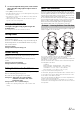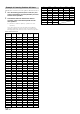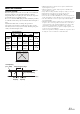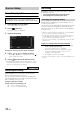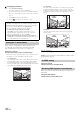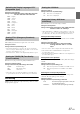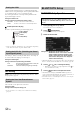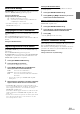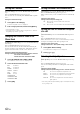User manual
Table Of Contents
- Operating Instructions
- PRECAUTIONS
- WARNING
- Features
- Getting Started
- Common Operations
- Radio
- RDS
- CD/MP3/WMA/AAC
- DVD
- Playing a Disc
- Stopping Playback (PRE STOP)
- Stopping Playback
- Fast-forwarding/Fast-reversing
- Finding the Beginnings of Chapters/ Tracks/Files
- Playing Still Frames (Pausing)
- Forward frame-by-frame Playback
- Slow Motion Playback
- Selecting Folders
- Repeat Playback
- Searching by Title Number
- Searching Directly by Chapter Number
- Searching for a Desired Video File
- Switching the Angle
- Switching the Audio Tracks
- Switching the Subtitles (Subtitle Language)
- About DivX®
- Setup
- Setup Operation
- General Setup
- General Setup Operation
- Language Setting
- Remote Sensor Setting
- Opening/Closing Screen Automatically
- Setting the Remove Screen Angle
- Security Code Setting
- Setting Top banner and Bottom banner Display
- Screen/LED Customize
- Visual Setting
- About INE-W977BT
- Installation Setup
- Setting the External Audio Processor On/Off
- Setting the Digital Output
- Sound Setup
- Sound Setup Operation
- Setting the Balance/Fader/Subwoofer
- Setting the MX (Media Xpander)
- Equalizer Presets (Bass Max EQ)
- Adjusting the Parametric Equalizer Curve (Parametric EQ)
- Adjusting the Time Correction (Time Correction)
- Adjusting the Crossover Settings (X-OVER)
- Setting Defeat
- Volume Setting
- Setting the Volume for Each Source
- About Time Correction
- About the Crossover
- Source Setup
- BLUETOOTH Setup
- BLUETOOTH Setup Operation
- BLUETOOTH Setting
- Displaying BLUETOOTH Information
- Registering the BLUETOOTH Device
- Automatic Connection setting
- Setting the Passcode
- Changing the Character Code of the Phone Book
- Setting Received Calls Automatically
- Setting the time for automatic reception of a call
- Selecting the Output Speaker
- Adjusting the Caller Volume
- Adjusting the Microphone Level
- Adjusting the Ring Tone Volume
- Deleting All the Histories
- Camera Setup
- BLUETOOTH Operation
- Auxiliary Device (Optional)
- Camera Operation (Optional)
- USB Memory (Optional)
- iPod/iPhone (Optional)
- Information
- Installation and Connections
54-EN
Source Setup Operation
1
Touch [Setup] icon of Top banner.
The Setup main screen is displayed.
2
Touch [ (Source)].
The Source Setup screen appears.
3
Select the desired item.
Setting items: Source Layout / Disc / Radio / AUX / RSE
4
Touch [] or [] etc., to change its setting.
• When the pop-up window for setup is displayed, touch [] to
close the window after setting.
5
Touch [] to return to the previous screen.
• Immediately after changing the Source Setup (while the system is
writing data automatically) do not turn the ignition key to OFF.
Otherwise, the settings may not be changed.
Source Layout Setting
[Source Layout] is selected on the Source setup menu in step 3.
Refer to “Source Setup Operation” (page 54).
You can set whether to switch sources by tracing the middle of the
Audio/Visual Playback screen from right to left or from left to right.
Refer to “Switching Sources” (page 27).
Setting item: Slide Source Change
Setting contents: On (Initial setting) / Off
Disc Setting
Touch [Disc] on the Source setup menu in step 3. Refer to “Source
Setup Operation” (page 54).
• You can perform DVD setup in DVD video mode.
• Touch [Stop] before performing Disc setup.
The audio language, subtitle language and menu language can be set
according to your preferences.
Once set, this becomes the default language. This function is convenient
if you always want to listen in English, for example. (The language
setting is not effective on some discs. In this case, the default language
is set at the factory.)
• When the settings are changed, old settings are overwritten. Make a
note of the current settings before making changes.
• To temporarily change the language of the current disc, either do so
from the DVD menu or by using the operation described in the
section “Switching the Audio Tracks” (page 40).
• If the disc does not include the selected language, the disc’s default
language is set.
To play in a language other than those displayed
1 Touch [DVD Menu Language Code], [Audio Language
Code] or [SUBT Language Code].
The numeric keypad screen is displayed.
2 Touch the 4-digit numeral of the language number.
To reference language numbers, refer to “List of
Language Codes” (page 85).
3 Touch [OK] to memorise the number.
• The setting content changes to “Other” if the desired language code
is input.
Source Setup
The following steps 1 to 5 are common operations to each
“Setting item” of Source Setup. Refer to each section for details.
On: Source is changed by tracing.
Off: Source is not changed by tracing.
Changing the language setting