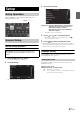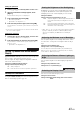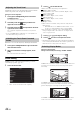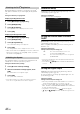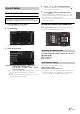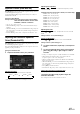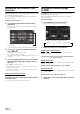User manual
Table Of Contents
- Operating Instructions
- PRECAUTIONS
- WARNING
- Features
- Getting Started
- Common Operations
- Radio
- RDS
- CD/MP3/WMA/AAC
- DVD
- Playing a Disc
- Stopping Playback (PRE STOP)
- Stopping Playback
- Fast-forwarding/Fast-reversing
- Finding the Beginnings of Chapters/ Tracks/Files
- Playing Still Frames (Pausing)
- Forward frame-by-frame Playback
- Slow Motion Playback
- Selecting Folders
- Repeat Playback
- Searching by Title Number
- Searching Directly by Chapter Number
- Searching for a Desired Video File
- Switching the Angle
- Switching the Audio Tracks
- Switching the Subtitles (Subtitle Language)
- About DivX®
- Setup
- Setup Operation
- General Setup
- General Setup Operation
- Language Setting
- Remote Sensor Setting
- Opening/Closing Screen Automatically
- Setting the Remove Screen Angle
- Security Code Setting
- Setting Top banner and Bottom banner Display
- Screen/LED Customize
- Visual Setting
- About INE-W977BT
- Installation Setup
- Setting the External Audio Processor On/Off
- Setting the Digital Output
- Sound Setup
- Sound Setup Operation
- Setting the Balance/Fader/Subwoofer
- Setting the MX (Media Xpander)
- Equalizer Presets (Bass Max EQ)
- Adjusting the Parametric Equalizer Curve (Parametric EQ)
- Adjusting the Time Correction (Time Correction)
- Adjusting the Crossover Settings (X-OVER)
- Setting Defeat
- Volume Setting
- Setting the Volume for Each Source
- About Time Correction
- About the Crossover
- Source Setup
- BLUETOOTH Setup
- BLUETOOTH Setup Operation
- BLUETOOTH Setting
- Displaying BLUETOOTH Information
- Registering the BLUETOOTH Device
- Automatic Connection setting
- Setting the Passcode
- Changing the Character Code of the Phone Book
- Setting Received Calls Automatically
- Setting the time for automatic reception of a call
- Selecting the Output Speaker
- Adjusting the Caller Volume
- Adjusting the Microphone Level
- Adjusting the Ring Tone Volume
- Deleting All the Histories
- Camera Setup
- BLUETOOTH Operation
- Auxiliary Device (Optional)
- Camera Operation (Optional)
- USB Memory (Optional)
- iPod/iPhone (Optional)
- Information
- Installation and Connections
48-EN
If an optional subwoofer is connected to the unit, make the following
setting.
Setting item: SubW.
Setting contents: On / Off (Initial setting)
• Note that if you select “Off” when Subwoofer Installed in Car
Specific Sound Setup is set to “Yes”, the setting in Car Specific
Sound Setup will be cancelled.
You can set the Subwoofer level when a Subwoofer is connected.
Setting item: SubW. LEVEL
Setting contents: 0 to 15 (Initial setting: 0)
• If the Subwoofer setting is “Off”, the setting cannot be set.
The subwoofer output phase is toggled Subwoofer Normal (0°) or
Subwoofer Reverse (180°).
Setting item: SubW. Phase
Setting contents: 0° / 180° (Initial setting: 0°)
• If the Subwoofer setting is “Off”, the setting cannot be set.
Setting the MX (Media Xpander)
[Media Xpander] is selected on the Audio setup menu in step 3. Refer
to “Sound Setup Operation” (page 47). When the currently playing
source is AM radio band (MW/LW), this option is not available.
MX (Media Xpander) makes vocals or instruments sound distinct
regardless of the music source. The FM radio, CD, USB memory and
iPod/iPhone, will be able to reproduce the music clearly even in cars
with a lot of road noise.
Setting item: Media Xpander
1
Touch [ON] of “ALL MX OFF/ON” in the MX setup
screen.
2
Touch any of [] [] [] [].
• The MX setting can be performed only when a source is currently
selected.
• MP3/WMA/AAC/iPod/USB Audio/DivX
®
/BLUETOOTH Audio
correspond to MX Compress Media.
MX FM
The medium to high frequencies become more clear, and
produces well balanced sound in all the bands.
MX DVD
(Movie)
The dialog portion of the video is reproduced more clearly
(DVD Music)
This disc contains a large quantity of data such as music clip.
MX uses this data to reproduce the sound accurately.
MX CD
CD mode processes a large quantity of data. This data is used
to reproduce the sound cleanly by making use of the data
quantity.
MX Compress Media
This corrects information that was omitted at the time of
compression. This reproduces a well-balanced sound close to
the original.
MX AUX/AUX3
Choose the MX mode (Compress Media, Movie, or Music) that
corresponds to the media connected.
• To cancel MX mode for all music applications, set MX to “Off” in
step 1.
• Each music applications, such as FM radio, CD, and
MP3/WMA/AAC can have its own MX setting.
• Setting to MX sets MX mode of each music applications to “Off”.
• There is no MX mode for MW, LW radio.
• The function is inoperable when Defeat is set to “On”.
Turning Subwoofer ON/OFF
Adjusting the Subwoofer Level
Setting the Subwoofer Phase
Media
Level
OFF 1 2 3
FM
DVD
CD
Compress
Media
AUX/AUX3