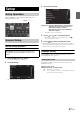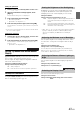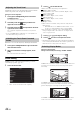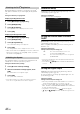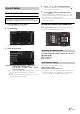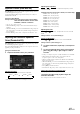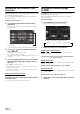User manual
Table Of Contents
- Operating Instructions
- PRECAUTIONS
- WARNING
- Features
- Getting Started
- Common Operations
- Radio
- RDS
- CD/MP3/WMA/AAC
- DVD
- Playing a Disc
- Stopping Playback (PRE STOP)
- Stopping Playback
- Fast-forwarding/Fast-reversing
- Finding the Beginnings of Chapters/ Tracks/Files
- Playing Still Frames (Pausing)
- Forward frame-by-frame Playback
- Slow Motion Playback
- Selecting Folders
- Repeat Playback
- Searching by Title Number
- Searching Directly by Chapter Number
- Searching for a Desired Video File
- Switching the Angle
- Switching the Audio Tracks
- Switching the Subtitles (Subtitle Language)
- About DivX®
- Setup
- Setup Operation
- General Setup
- General Setup Operation
- Language Setting
- Remote Sensor Setting
- Opening/Closing Screen Automatically
- Setting the Remove Screen Angle
- Security Code Setting
- Setting Top banner and Bottom banner Display
- Screen/LED Customize
- Visual Setting
- About INE-W977BT
- Installation Setup
- Setting the External Audio Processor On/Off
- Setting the Digital Output
- Sound Setup
- Sound Setup Operation
- Setting the Balance/Fader/Subwoofer
- Setting the MX (Media Xpander)
- Equalizer Presets (Bass Max EQ)
- Adjusting the Parametric Equalizer Curve (Parametric EQ)
- Adjusting the Time Correction (Time Correction)
- Adjusting the Crossover Settings (X-OVER)
- Setting Defeat
- Volume Setting
- Setting the Volume for Each Source
- About Time Correction
- About the Crossover
- Source Setup
- BLUETOOTH Setup
- BLUETOOTH Setup Operation
- BLUETOOTH Setting
- Displaying BLUETOOTH Information
- Registering the BLUETOOTH Device
- Automatic Connection setting
- Setting the Passcode
- Changing the Character Code of the Phone Book
- Setting Received Calls Automatically
- Setting the time for automatic reception of a call
- Selecting the Output Speaker
- Adjusting the Caller Volume
- Adjusting the Microphone Level
- Adjusting the Ring Tone Volume
- Deleting All the Histories
- Camera Setup
- BLUETOOTH Operation
- Auxiliary Device (Optional)
- Camera Operation (Optional)
- USB Memory (Optional)
- iPod/iPhone (Optional)
- Information
- Installation and Connections
47-EN
Sound Setup Operation
1
Touch [Setup] icon of Top banner.
The Setup main screen is displayed.
2
Touch [Sound].
The Sound Setup screen appears.
3
Select the desired item.
Setting items: Balance/Fader/Subwoofer*
1
/ Media Xpander*
1
/
Bass Max EQ
*
1
/ Parametric EQ*
1
/
Time Correction
*
1
/ X-OVER*
1
/ Defeat*
1
/ Volume /
Source Volume Setup
*
2
*
1
These items cannot be adjusted when External AP is set to On,
refer to “Setting the External Audio Processor On/Off”
(page 46).
*
2
This item cannot be adjusted when Optical is set to On, refer to
“Setting the Digital Output” (page 46).
4
Touch [] or [] etc., to change its setting.
• When the pop-up window for setup is displayed, touch [] to
close the window after setting.
5
Touch [] to return to the previous screen.
• Immediately after changing the Sound Setup (while the system is
writing data automatically) do not turn the ignition key to OFF.
Otherwise, the settings may not be changed.
• For details on how to scroll through the list, refer to “Selecting an
Item in a List” (page 28).
Setting the Balance/Fader/Subwoofer
[Balance/Fader/Subwoofer] is selected on the Audio setup menu in
step 3. Refer to “Sound Setup Operation” (page 47).
Touch the desired point within the image area. Or touch
[] [] [] [].
Balance: L15 to R15
Fader: F15 to R15
You can set the rear speaker output to “Off”.
Setting item: Rear Speaker
Setting contents: On (Initial setting) / Off
• Note that if you select “Off” when the Rear Speaker Position in Car
Specific Sound Setup is set to “Rear Deck” or “Rear Door/Panel”,
the setting in Car Specific Sound Setup will be cancelled.
Sound Setup
The following steps 1 to 5 are common operations to each
“Setting item” of Sound Setup. Refer to each section for details.
Adjusting the Balance/Fader
Rear Speaker Setting
Image area