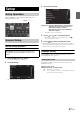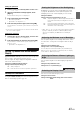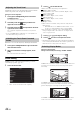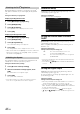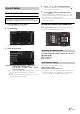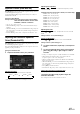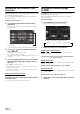User manual
Table Of Contents
- Operating Instructions
- PRECAUTIONS
- WARNING
- Features
- Getting Started
- Common Operations
- Radio
- RDS
- CD/MP3/WMA/AAC
- DVD
- Playing a Disc
- Stopping Playback (PRE STOP)
- Stopping Playback
- Fast-forwarding/Fast-reversing
- Finding the Beginnings of Chapters/ Tracks/Files
- Playing Still Frames (Pausing)
- Forward frame-by-frame Playback
- Slow Motion Playback
- Selecting Folders
- Repeat Playback
- Searching by Title Number
- Searching Directly by Chapter Number
- Searching for a Desired Video File
- Switching the Angle
- Switching the Audio Tracks
- Switching the Subtitles (Subtitle Language)
- About DivX®
- Setup
- Setup Operation
- General Setup
- General Setup Operation
- Language Setting
- Remote Sensor Setting
- Opening/Closing Screen Automatically
- Setting the Remove Screen Angle
- Security Code Setting
- Setting Top banner and Bottom banner Display
- Screen/LED Customize
- Visual Setting
- About INE-W977BT
- Installation Setup
- Setting the External Audio Processor On/Off
- Setting the Digital Output
- Sound Setup
- Sound Setup Operation
- Setting the Balance/Fader/Subwoofer
- Setting the MX (Media Xpander)
- Equalizer Presets (Bass Max EQ)
- Adjusting the Parametric Equalizer Curve (Parametric EQ)
- Adjusting the Time Correction (Time Correction)
- Adjusting the Crossover Settings (X-OVER)
- Setting Defeat
- Volume Setting
- Setting the Volume for Each Source
- About Time Correction
- About the Crossover
- Source Setup
- BLUETOOTH Setup
- BLUETOOTH Setup Operation
- BLUETOOTH Setting
- Displaying BLUETOOTH Information
- Registering the BLUETOOTH Device
- Automatic Connection setting
- Setting the Passcode
- Changing the Character Code of the Phone Book
- Setting Received Calls Automatically
- Setting the time for automatic reception of a call
- Selecting the Output Speaker
- Adjusting the Caller Volume
- Adjusting the Microphone Level
- Adjusting the Ring Tone Volume
- Deleting All the Histories
- Camera Setup
- BLUETOOTH Operation
- Auxiliary Device (Optional)
- Camera Operation (Optional)
- USB Memory (Optional)
- iPod/iPhone (Optional)
- Information
- Installation and Connections
46-EN
This unit will display the registration code required to play a DivX
®
VOD (Video On Demand), or you can also display the deregistration
code.
Setting item: Warranty / Copyright Info.
Displaying the Registration Code
1
Touch [Warranty/Copyright Info.].
2
Touch [DivX(R) VOD].
3
Touch [Registration].
The registration code is displayed on the screen.
4
Touch [OK].
Displaying the Deregistration Code
1
Touch [Warranty/Copyright Info.].
2
Touch [DivX(R) VOD].
3
Touch [Deregistration].
The confirmation dialog screen appears.
4
Touch [OK].
The deregistration code is displayed on the screen.
• When you have finished, touch [Cancel]. If you want to continue and
display a new registration code, touch [OK], check the registration
code, and then touch [OK] again.
You can initialise all data, to restore the factory settings. Remove the
CD/DVD disc, etc. from the system before operation
Setting item: Restore Factory Setting
1
Touch [Restore Factory Setting].
2
After the confirmation message appears, touch
[OK].
The confirmation screen appears again.
3
Touch [OK].
The system starts initialisation.
• Do not turn on/off the power, change the ignition key position or
remove the screen panel until system restart is completed.
Installation Setup
[Installation] is selected on the General setup menu in step 3. See
“General Setup Operation” (page 41).
Setting item: Installation
The Installation check screen is displayed.
Setting the External Audio Processor
On/Off
[External AP] is selected on the General setup menu in step 3. Refer to
“General Setup Operation” (page 41).
When a compatible external audio processor is connected, please set
this item to “On”.
Setting item: External AP
Setting contents: Off (Initial setting) / On
• Some items of Sound Setup can not be adjusted from this unit when
External AP is set to On.
• Press and hold
(MUTE) button is invalid when External AP is
set to On .
Setting the Digital Output
[Optical] is selected on the General setup menu in step 3. Refer to
“General Setup Operation” (page 41).
To connect an audio processor using optical digital output, set to “On”
by the following procedure.
Setting item: Optical
Setting contents: Off (Initial setting) / On
• This setting is available only when External AP is set to On. Refer to
“Setting the External Audio Processor On/Off” (page 46).
• The source signals of Radio, DVD, CD, Compress Media, iPod
Music, iPod Video, AUX and BLUETOOTH Audio can be transmitted
by using optical digital output.
• If Optical is set to On, the Optical ( ) indicator appears.
• ,
and (MUTE) buttons are invalid when Optical is set to
On.
Checking the DivX
®
Registration
Initialising the System
Off: The connected audio processor is not
recognised by INE-W977BT.
On: The connected audio processor is recognised
by INE-W977BT.