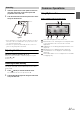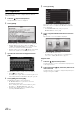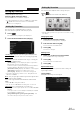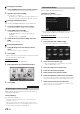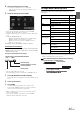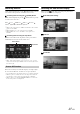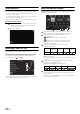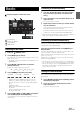User manual
Table Of Contents
- Operating Instructions
- PRECAUTIONS
- WARNING
- Features
- Getting Started
- Common Operations
- Radio
- RDS
- CD/MP3/WMA/AAC
- DVD
- Playing a Disc
- Stopping Playback (PRE STOP)
- Stopping Playback
- Fast-forwarding/Fast-reversing
- Finding the Beginnings of Chapters/ Tracks/Files
- Playing Still Frames (Pausing)
- Forward frame-by-frame Playback
- Slow Motion Playback
- Selecting Folders
- Repeat Playback
- Searching by Title Number
- Searching Directly by Chapter Number
- Searching for a Desired Video File
- Switching the Angle
- Switching the Audio Tracks
- Switching the Subtitles (Subtitle Language)
- About DivX®
- Setup
- Setup Operation
- General Setup
- General Setup Operation
- Language Setting
- Remote Sensor Setting
- Opening/Closing Screen Automatically
- Setting the Remove Screen Angle
- Security Code Setting
- Setting Top banner and Bottom banner Display
- Screen/LED Customize
- Visual Setting
- About INE-W977BT
- Installation Setup
- Setting the External Audio Processor On/Off
- Setting the Digital Output
- Sound Setup
- Sound Setup Operation
- Setting the Balance/Fader/Subwoofer
- Setting the MX (Media Xpander)
- Equalizer Presets (Bass Max EQ)
- Adjusting the Parametric Equalizer Curve (Parametric EQ)
- Adjusting the Time Correction (Time Correction)
- Adjusting the Crossover Settings (X-OVER)
- Setting Defeat
- Volume Setting
- Setting the Volume for Each Source
- About Time Correction
- About the Crossover
- Source Setup
- BLUETOOTH Setup
- BLUETOOTH Setup Operation
- BLUETOOTH Setting
- Displaying BLUETOOTH Information
- Registering the BLUETOOTH Device
- Automatic Connection setting
- Setting the Passcode
- Changing the Character Code of the Phone Book
- Setting Received Calls Automatically
- Setting the time for automatic reception of a call
- Selecting the Output Speaker
- Adjusting the Caller Volume
- Adjusting the Microphone Level
- Adjusting the Ring Tone Volume
- Deleting All the Histories
- Camera Setup
- BLUETOOTH Operation
- Auxiliary Device (Optional)
- Camera Operation (Optional)
- USB Memory (Optional)
- iPod/iPhone (Optional)
- Information
- Installation and Connections
27-EN
Switching Sources
During audio/visual playback, press the (AUDIO) button or touch a
source button in the top banner to switch to the desired source.
Switching Sources Using the (AUDIO) Button
During audio/visual playback, press the (AUDIO) button repeatedly
to switch to the desired source.
Radio Disc*
1
USB/iPod*
1
AUX-1*
2
AUX-2*
2
AUX-3*
3
BLUETOOTH-AUDIO Radio…
*
1
When no disc is inserted or no USB memory/iPod is connected, this
option is not available.
*
2
When AUX In is set to “Off”, this option is not available.
*
3
When AUX3 In Sel. is set to “iPod Video”, this option is not
available.
Switching Sources Using the Top banner
Touch the source button for the Top banner at the top of the Audio/
Visual Playback screen and select the desired source.
If the source button is hidden, touch [<<] [>>].
• When “Source Layout Setting” (page 54) is set to “On”, you can
switch sources by tracing the middle of the screen from right to left or
from left to right.
This mode is useful if you feel the unit’s display is too bright at night.
To cancel Screen OFF mode, touch the screen or press any button.
• Screen OFF mode is cancelled when the power or ACC is turned off.
• When the gear lever is shifted to the reverse (R) position while the
rear camera is connected, the rear camera image is displayed.
• When a call is received while a BLUETOOTH device is connected,
the incoming call screen is displayed.
Switching the Dual Screen Display
When you touch on the dual screen during video playback, the
screen size selection message is displayed.
Dual Wide (Initial setting)
Dual Full
Full Screen
Screen Off Function
Source button
Top banner