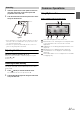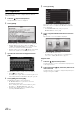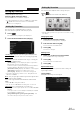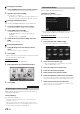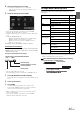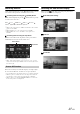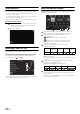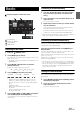User manual
Table Of Contents
- Operating Instructions
- PRECAUTIONS
- WARNING
- Features
- Getting Started
- Common Operations
- Radio
- RDS
- CD/MP3/WMA/AAC
- DVD
- Playing a Disc
- Stopping Playback (PRE STOP)
- Stopping Playback
- Fast-forwarding/Fast-reversing
- Finding the Beginnings of Chapters/ Tracks/Files
- Playing Still Frames (Pausing)
- Forward frame-by-frame Playback
- Slow Motion Playback
- Selecting Folders
- Repeat Playback
- Searching by Title Number
- Searching Directly by Chapter Number
- Searching for a Desired Video File
- Switching the Angle
- Switching the Audio Tracks
- Switching the Subtitles (Subtitle Language)
- About DivX®
- Setup
- Setup Operation
- General Setup
- General Setup Operation
- Language Setting
- Remote Sensor Setting
- Opening/Closing Screen Automatically
- Setting the Remove Screen Angle
- Security Code Setting
- Setting Top banner and Bottom banner Display
- Screen/LED Customize
- Visual Setting
- About INE-W977BT
- Installation Setup
- Setting the External Audio Processor On/Off
- Setting the Digital Output
- Sound Setup
- Sound Setup Operation
- Setting the Balance/Fader/Subwoofer
- Setting the MX (Media Xpander)
- Equalizer Presets (Bass Max EQ)
- Adjusting the Parametric Equalizer Curve (Parametric EQ)
- Adjusting the Time Correction (Time Correction)
- Adjusting the Crossover Settings (X-OVER)
- Setting Defeat
- Volume Setting
- Setting the Volume for Each Source
- About Time Correction
- About the Crossover
- Source Setup
- BLUETOOTH Setup
- BLUETOOTH Setup Operation
- BLUETOOTH Setting
- Displaying BLUETOOTH Information
- Registering the BLUETOOTH Device
- Automatic Connection setting
- Setting the Passcode
- Changing the Character Code of the Phone Book
- Setting Received Calls Automatically
- Setting the time for automatic reception of a call
- Selecting the Output Speaker
- Adjusting the Caller Volume
- Adjusting the Microphone Level
- Adjusting the Ring Tone Volume
- Deleting All the Histories
- Camera Setup
- BLUETOOTH Operation
- Auxiliary Device (Optional)
- Camera Operation (Optional)
- USB Memory (Optional)
- iPod/iPhone (Optional)
- Information
- Installation and Connections
24-EN
Changing the User Name
1
Touch the [Name] of the user you want to change.
The Input User Name screen (Keypad) is displayed.
2
Input the name and touch [OK].
The user name is changed.
• For details of how to input characters using the keypad, refer to
“How to Input Characters and Numbers (Keypad)” (page 26).
Changing a BLUETOOTH device
You can change the BLUETOOTH devices associated with a user.
1
Touch the user [Phone] you want to change.
The BLUETOOTH Device Setup screen is displayed.
2
Touch [Link], then touch [OK].
The BLUETOOTH Device list is displayed.
• The BLUETOOTH devices set by User Registration are
highlighted.
For detailed settings, touch [Search].
3
Select the device you want to change and touch
[OK].
The device is changed.
Deleting Registered Users
1
Touch [Delete] for the user name you want to
delete.
The confirmation message is displayed.
2
Touch [OK].
• When a registered user is deleted, all the items affected by switching
users are returned to the default settings.
Changing the Layout
You can change the layout of the shortcut keys.
1
Drag and drop the icon to the desired location.
2
Touch [OK].
When a separately purchased camera is connected to the system, you
can display the camera image.
Touch [Camera].
The camera image is displayed.
• For details of camera operations, refer to “Camera Operation
(Optional)” (page 73).
• When the front camera (direct camera) and rear camera or side
camera (AUX camera) are connected simultaneously, the screen for
selecting which camera image to display appears.
You can configure the audio settings by car type.
Touch [i-Personalize]*.
The i-Personalize Setup screen is displayed.
* This item cannot be adjusted when External AP is set to On, refer to
“Setting the External Audio Processor On/Off” (page 46).
Car Specific Sound Setup
You can set and reproduce the best audio environment for the
environment in your car.
1
Touch [Car Specific Sound Setup].
The vehicle type selection screen is displayed.
2
Touch the relevant Vehicle type.
• The selected Vehicle type is reflected in the “i-Personalize”
symbol on My Favourites screen.
3
Touch the position of the driver’s seat.
4
Touch the size of the front speaker.
5
Select whether or not there is a tweeter.
6
Select the installation position of the rear speaker.
If you select “No rear speaker”, you cannot adjust the rear
speaker in Fader/Time Correction/X-OVER in sound setup.
7
Select whether or not there is a subwoofer.
If you select “No”, you cannot adjust the subwoofer level/
subwoofer phase in sound setup.
Displaying the Camera Image
i-Personalize Setup