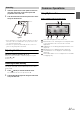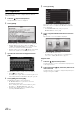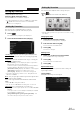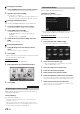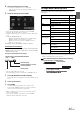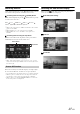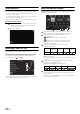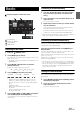User manual
Table Of Contents
- Operating Instructions
- PRECAUTIONS
- WARNING
- Features
- Getting Started
- Common Operations
- Radio
- RDS
- CD/MP3/WMA/AAC
- DVD
- Playing a Disc
- Stopping Playback (PRE STOP)
- Stopping Playback
- Fast-forwarding/Fast-reversing
- Finding the Beginnings of Chapters/ Tracks/Files
- Playing Still Frames (Pausing)
- Forward frame-by-frame Playback
- Slow Motion Playback
- Selecting Folders
- Repeat Playback
- Searching by Title Number
- Searching Directly by Chapter Number
- Searching for a Desired Video File
- Switching the Angle
- Switching the Audio Tracks
- Switching the Subtitles (Subtitle Language)
- About DivX®
- Setup
- Setup Operation
- General Setup
- General Setup Operation
- Language Setting
- Remote Sensor Setting
- Opening/Closing Screen Automatically
- Setting the Remove Screen Angle
- Security Code Setting
- Setting Top banner and Bottom banner Display
- Screen/LED Customize
- Visual Setting
- About INE-W977BT
- Installation Setup
- Setting the External Audio Processor On/Off
- Setting the Digital Output
- Sound Setup
- Sound Setup Operation
- Setting the Balance/Fader/Subwoofer
- Setting the MX (Media Xpander)
- Equalizer Presets (Bass Max EQ)
- Adjusting the Parametric Equalizer Curve (Parametric EQ)
- Adjusting the Time Correction (Time Correction)
- Adjusting the Crossover Settings (X-OVER)
- Setting Defeat
- Volume Setting
- Setting the Volume for Each Source
- About Time Correction
- About the Crossover
- Source Setup
- BLUETOOTH Setup
- BLUETOOTH Setup Operation
- BLUETOOTH Setting
- Displaying BLUETOOTH Information
- Registering the BLUETOOTH Device
- Automatic Connection setting
- Setting the Passcode
- Changing the Character Code of the Phone Book
- Setting Received Calls Automatically
- Setting the time for automatic reception of a call
- Selecting the Output Speaker
- Adjusting the Caller Volume
- Adjusting the Microphone Level
- Adjusting the Ring Tone Volume
- Deleting All the Histories
- Camera Setup
- BLUETOOTH Operation
- Auxiliary Device (Optional)
- Camera Operation (Optional)
- USB Memory (Optional)
- iPod/iPhone (Optional)
- Information
- Installation and Connections
23-EN
Setting My Favourites
Configure the My Favourites settings.
Press the (My Favourites) button.
My Favourites screen for USER1 is displayed.
• To configure My Favourites settings for USER2, press and hold the
(My Favourites) button for at least 3 seconds. The My
Favourites screen is displayed.
You can register up to eight My Favourites for each user.
You cannot, however, register the same items (categories).
1
Touch [].
The addition items (categories) are displayed.
2
Touch the desired addition item (category).
Current position : Registers your current position in My Favourites
Current source
: Registers the audio source currently playing in My
Favourites
Navigation
: Registers the destination search category or nearby place
search category in My Favourites
[Specific Place] : You can display the places registered in
My Favourites and set your destination.
Search for a place registered in My Favourites by Address/
Find Place/Address Book/History, then touch Add.
[Quick Place search] : Displays the address search keypad
[Help Nearby] : Displays the nearby search screen
[POI category] : Displays the selected POI category list
• For details of navigation operations, refer to “Navigation System
OM” in the CD-ROM.
Phone
: Lets you register phone numbers registered in the phonebook in
My Favourites for shortcut dialling.
Select a name or phone number from the Phonebook list and touch
[Add].
• Touch
b
or
B
to switch phone numbers.
• You can only select PHONE when a mobile phone is connected.
Audio/Visual
: Lets you switch directly to an audio source
[Radio] : You can register presets No. 1-6 in FM1/ FM2/FM3/
MW/LW.
Select presets No. 1-6 from FM1 presets/FM2 presets/FM3
presets/MW presets/LW presets.
[Disc]/[USB/iPod]/[Aux-1]/[Aux-2]/[Aux-3]/[BT audio] : You
can switch directly to any of these audio sources.
You can delete names in My Favourites or change the layout.
Touch [].
“ ” appears and the mode switches to the Edit mode.
• Touching [Cancel] returns to the previous screen without executing
any changes.
Changing the name
1
Touch the icon you want to change
The Edit Text screen (Keypad) is displayed.
2
Enter the name and touch [OK]
The mode returns to the Edit mode.
3
Touch [OK].
The name is changed.
Deleting Icons
1
Touch “ ” by the icon you want to delete
The confirmation message is displayed.
2
Touch [OK].
The mode returns to the Edit mode.
3
Touch [OK].
My Favourites setup
You can change or delete the registered user name or change the
registered phone number.
Touch [Setup].
The My Favourites Setup screen is displayed.
Adding My Favourites
Editing My Favourites