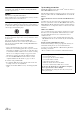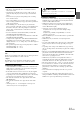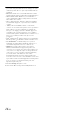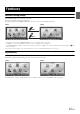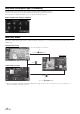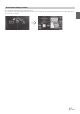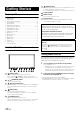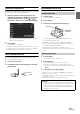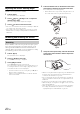User manual
Table Of Contents
- Operating Instructions
- PRECAUTIONS
- WARNING
- Features
- Getting Started
- Common Operations
- Radio
- RDS
- CD/MP3/WMA/AAC
- DVD
- Playing a Disc
- Stopping Playback (PRE STOP)
- Stopping Playback
- Fast-forwarding/Fast-reversing
- Finding the Beginnings of Chapters/ Tracks/Files
- Playing Still Frames (Pausing)
- Forward frame-by-frame Playback
- Slow Motion Playback
- Selecting Folders
- Repeat Playback
- Searching by Title Number
- Searching Directly by Chapter Number
- Searching for a Desired Video File
- Switching the Angle
- Switching the Audio Tracks
- Switching the Subtitles (Subtitle Language)
- About DivX®
- Setup
- Setup Operation
- General Setup
- General Setup Operation
- Language Setting
- Remote Sensor Setting
- Opening/Closing Screen Automatically
- Setting the Remove Screen Angle
- Security Code Setting
- Setting Top banner and Bottom banner Display
- Screen/LED Customize
- Visual Setting
- About INE-W977BT
- Installation Setup
- Setting the External Audio Processor On/Off
- Setting the Digital Output
- Sound Setup
- Sound Setup Operation
- Setting the Balance/Fader/Subwoofer
- Setting the MX (Media Xpander)
- Equalizer Presets (Bass Max EQ)
- Adjusting the Parametric Equalizer Curve (Parametric EQ)
- Adjusting the Time Correction (Time Correction)
- Adjusting the Crossover Settings (X-OVER)
- Setting Defeat
- Volume Setting
- Setting the Volume for Each Source
- About Time Correction
- About the Crossover
- Source Setup
- BLUETOOTH Setup
- BLUETOOTH Setup Operation
- BLUETOOTH Setting
- Displaying BLUETOOTH Information
- Registering the BLUETOOTH Device
- Automatic Connection setting
- Setting the Passcode
- Changing the Character Code of the Phone Book
- Setting Received Calls Automatically
- Setting the time for automatic reception of a call
- Selecting the Output Speaker
- Adjusting the Caller Volume
- Adjusting the Microphone Level
- Adjusting the Ring Tone Volume
- Deleting All the Histories
- Camera Setup
- BLUETOOTH Operation
- Auxiliary Device (Optional)
- Camera Operation (Optional)
- USB Memory (Optional)
- iPod/iPhone (Optional)
- Information
- Installation and Connections
18-EN
Accessory List
• INE-W977BT ........................................................................1
• Power cable.........................................................................1
• Flush head screw (M5×8)....................................................6
• Screw (M5×8) ......................................................................8
• GPS Antenna .......................................................................1
• Antenna mounting plate ......................................................1
• Cable clamp for antenna................................................1set
• AUX/PRE OUT cable ...........................................................1
• Camera/Remote cable.........................................................1
• USB extension cable ...........................................................1
• Microphone..........................................................................1
• Mounting sleeve ..................................................................1
• Face plate............................................................................1
• Bracket key..........................................................................2
• Rubber cap..........................................................................1
• Hex bolt ...............................................................................1
• Carrying bag .......................................................................1
• Owner’s Manual ..............................................................1set
Location of Controls
(MUTE) button
Press to activate/deactivate the mute mode.
Press and hold
(MUTE) for at least 3 seconds to
activate the “Setting the Balance/Fader/Subwoofer” mode.
/ (DOWN/UP) button
Press to adjust the volume.
(My Favourites) button
The My Favourites screen for registered User1 is displayed.
Press and hold this button at least 3 seconds to switch to
User2.
(MAP) button
Recalls the navigation map screen.
For details of navigation operations, refer to “Navigation
System OM” in the CD-ROM.
(PHONE) button
Recalls the Telephone Menu screen.
When a hands-free phone is connected, press and hold for
at least 3 seconds to switch to the call history screen.
(AUDIO) button
Displays the Audio/Visual screen. If the Audio/Visual screen
is already displayed, changes the source.
Press and hold for at least 3 seconds to turn the power off.
c (Eject) button
RESET switch
The system of this unit is reset.
Remote Sensor
Point the remote control transmitter towards the remote
sensor within a range of 2 metres.
Turning Power On or Off
Some of this unit’s functions cannot be performed while the vehicle is in
motion. Be sure to stop your vehicle in a safe location and apply the
parking brake, before attempting these operations.
1
Turn the ignition key to the ACC or ON position.
The system turns on.
• When turned on, the system displays the last mode screen that
was displayed before the ignition key was turned off. For
example, if the unit is in radio mode when ignition is turned off,
it will remain in radio mode when ignition is turned back on.
2
Press and hold the (AUDIO) button for at least 3
seconds to turn the power off.
• The unit can be turned on by pressing any button.
• The INE-W977BT is a precision device. Careful handling of the unit
should provide you with years of trouble-free operation.
Getting Started
Optional Remote Control Interface Box
This unit is operable using the vehicle’s secondary radio controls.
An Alpine Remote Control Interface Box (optional) is required. For
details, contact your Alpine dealer.
Controllable with Remote Control
This unit can be controlled with an optional Alpine remote control.
For details, consult your Alpine dealer. Point the optional remote
control transmitter at the remote control sensor.
About the button descriptions used in this Owner’s
Manual
The buttons found on the face of the unit are expressed in
bold (e.g. (My Favourites)). The buttons found on the
touch-screen display are shown in bold within brackets, [ ]
(e.g. []).