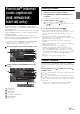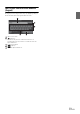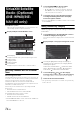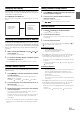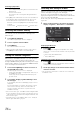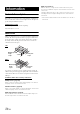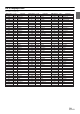User manual
Table Of Contents
- Operating Instructions
- PRECAUTIONS
- WARNING
- Getting Started
- Accessory List
- Location of Controls
- Turning Power On or Off
- Turning the System On
- Initial System Start-Up
- Inserting/Ejecting a Disc
- Adjusting the Volume
- Lowering Volume Quickly
- Top banner and Bottom banner Fade Out Setting
- Switching Sources
- About Sound Menu button
- Touch Operation
- Selecting an Item in a List
- About the Indicator Display
- Displaying Audio/Visual Information on the Navigation screen
- Radio/RBDS
- CD/MP3/WMA/AAC
- DVD
- Playing a Disc
- Stopping Playback (PRE STOP)
- Stopping Playback
- Fast-forwarding/Fast-reversing
- Finding the Beginnings of Chapters/Tracks/Files
- Playing Still Frames (Pausing)
- Slow Motion Playback
- Selecting Folders
- Repeat Playback
- Searching by Title Number
- Searching Directly by Chapter Number
- Searching for a Desired Video File
- Switching the Angle
- Switching the Audio Tracks
- Switching the Subtitles (Subtitle Language)
- About DivX®
- Setup
- Setup Operation
- General Setup
- Sound Setup
- Sound Setup Operation
- Car Specific Sound Setup
- Setting the MX (Media Xpander)
- Equalizer Presets (EQ Presets)
- Quick Sound Setup
- Adjusting the Time Correction (TCR)
- Adjusting the Crossover Settings (X-Over)
- Adjusting the Parametric Equalizer Curve (Parametric EQ)
- Other Setting
- Setting Defeat
- About Time Correction
- About the Crossover
- Source Setup
- BLUETOOTH Setup
- Camera Setup
- BLUETOOTH Operation
- Auxiliary Device (Optional)
- Applying TuneIt
- Camera Operation (Optional)
- USB Memory (Optional)
- iPod/iPhone (Optional)
- Pandora® internet radio (optional) (INE-W960/INE-NAV-60 only)
- SiriusXM Satellite Radio (Optional) (INE-W960/INE-NAV-60 only)
- Receiving Channels with the SiriusXM Tuner
- Tuning Channels by Category
- Changing the Display
- Checking the SiriusXM Radio ID Number
- Storing Channel Presets
- Tuning Channels Using Presets
- Search Function
- Selecting the Channel Directly
- Storing the Desired Song/Artist
- Receiving and Tuning to an Alert
- Replay Function
- Parental Control Function
- Using Jump Memory and Jump Recall Function
- Information
- Installation and Connections
- LIMITED WARRANTY
78-EN
Product Software Update
This product use software that can be updated through a USB memory
device. Download the software from the Alpine website and update the
product using the USB memory device.
Updating this product
Check the Alpine website for details on updating.
http://www.alpine-usa.com
About DVDs
Music CDs and DVDs have grooves (tracks) in which the digital data is
recorded. The data is represented as microscopic pits recorded into the
track – these pits are read by a laser beam to play the disc. On DVDs,
the density of the tracks and pits is twice that of CDs, so DVDs can
contain more data in less space.
A 12 cm disc can contain one movie or about four hours of music. In
addition, DVDs provide sharp picture quality with vivid colors thanks to
a horizontal resolution of over 500 lines (compared to less than 300 for
VHS tape).
In addition, DVDs offer a variety of functions.
Multiple audio* (page 28)
Movies can be recorded in up to eight languages. The desired
language can be selected from the unit.
Subtitles function* (page 28)
Movies can include subtitles in up to 32 languages. The desired
subtitle language can be selected from the unit.
Multi angle function* (page 28)
When the DVD contains a movie shot from multiple angles, the
desired angle can be selected from the unit.
Multi story function*
With this function, a single movie includes various story lines.
You can select different story lines to view various versions of the
same movie.
Operation differs from disc to disc. Story line selection screens
including instructions appear during the movie. Just follow the
instructions.
* These functions differ from disc to disc. For details, refer to the disc’s
instructions.
Information
CDs
Minimum pit
length -
0.9 µm
1.2 mm
Track pitch -
1.6 µm
DVDs
Minimum pit
length -
0.9 µm
0.6 mm
Track pitch -
0.74 µm
0.6 mm