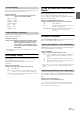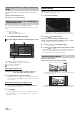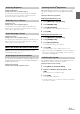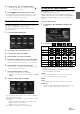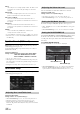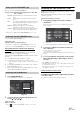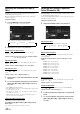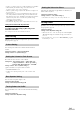User manual
Table Of Contents
- Operating Instructions
- PRECAUTIONS
- WARNING
- Getting Started
- Accessory List
- Location of Controls
- Turning Power On or Off
- Turning the System On
- Initial System Start-Up
- Inserting/Ejecting a Disc
- Adjusting the Volume
- Lowering Volume Quickly
- Top banner and Bottom banner Fade Out Setting
- Switching Sources
- About Sound Menu button
- Touch Operation
- Selecting an Item in a List
- About the Indicator Display
- Displaying Audio/Visual Information on the Navigation screen
- Radio/RBDS
- CD/MP3/WMA/AAC
- DVD
- Playing a Disc
- Stopping Playback (PRE STOP)
- Stopping Playback
- Fast-forwarding/Fast-reversing
- Finding the Beginnings of Chapters/Tracks/Files
- Playing Still Frames (Pausing)
- Slow Motion Playback
- Selecting Folders
- Repeat Playback
- Searching by Title Number
- Searching Directly by Chapter Number
- Searching for a Desired Video File
- Switching the Angle
- Switching the Audio Tracks
- Switching the Subtitles (Subtitle Language)
- About DivX®
- Setup
- Setup Operation
- General Setup
- Sound Setup
- Sound Setup Operation
- Car Specific Sound Setup
- Setting the MX (Media Xpander)
- Equalizer Presets (EQ Presets)
- Quick Sound Setup
- Adjusting the Time Correction (TCR)
- Adjusting the Crossover Settings (X-Over)
- Adjusting the Parametric Equalizer Curve (Parametric EQ)
- Other Setting
- Setting Defeat
- About Time Correction
- About the Crossover
- Source Setup
- BLUETOOTH Setup
- Camera Setup
- BLUETOOTH Operation
- Auxiliary Device (Optional)
- Applying TuneIt
- Camera Operation (Optional)
- USB Memory (Optional)
- iPod/iPhone (Optional)
- Pandora® internet radio (optional) (INE-W960/INE-NAV-60 only)
- SiriusXM Satellite Radio (Optional) (INE-W960/INE-NAV-60 only)
- Receiving Channels with the SiriusXM Tuner
- Tuning Channels by Category
- Changing the Display
- Checking the SiriusXM Radio ID Number
- Storing Channel Presets
- Tuning Channels Using Presets
- Search Function
- Selecting the Channel Directly
- Storing the Desired Song/Artist
- Receiving and Tuning to an Alert
- Replay Function
- Parental Control Function
- Using Jump Memory and Jump Recall Function
- Information
- Installation and Connections
- LIMITED WARRANTY
35-EN
4
Touch [] or [] etc., to change its setting.
• When the pop-up window for setup is displayed, touch [] to
close the window after setting.
5
Touch [] to return to the previous screen.
• Immediately after changing the Sound Setup (while the system is
writing data automatically) do not turn the ignition key to OFF.
Otherwise, the settings may not be changed.
Car Specific Sound Setup
[Car Specific Sound Setup] is selected on the Sound setup menu in
step 3. Refer to “Sound Setup Operation” (page 34).
You can set and reproduce the best audio environment for the
environment in your car.
1
Touch the relevant Vehicle type.
2
Touch the position of the driver’s seat.
3
Touch the size of the front speaker.
4
Select whether or not there is a tweeter.
5
Select the installation position of the rear speaker.
If you select “No rear speaker,” you cannot adjust the rear
speaker in Fader/Time Correction/X-Over in sound setup.
6
Select whether or not there is a subwoofer.
If you select “No,” you cannot adjust the subwoofer level/
subwoofer phase in sound setup.
7
Select the material of the car seats.
The settings confirmation screen is displayed.
• If the car seats are made of both leather and fabric, select [Half
Leather].
8
Check the settings and touch [OK].
• If Preset3 was already saved for Time Correction/X-Over/Parametric
EQ, the data will be overwritten.
• The Car Specific Sound settings are reflected in the following Audio
Setup items:
- Adjusting the Parametric Equalizer Curve (Parametric EQ)
- Adjusting the Time Correction (TCR)
- Adjusting the Crossover Settings (X-Over)
• The Equalizer Presets (EQ Presets) settings are FLAT.
Setting the MX (Media Xpander)
[Media Xpander] is selected on the Sound setup menu in step 3. Refer
to “Sound Setup Operation” (page 34).
MX (Media Xpander) makes vocals or instruments sound distinct
regardless of the music source. The CD, USB memory and iPod/iPhone,
will be able to reproduce the music clearly even in cars with a lot of
road noise.
Setting item: Media Xpander
1
Touch [On] of “ALL MX Off/On” in the MX setup
screen.
2
Touch any of [] [] [] [].
• The MX setting can be performed only when a source is currently
selected.
• MP3/WMA/AAC/iPod/USB Audio/DivX
®
/Bluetooth Audio
correspond to MX Compressed Media.
MX FM
The medium to high frequencies become more clear, and
produces well balanced sound in all the bands.
MX DVD
(Movie)
The dialog portion of the video is reproduced more clearly.
(DVD Music)
This disc contains a large quantity of data such as music clip.
MX uses this data to reproduce the sound accurately.
Media
Level
Off 1 2 3
Radio (FM)
DVD
CD
Compressed
Media
(CMPM)
Pandora
AUX
SiriusXM