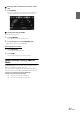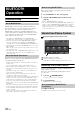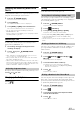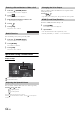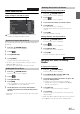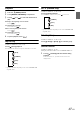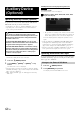User manual
Table Of Contents
- Operating Instructions
- PRECAUTIONS
- WARNING
- Features
- Getting Started
- For INE-W920R
- For INE-W928R
- Common Operations
- Radio
- RDS
- CD/MP3/WMA/AAC
- DVD
- Playing a Disc
- Stopping Playback (PRE STOP)
- Stopping Playback
- Fast-forwarding/Fast-reversing
- Finding the Beginnings of Chapters/Tracks/Files
- Playing Still Frames (Pausing)
- Forward frame-by-frame Playback
- Slow Motion Playback
- Selecting Folders
- Repeat Playback
- Searching by Title Number
- Searching Directly by Chapter Number
- Searching for a Desired Video File
- Switching the Angle
- Switching the Audio Tracks
- Switching the Subtitles (Subtitle Language)
- About DivX®
- Setup
- Setup Operation
- General Setup
- Sound Setup
- Sound Setup Operation
- Setting the Balance/Fader/Subwoofer
- Setting the MX (Media Xpander)
- Equalizer Presets (Bass Max EQ)
- Adjusting the Parametric Equalizer Curve (Parametric EQ)
- Adjusting the Time Correction (Time Correction)
- Adjusting the Crossover Settings (X-OVER)
- Setting Defeat
- Volume Setting
- Setting the Volume for Each Source
- About Time Correction
- About the Crossover
- Source Setup
- BLUETOOTH Setup
- BLUETOOTH Setup Operation
- BLUETOOTH Setting
- Displaying BLUETOOTH Information
- Registering the BLUETOOTH Device
- Automatic Connection setting
- Setting the Passcode
- Changing the Character Code of the Phone Book
- Setting Received Calls Automatically
- Setting the time for automatic reception of a call
- Selecting the Output Speaker
- Adjusting the Receive Volume
- Adjusting the Transmit Volume
- Adjusting the Calling Volume
- Deleting All the Histories
- Camera Setup
- BLUETOOTH Operation
- Hands-Free Phone Control
- BLUETOOTH Audio
- Auxiliary Device (Optional)
- Camera Operation (Optional)
- USB Memory (Optional)
- iPod/iPhone (Optional)
- Information
- Installation and Connections
70-EN
When the External DVD changer playback screen is displayed, you can
touch the screen to display the operation screen. For details on how to
operate, refer to the Owner’s Manual of the connected DVD changer.
• The DVD-CHG. operation mode screen and the Menu operation
mode screen are the same as the external DVD player operation
screen. Refer to ”Operating an External DVD Player.”
External DVD changer display example 3/3 (Info
mode)
[Disc1]-[Disc6]
Selects a Disc.
Operating the Mobile Digital TV
Receiver (DVB-T)
To operate the Mobile Digital TV Receiver (DVB-T) (Optional), set
“Setting the Primary AUX Name (AUX Setup)” (page 55) or “Setting
the Secondary AUX Name” (page 55) to “DVB-T.”
1
Press the (AUDIO) button.
2
Touch [DVB-T] of Top banner.
The display shows the DVB-T mode screen.
When you touch the screen in the DVB-T mode, the operation screen is
displayed. For details on how to operate, refer to the Owner’s Manual of
the connected Digital TV Receiver (DVB-T).
Menu operation mode screen display example
[]
Switches the Channel number/ Favorite channel number
down.
[]
Switches the Channel number / Favorite channel number
up.
[TUNE] (Channel or FAV)
Switches between the Channel mode and the Favorite
channel mode.
[EPG]
Call up the Electronic Programme Guide (EPG).
[Menu]
Call up the menu screen.
[Menu Control]
Call up the menu operation mode.
[A/V]
Switches the source.
[Scan]
Touch the switch to start the scan procedure.
• If the setting for “Setting Direct Touch Operation” (page 55) is set to
“On,” direct touch operation is possible. Directly touch operation
switches displayed on the screen to operate. To display the operation
screen, touch [Control].
Operating a TV
To operate a TV Receiver (TV) (Optional), set “Setting the Primary
AUX Name (AUX Setup)” (page 55) or “Setting the Secondary AUX
Name” (page 55) to “TV.”
1
Press the (AUDIO) button.
2
Touch [TV] of Top banner.
The display shows the TV mode screen.
About the DVD Changer Operation Screen
Changing to the Mobile Digital TV Receiver
(DVB-T) Mode
Touch [<<], [>>]
About the DVB-T operation screen
Change to the TV mode