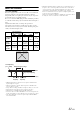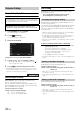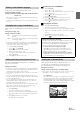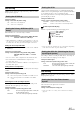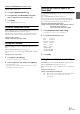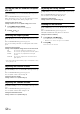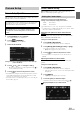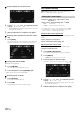User manual
Table Of Contents
- Operating Instructions
- PRECAUTIONS
- WARNING
- Features
- Getting Started
- For INE-W920R
- For INE-W928R
- Common Operations
- Radio
- RDS
- CD/MP3/WMA/AAC
- DVD
- Playing a Disc
- Stopping Playback (PRE STOP)
- Stopping Playback
- Fast-forwarding/Fast-reversing
- Finding the Beginnings of Chapters/Tracks/Files
- Playing Still Frames (Pausing)
- Forward frame-by-frame Playback
- Slow Motion Playback
- Selecting Folders
- Repeat Playback
- Searching by Title Number
- Searching Directly by Chapter Number
- Searching for a Desired Video File
- Switching the Angle
- Switching the Audio Tracks
- Switching the Subtitles (Subtitle Language)
- About DivX®
- Setup
- Setup Operation
- General Setup
- Sound Setup
- Sound Setup Operation
- Setting the Balance/Fader/Subwoofer
- Setting the MX (Media Xpander)
- Equalizer Presets (Bass Max EQ)
- Adjusting the Parametric Equalizer Curve (Parametric EQ)
- Adjusting the Time Correction (Time Correction)
- Adjusting the Crossover Settings (X-OVER)
- Setting Defeat
- Volume Setting
- Setting the Volume for Each Source
- About Time Correction
- About the Crossover
- Source Setup
- BLUETOOTH Setup
- BLUETOOTH Setup Operation
- BLUETOOTH Setting
- Displaying BLUETOOTH Information
- Registering the BLUETOOTH Device
- Automatic Connection setting
- Setting the Passcode
- Changing the Character Code of the Phone Book
- Setting Received Calls Automatically
- Setting the time for automatic reception of a call
- Selecting the Output Speaker
- Adjusting the Receive Volume
- Adjusting the Transmit Volume
- Adjusting the Calling Volume
- Deleting All the Histories
- Camera Setup
- BLUETOOTH Operation
- Hands-Free Phone Control
- BLUETOOTH Audio
- Auxiliary Device (Optional)
- Camera Operation (Optional)
- USB Memory (Optional)
- iPod/iPhone (Optional)
- Information
- Installation and Connections
57-EN
Deleting a BLUETOOTH Device from the list
You can delete the information of a previously connected
BLUETOOTH compatible device.
1
Touch [Set BLUETOOTH Device].
2
Touch [Delete] of the BLUETOOTH compatible
device to delete from the Paired Device list.
3
Touch [OK].
• Touching [Cancel] will cancel the setting.
Automatic Connection setting
[Auto Connect] is selected on the BLUETOOTH setup menu in step 3.
Refer to “BLUETOOTH Setup Operation” (page 56).
If the Automatic Connecting setting is “On,” automatic connection is
performed for the audio device registered in the Paired Device list.
Setting item: Auto Connect
Setting contents: Off / On (Initial setting)
Setting the Passcode
[Pass code Change] is selected on the BLUETOOTH setup menu in
step 3.
Refer to “BLUETOOTH Setup Operation” (page 56).
You can set the code for connecting with a BLUETOOTH compatible
device.
Setting item: Passcode Change
1
Touch [Passcode Change].
A numeric keypad screen is displayed.
2
Enter a 4-digit passcode, and then touch [Enter].
• The initial number is 0000.
• For details on how to input the numeric keypad, refer to “Numeric
Keypad Input Operations” (page 37).
Changing the Character Code of the
Phone Book
[Default Phonebook Encoding] is selected on the BLUETOOTH setup
menu in step 3.
Refer to “BLUETOOTH Setup Operation” (page 56).
You can select the character code that is used when transferring the
phone book or history from a mobile phone. If unreadable characters
appear in the transferred data, select the correct character code.
Setting item: Default Phonebook Encoding
Setting contents: EU1 / EU2 (Initial setting) / Russian / Chinese /
Thai / Arabic / Unicode UTF-8 /
Unicode UTF-16LE / Unicode UTF-16BE
1
Touch [Default Phonebook Encoding].
The Character code list screen is displayed.
2
Touch the desired character code.
3
Touch [OK].
Setting Received Calls Automatically
[Auto Answer] is selected on the BLUETOOTH setup menu in step 3.
Refer to “BLUETOOTH Setup Operation” (page 56).
When a call is received, you can set whether to answer it automatically
or not.
Setting item: Auto Answer
Setting contents: Off (Initial setting) / On
EU1: ISO 8859-1
EU2: ISO 8859-15
Russian: ISO 8859-5
Chinese: GB18030
Thai: CP874
Arabic: CP1256
Unicode UTF-8
Unicode UTF-16LE
Unicode UTF-16BE
On: When a call is received, it will be answered automatically
Off: When a call is received, it will not be answered
automatically