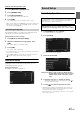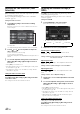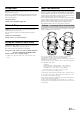User manual
Table Of Contents
- Operating Instructions
- PRECAUTIONS
- WARNING
- Features
- Getting Started
- For INE-W920R
- For INE-W928R
- Common Operations
- Radio
- RDS
- CD/MP3/WMA/AAC
- DVD
- Playing a Disc
- Stopping Playback (PRE STOP)
- Stopping Playback
- Fast-forwarding/Fast-reversing
- Finding the Beginnings of Chapters/Tracks/Files
- Playing Still Frames (Pausing)
- Forward frame-by-frame Playback
- Slow Motion Playback
- Selecting Folders
- Repeat Playback
- Searching by Title Number
- Searching Directly by Chapter Number
- Searching for a Desired Video File
- Switching the Angle
- Switching the Audio Tracks
- Switching the Subtitles (Subtitle Language)
- About DivX®
- Setup
- Setup Operation
- General Setup
- Sound Setup
- Sound Setup Operation
- Setting the Balance/Fader/Subwoofer
- Setting the MX (Media Xpander)
- Equalizer Presets (Bass Max EQ)
- Adjusting the Parametric Equalizer Curve (Parametric EQ)
- Adjusting the Time Correction (Time Correction)
- Adjusting the Crossover Settings (X-OVER)
- Setting Defeat
- Volume Setting
- Setting the Volume for Each Source
- About Time Correction
- About the Crossover
- Source Setup
- BLUETOOTH Setup
- BLUETOOTH Setup Operation
- BLUETOOTH Setting
- Displaying BLUETOOTH Information
- Registering the BLUETOOTH Device
- Automatic Connection setting
- Setting the Passcode
- Changing the Character Code of the Phone Book
- Setting Received Calls Automatically
- Setting the time for automatic reception of a call
- Selecting the Output Speaker
- Adjusting the Receive Volume
- Adjusting the Transmit Volume
- Adjusting the Calling Volume
- Deleting All the Histories
- Camera Setup
- BLUETOOTH Operation
- Hands-Free Phone Control
- BLUETOOTH Audio
- Auxiliary Device (Optional)
- Camera Operation (Optional)
- USB Memory (Optional)
- iPod/iPhone (Optional)
- Information
- Installation and Connections
47-EN
MX Compress Media
This corrects information that was omitted at the time of
compression. This reproduces a well-balanced sound close to
the original.
MX AUX/AUX3
Choose the MX mode (Compress Media, Movie, or Music) that
corresponds to the media connected.
• To cancel MX mode for all music applications, set MX to “Off” in
step 1.
• Each music applications, such as FM radio, CD, and MP3/WMA/
AAC can have its own MX setting.
• Setting to MX sets MX mode of each music applications to “Off.”
• There is no MX mode for MW, LW radio.
• The function is inoperable when Defeat is set to “On.”
Equalizer Presets (Bass Max EQ)
[Bass Max EQ] is selected on the Audio setup menu in step 3. Refer to
“Sound Setup Operation” (page 45).
10 typical equalizer settings are preset at the factory for a variety of
musical source material.
Setting item: Bass Max EQ
Setting contents: FLAT (Initial setting) / POPS / ROCK / NEWS /
JAZZ / ELECTRICAL DANCE / HIP HOP / EASY
LISTENING / COUNTRY / CLASSICAL
• Only one type can be set to ON.
• When Bass Max EQ setting is edited, a Download Sound setting is
disabled.
• When Bass Max EQ is set, the interlinked Parametric EQ settings are
also changed. We recommend storing Parametric EQ settings in the
Preset in advance.
• The Bass Max EQ setting can be configured when Defeat is “Off.”
Adjusting the Parametric Equalizer
Curve (Parametric EQ)
[Parametric EQ] is selected on the Audio setup menu in step 3. Refer
to “Sound Setup Operation” (page 45).
You can modify the Equalizer settings to create a response curve more
appealing to your personal taste.
Setting item: Parametric EQ
1
Adjust the Parametric EQ to your preference.
Adjusting the Band
Touch [Band] to select the band to be adjusted.
• You can select a band directly by touching the screen.
Adjusting the Frequency
Touch [] or [] of “Freq.” to adjust the frequency of the
selected band.
Adjustable frequency bands: 20 Hz to 20 kHz (in 1/3 octave steps)
Adjusting the Level
Touch [] or [] of “Level” to adjust the level of selected
band.
Setting contents: -7 to +7 (Initial setting: 0)
Setting the Bandwidth
Touch [] or [] of “Q Adjust” to select the bandwidth.
Setting contents: 1 (Initial setting) / 2 / 3
2
To adjust another band, repeat step 1, and adjust all
bands.
3
To store the adjusted setting value, touch and hold
[Preset1], [Preset2], or [Preset3] for at least 2
seconds.
• Settings exceeding the frequency of adjacent bands are not available.
• While adjusting the Parametric EQ, you should consider the
frequency response of the connected speakers.
• When the parametric EQ is adjusted, the adjustment for Bass Max
EQ becomes ineffective.
• When Bass Max EQ is set, the interlinked Parametric EQ settings are
also changed. We recommend storing Parametric EQ settings in the
Preset in advance.
• Touch [Flat] to initialise all values.
• The Parametric EQ setting can be configured when Defeat is “Off.”
Calling the Parametric EQ adjusted value
Calling the pre-set Parametric EQ adjusted value.
Touch [Preset1], [Preset2], or [Preset3] on the
Parametric EQ screen.
The setting stored in the Preset will be recalled.
Band1 Band2
···
Band8 Band9
Band1: 20 Hz~100 Hz (63 Hz)
Band2: 63 Hz~315 Hz (125 Hz)
Band3: 125 Hz~500Hz (250 Hz)
Band4: 250 Hz~1 kHz (500Hz)
Band5: 500 Hz~2 kHz (1 kHz)
Band6: 1 kHz~4 kHz (2 kHz)
Band7: 2 kHz~7.2 kHz (4 kHz)
Band8: 5.8 kHz~12 kHz (8 kHz)
Band9: 9 kHz~20 kHz (16 kHz)