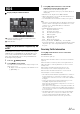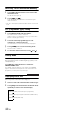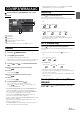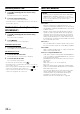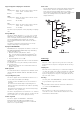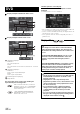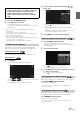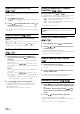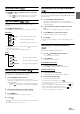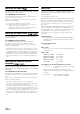User manual
Table Of Contents
- Operating Instructions
- PRECAUTIONS
- WARNING
- Features
- Getting Started
- For INE-W920R
- For INE-W928R
- Common Operations
- Radio
- RDS
- CD/MP3/WMA/AAC
- DVD
- Playing a Disc
- Stopping Playback (PRE STOP)
- Stopping Playback
- Fast-forwarding/Fast-reversing
- Finding the Beginnings of Chapters/Tracks/Files
- Playing Still Frames (Pausing)
- Forward frame-by-frame Playback
- Slow Motion Playback
- Selecting Folders
- Repeat Playback
- Searching by Title Number
- Searching Directly by Chapter Number
- Searching for a Desired Video File
- Switching the Angle
- Switching the Audio Tracks
- Switching the Subtitles (Subtitle Language)
- About DivX®
- Setup
- Setup Operation
- General Setup
- Sound Setup
- Sound Setup Operation
- Setting the Balance/Fader/Subwoofer
- Setting the MX (Media Xpander)
- Equalizer Presets (Bass Max EQ)
- Adjusting the Parametric Equalizer Curve (Parametric EQ)
- Adjusting the Time Correction (Time Correction)
- Adjusting the Crossover Settings (X-OVER)
- Setting Defeat
- Volume Setting
- Setting the Volume for Each Source
- About Time Correction
- About the Crossover
- Source Setup
- BLUETOOTH Setup
- BLUETOOTH Setup Operation
- BLUETOOTH Setting
- Displaying BLUETOOTH Information
- Registering the BLUETOOTH Device
- Automatic Connection setting
- Setting the Passcode
- Changing the Character Code of the Phone Book
- Setting Received Calls Automatically
- Setting the time for automatic reception of a call
- Selecting the Output Speaker
- Adjusting the Receive Volume
- Adjusting the Transmit Volume
- Adjusting the Calling Volume
- Deleting All the Histories
- Camera Setup
- BLUETOOTH Operation
- Hands-Free Phone Control
- BLUETOOTH Audio
- Auxiliary Device (Optional)
- Camera Operation (Optional)
- USB Memory (Optional)
- iPod/iPhone (Optional)
- Information
- Installation and Connections
38-EN
Stopping Playback (PRE STOP)
Touch the stop button during playback to stop playback. That position is
stored in the memory.
1
Touch [] during playback.
“Pre ” indicator and [ ] in the middle of the screen are
displayed.
2
Touch [/] in the PRE STOP mode or touch [] in
the middle of the screen.
Playback starts from the position at which it was stopped.
• For some discs, the position at which playback was stopped may not
be accurate.
Stopping Playback
Touch and hold [] for at least 2 seconds during
playback.
“ ” indicator and [ ] in the middle of the screen are displayed.
• Playback starts from the beginning when [ /ll] or [ ] in the
middle of the screen is touched while playback is stopped.
Fast-forwarding/Fast-reversing
1
During playback, touch and hold [] (Fast-
reverse) or touch and hold [] (Fast-forward).
DVD-Video:
Touch and hold for more than 1 second to forward/reverse
at double speed.
Every time you touch [ ]/[ ] during fast- reverse/
fast- forward, the speed changes as follows: 2x 8x
32x 2x.
DivX
®
:
Touch and hold for more than 1 second to forward/reverse
at 8x speed.
Every time you touch [ ]/[ ] during fast- reverse/
fast- forward, the speed changes as follows: 8x 16x
32x 8x.
• Fo r a Di v X
®
file that does not contain index information, the
fast forward and the reverse option is not available.
2
Touch [/] to return to normal playback.
• No sound is played back during fast-forwarding/fast-reversing.
• On DVD mode, the menu screen may reappear during fast-
forwarding/fast-reversing.
• This operation may not be possible on certain discs.
Finding the Beginnings of Chapters/
Tracks/Files
During playback, touch [] or [].
The chapter/track/file switches each time the button is touched,
and playback of the selected chapter/track/file starts.
• Some DVDs do not have chapters.
Playing Still Frames (Pausing)
1
During playback, Touch [/] of Bottom banner.
2
Touch [/] or [] in the middle of the screen to
resume playback.
• No sound is played during the still frame mode.
• The image or sound may stop temporarily when playback starts from
the pause mode. This is not a malfunction.
Forward frame-by-frame Playback
1
In the pause mode, touch [].
The picture advances by one frame each time the button is
touched.
2
Touch [/] or [] in the middle of the screen to
return to normal mode.
• No sound is output during forward frame-by-frame playback.
• You cannot execute reverse frame-by-frame playback.
Slow Motion Playback
1
When [] is touched and held while in the pause
mode, the 1/8th speed slow motion playback mode is
set.
Furthermore, when touched and held [] again,
the slow motion speed switches to 1/2 the normal
speed.
2
Touch [/] of Bottom banner to play back.
• No sound is played during slow motion playback.
• 1/2, 1/8 are approximate speeds. The actual speed differs from disc to
disc.
• You cannot execute reverse slow motion playback.
: Touch this to start playback from the beginning of the
following chapter, track or file.
: Touch this to start playback from the beginning of the
current chapter, track or file.
Supplementary explanations
“Chapters” are divisions of movies or musical selections on
DVDs.