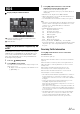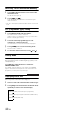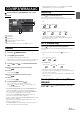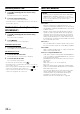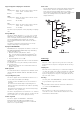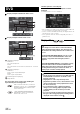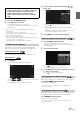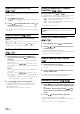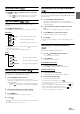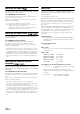User manual
Table Of Contents
- Operating Instructions
- PRECAUTIONS
- WARNING
- Features
- Getting Started
- For INE-W920R
- For INE-W928R
- Common Operations
- Radio
- RDS
- CD/MP3/WMA/AAC
- DVD
- Playing a Disc
- Stopping Playback (PRE STOP)
- Stopping Playback
- Fast-forwarding/Fast-reversing
- Finding the Beginnings of Chapters/Tracks/Files
- Playing Still Frames (Pausing)
- Forward frame-by-frame Playback
- Slow Motion Playback
- Selecting Folders
- Repeat Playback
- Searching by Title Number
- Searching Directly by Chapter Number
- Searching for a Desired Video File
- Switching the Angle
- Switching the Audio Tracks
- Switching the Subtitles (Subtitle Language)
- About DivX®
- Setup
- Setup Operation
- General Setup
- Sound Setup
- Sound Setup Operation
- Setting the Balance/Fader/Subwoofer
- Setting the MX (Media Xpander)
- Equalizer Presets (Bass Max EQ)
- Adjusting the Parametric Equalizer Curve (Parametric EQ)
- Adjusting the Time Correction (Time Correction)
- Adjusting the Crossover Settings (X-OVER)
- Setting Defeat
- Volume Setting
- Setting the Volume for Each Source
- About Time Correction
- About the Crossover
- Source Setup
- BLUETOOTH Setup
- BLUETOOTH Setup Operation
- BLUETOOTH Setting
- Displaying BLUETOOTH Information
- Registering the BLUETOOTH Device
- Automatic Connection setting
- Setting the Passcode
- Changing the Character Code of the Phone Book
- Setting Received Calls Automatically
- Setting the time for automatic reception of a call
- Selecting the Output Speaker
- Adjusting the Receive Volume
- Adjusting the Transmit Volume
- Adjusting the Calling Volume
- Deleting All the Histories
- Camera Setup
- BLUETOOTH Operation
- Hands-Free Phone Control
- BLUETOOTH Audio
- Auxiliary Device (Optional)
- Camera Operation (Optional)
- USB Memory (Optional)
- iPod/iPhone (Optional)
- Information
- Installation and Connections
31-EN
Display example for RDS Information
Displays the Radio text (When a Radio station that
transmits text messages)
RDS indicator
Turning AF (Alternative Frequencies) On
or Off
The RDS (Radio Data System) is a radio information system using the
57 kHz subcarrier of regular FM broadcasts. The RDS allows you to
receive a variety of information such as traffic information, station
names, and to automatically re-tune to a stronger transmitter that is
broadcasting the same programme.
1
Press the (AUDIO) button.
2
Touch [Radio] of Top banner.
The radio mode is activated and the display changes to the
Radio mode screen.
• The display content varies depending on the last band selected.
(eg. [RadioFM1], etc.)
3
Touch [AF] of Bottom banner to select the AF
(Alternative Frequency) ON or OFF mode.
In AF ON mode, the “AF” Indicator lights up.
If [AF] is not displayed, touch [<<] in the bottom banner to
display [AF].
• RDS mode is not be displayed for the MW or LW band.
• When the AF ON mode is selected, the unit automatically tunes to a
strong signal station in the AF list.
• Use the AF OFF mode when automatic re-tuning is not required.
Tips
• If the unit receives the PTY31 (Emergency Broadcast) signal, the unit
will show “Alarm” in the display only when PTY31 is set to on. For
operation, refer to “Setting PTY31 (Emergency Broadcast)
Reception” (page 54).
• The RDS digital data includes the following:
• Refer to page 54 about “PI SEEK Setting,” “Receiving RDS
Regional (Local) Stations,” “Switching the Display Language of PTY
(Programme Type)” and “Setting PTY31 (Emergency Broadcast)
Reception.”
Receiving Traffic Information
Touch [TA] of Bottom banner to turn on the Traffic
Information mode.
The TA indicator lights up.
When the traffic information station is tuned in, the TP indicator
lights up.
Traffic information is heard only when it is being broadcast. If
traffic information is not being broadcast, the unit is set in the
standby mode.
When a traffic information broadcast begins, the unit
automatically receives it and the display shows “T.Info.”
When the traffic information broadcast is over, the unit will
automatically be set to the standby mode.
• If the traffic information broadcast signal falls below a certain level,
the unit remains in the receiving mode for 1 minute. If the signal
remains below a certain level for over 70 seconds, “TA” will blink in
the display.
• If you do not want to listen to traffic information being received,
touch [TA] to skip that traffic information message.
The T. Info mode will remain in the ON position to receive the next
traffic information message.
• If the volume level is changed while receiving traffic information, the
changed volume level will be memorised. When traffic information is
received next time, the volume level will be automatically adjusted to
the level memorised.
• If the Traffic Information mode is activated, the unit automatically
switches to radio source (even if you select another source) and
receives the traffic information broadcast. When the traffic
information is finished, the unit returns to the previous source.
RDS
Touch [<<], [>>]
PI Programme Identification
PS Programme Service Name
AF List of Alternative Frequencies
TP Traffic Programme
TA Traffic Announcement
PTY Programme Type
EON Enhanced Other Networks