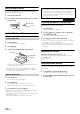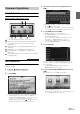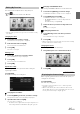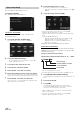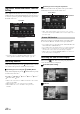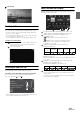User manual
Table Of Contents
- Operating Instructions
- PRECAUTIONS
- WARNING
- Features
- Getting Started
- For INE-W920R
- For INE-W928R
- Common Operations
- Radio
- RDS
- CD/MP3/WMA/AAC
- DVD
- Playing a Disc
- Stopping Playback (PRE STOP)
- Stopping Playback
- Fast-forwarding/Fast-reversing
- Finding the Beginnings of Chapters/Tracks/Files
- Playing Still Frames (Pausing)
- Forward frame-by-frame Playback
- Slow Motion Playback
- Selecting Folders
- Repeat Playback
- Searching by Title Number
- Searching Directly by Chapter Number
- Searching for a Desired Video File
- Switching the Angle
- Switching the Audio Tracks
- Switching the Subtitles (Subtitle Language)
- About DivX®
- Setup
- Setup Operation
- General Setup
- Sound Setup
- Sound Setup Operation
- Setting the Balance/Fader/Subwoofer
- Setting the MX (Media Xpander)
- Equalizer Presets (Bass Max EQ)
- Adjusting the Parametric Equalizer Curve (Parametric EQ)
- Adjusting the Time Correction (Time Correction)
- Adjusting the Crossover Settings (X-OVER)
- Setting Defeat
- Volume Setting
- Setting the Volume for Each Source
- About Time Correction
- About the Crossover
- Source Setup
- BLUETOOTH Setup
- BLUETOOTH Setup Operation
- BLUETOOTH Setting
- Displaying BLUETOOTH Information
- Registering the BLUETOOTH Device
- Automatic Connection setting
- Setting the Passcode
- Changing the Character Code of the Phone Book
- Setting Received Calls Automatically
- Setting the time for automatic reception of a call
- Selecting the Output Speaker
- Adjusting the Receive Volume
- Adjusting the Transmit Volume
- Adjusting the Calling Volume
- Deleting All the Histories
- Camera Setup
- BLUETOOTH Operation
- Hands-Free Phone Control
- BLUETOOTH Audio
- Auxiliary Device (Optional)
- Camera Operation (Optional)
- USB Memory (Optional)
- iPod/iPhone (Optional)
- Information
- Installation and Connections
26-EN
You can configure the audio settings by car type.
Touch [i-Personalize].
The i-Personalize Setup screen is displayed.
Car Specific Sound Setup
You can set and reproduce the best audio environment for the
environment in your car.
1
Touch [Car Specific Sound Setup].
The vehicle type selection screen is displayed.
2
Touch the relevant Vehicle type.
• The selected Vehicle type is reflected in the “i-Personalize”
symbol on My Favorites screen.
3
Touch the position of the driver’s seat.
4
Touch the size of the front speaker.
5
Select whether or not there is a tweeter.
6
Select the installation position of the rear speaker.
If you select “No rear speaker,” you cannot adjust the rear
speaker in Fader/Time Correction/X-OVER in sound setup.
7
Select whether or not there is a subwoofer.
If you select “No,” you cannot adjust the subwoofer level/
subwoofer phase in sound setup.
8
Select the material of the car seats.
The settings confirmation screen is displayed.
• If the car seats are made of both leather and fabric, select [Half
leather].
9
Check the settings and touch [OK].
• If Preset3 was already saved for Time Correction/X-OVER/
Parametric EQ, the data will be overwritten.
• The Easy sound settings are reflected in the following Audio Setup
items.
Setting the MX (Media Xpander)
- Adjusting the Parametric Equalizer Curve (Parametric EQ)
Adjusting the Time Correction (Time Correction)
Adjusting the Crossover Settings (X-OVER) (only when
Subwoofer is set to [On])
The Equalizer Presets (Bass Max EQ) settings are disabled.
Downloaded Sound Settings
Using a USB memory device, the sound settings downloaded from the
ALPINE website can be used to configure Time Correction, X-OVER
and Parametric EQ settings.
Setting item: Downloaded Sound Settings
The file name of download data shall be “A_U*****.MP3.”
• Save the setting data in the root folder.
• For details about procedures of download, see ALPINE’s web site.
1
Touch [Downloaded Sound Settings].
Setting data files are displayed in a list with a maximum of 5
items.
2
Touch the desired file.
3
Touch [OK].
The downloaded setting values are set as the Time
Correction/X-OVER/Parametric EQ settings, and at the
same time saved as Preset3, respectively.
• When no USB memory is connected, the “iPersonalize Setting”
function is not available.
• If Preset3 was already saved for Time Correction/X-OVER/
Parametric EQ, the data will be overwritten.
i-Personalize Setup
Extender (fixed)
Identifier (alphabet or number
5 letters maximum)
Header (fixed)