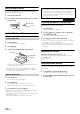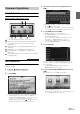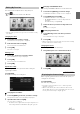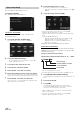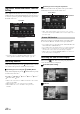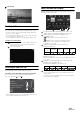User manual
Table Of Contents
- Operating Instructions
- PRECAUTIONS
- WARNING
- Features
- Getting Started
- For INE-W920R
- For INE-W928R
- Common Operations
- Radio
- RDS
- CD/MP3/WMA/AAC
- DVD
- Playing a Disc
- Stopping Playback (PRE STOP)
- Stopping Playback
- Fast-forwarding/Fast-reversing
- Finding the Beginnings of Chapters/Tracks/Files
- Playing Still Frames (Pausing)
- Forward frame-by-frame Playback
- Slow Motion Playback
- Selecting Folders
- Repeat Playback
- Searching by Title Number
- Searching Directly by Chapter Number
- Searching for a Desired Video File
- Switching the Angle
- Switching the Audio Tracks
- Switching the Subtitles (Subtitle Language)
- About DivX®
- Setup
- Setup Operation
- General Setup
- Sound Setup
- Sound Setup Operation
- Setting the Balance/Fader/Subwoofer
- Setting the MX (Media Xpander)
- Equalizer Presets (Bass Max EQ)
- Adjusting the Parametric Equalizer Curve (Parametric EQ)
- Adjusting the Time Correction (Time Correction)
- Adjusting the Crossover Settings (X-OVER)
- Setting Defeat
- Volume Setting
- Setting the Volume for Each Source
- About Time Correction
- About the Crossover
- Source Setup
- BLUETOOTH Setup
- BLUETOOTH Setup Operation
- BLUETOOTH Setting
- Displaying BLUETOOTH Information
- Registering the BLUETOOTH Device
- Automatic Connection setting
- Setting the Passcode
- Changing the Character Code of the Phone Book
- Setting Received Calls Automatically
- Setting the time for automatic reception of a call
- Selecting the Output Speaker
- Adjusting the Receive Volume
- Adjusting the Transmit Volume
- Adjusting the Calling Volume
- Deleting All the Histories
- Camera Setup
- BLUETOOTH Operation
- Hands-Free Phone Control
- BLUETOOTH Audio
- Auxiliary Device (Optional)
- Camera Operation (Optional)
- USB Memory (Optional)
- iPod/iPhone (Optional)
- Information
- Installation and Connections
24-EN
Register User 2
7
Press the (My Favorites) button.
The My Favorites screen is exited and the display returns to
the original screen.
8
Press and hold the (My Favorites) button for at
least 3 seconds.
The My Favorites user guide is displayed. Repeat steps 2
through 6 to register USER2.
Setting My Favorites
Configure the My Favorites settings.
1
Press the (My Favorites) button.
My Favorites screen for USER1 is displayed.
• To configure My Favorites settings for USER2, press and hold the
(My Favorites) button for at least 3 seconds. The My Favorites
screen is displayed.
You can register up to eight My Favorites for each user.
You cannot, however, register the same items (categories).
1
Touch [].
The addition items (categories) are displayed.
2
Touch the desired addition item (category).
Current position : Registers your current position in My Favorites
Current source
: Registers the audio source currently playing in My
Favorites
Navigation
: Registers the destination search category or nearby place
search category in My Favorites
[Specific Place] : You can display the places registered in
My Favorites and set your destination.
Search for a place registered in My Favorites by Address/
Find Place/Address Book/History, then touch Add.
[Quick Place search] : Displays the address search keypad
[Help Nearby] : Displays the nearby search screen
[POI category] : Displays the selected POI category list
• For details of navigation operations, refer to “Navigation System
OM” in the CD-ROM.
Phone
: Lets you register phone numbers registered in the phonebook in
My Favorites for shortcut dialling.
Select a name or phone number from the Phonebook list and touch
[Add].
• Touch
b
or
B
to switch phone numbers.
• You can only select PHONE when a mobile phone is connected.
Audio/Visual
: Lets you switch directly to an audio source
[Radio] : You can register presets No. 1-6 in FM1/ FM2/FM3/
MW/LW.
Select presets No. 1-6 from FM1 presets/FM2 presets/FM3
presets/MW presets/LW presets.
[Disc]/[USB/iPod]/[Aux-1]/[Aux-2]/[Aux-3]/[BT audio] : You
can switch directly to any of these audio sources.
Adding My Favorites