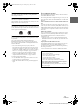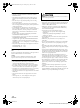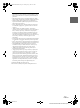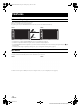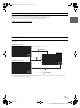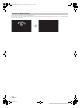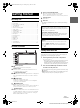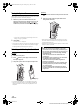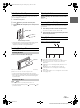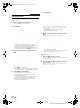User manual
20-EN
01GB05INE-W925R.fm
ALPINE INE-W925R 68-21057Z82-A (EN)
User Registration
You can register up to two users. Configure the User 1 and User 2
settings for each user.
1
Press the (My Favorites) button.
The My Favorites screen is displayed.
2
Touch [Start].
The user name input screen for the first user is displayed.
• Touching [Skip] registers the user name as “USER 1” or
“USER 2” and no BLUETOOTH device is registered. In this
case, the users will not be switched automatically.
• Touching [Cancel] or pressing the (My Favorites) button
returns to the original screen without registering a user.
3
Input the user name from the keypad and touch
[OK].
The BLUETOOTH Device Setup screen is displayed.
• Touch [ ] to edit the name.
For details of how to input characters from the keypad, refer to
“How to Input Characters and Numbers (Keypad)” (page 24).
4
Touch [Link], then touch [OK].
The BLUETOOTH Device List is displayed.
• The BLUETOOTH devices registered here are used to
automatically identify the user.
Also, a cellular phone can be used as a hands-free phone.
For details, see “BLUETOOTH Setting” (page 56).
• Touching [Do not Link] exits user registration without
registering a BLUETOOTH device.
5
Touch [Search].
The system starts searching for BLUETOOTH devices.
When the search is completed, the BLUETOOTH Device
List is displayed.
• Set the BLUETOOTH setting on the preregistered
BLUETOOTH device side to [ON].
6
Touch a registered BLUETOOTH device and touch
[OK].
My Favorites screen for USER1 is displayed.
• You can edit My Favorites icons.
For details of how to add, edit, delete or set My Favorites icons,
refer to “Adding My Favorites” (page 21).
Register User 2
7
Press the (My Favorites) button.
The My Favorites screen is exited and the display returns to
the original screen.
8
Press and hold the (My Favorites) button for at
least 3 seconds.
The My Favorites user guide is displayed. Repeat steps 2
through 6 to register USER2.
01GB00INE-W925R.book Page 20 Tuesday, July 17, 2012 2:17 PM