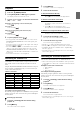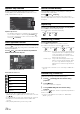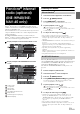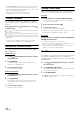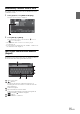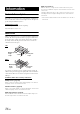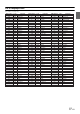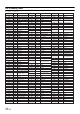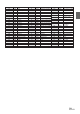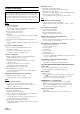User manual
Table Of Contents
- Operating Instructions
- PRECAUTIONS
- WARNING
- Getting Started
- Accessory List
- Location of Controls
- Turning Power On or Off
- Turning the System On
- Inserting/Ejecting a Disc
- Adjusting the Volume
- Lowering Volume Quickly
- Top banner and Bottom banner Fade Out Setting
- Switching Sources
- About Sound Menu button
- About Dual Screen
- Touch Operation
- Selecting an Item in a List
- About the Indicator Display
- Radio/RBDS
- CD/MP3/WMA/AAC
- DVD
- Playing a Disc
- Stopping Playback (PRE STOP)
- Stopping Playback
- Fast-forwarding/Fast-reversing
- Finding the Beginnings of Chapters/Tracks/Files
- Playing Still Frames (Pausing)
- Slow Motion Playback
- Selecting Folders
- Repeat Playback
- Searching by Title Number
- Searching Directly by Chapter Number
- Searching for a Desired Video File
- Switching the Angle
- Switching the Audio Tracks
- Switching the Subtitles (Subtitle Language)
- About DivX®
- Setup
- Setup Operation
- General Setup
- Sound Setup
- Sound Setup Operation
- Car Specific Sound Setup
- Setting the MX (Media Xpander)
- Equalizer Presets (Factory’s EQ)
- Setting the Balance/Fader/Subwoofer
- Adjusting the Time Correction (TCR)
- Adjusting the Crossover Settings (X-OVER)
- Adjusting the Parametric Equalizer Curve (Parametric EQ)
- Other Setting
- Setting Defeat
- About Time Correction
- About the Crossover
- Source Setup
- BLUETOOTH Setup
- BLUETOOTH Setup Operation
- BLUETOOTH Setting
- Displaying BLUETOOTH Information
- Registering the BLUETOOTH Device
- Automatic Connection Setting
- Setting the Passcode
- Setting Received Calls Automatically
- Setting the Time for Automatic Reception of a Call
- Selecting the Output Speaker
- Adjusting the Ring Tone Volume
- Adjusting the Microphone Level
- Adjusting the Caller Volume
- Deleting All the Histories
- Camera Setup
- BLUETOOTH Operation
- Auxiliary Device (Optional)
- Camera Operation (Optional)
- SiriusXM Satellite Radio (Optional) (INE-W940/INE-NAV-40 only)
- Receiving Channels with the SiriusXM Tuner
- Tuning Channels by Category
- Changing the Display
- Checking the SiriusXM Radio ID Number
- Storing Channel Presets
- Tuning Channels Using Presets
- Search Function
- Selecting the Channel Directly
- Storing the Desired Song/Artist
- Receiving and Tuning to an Alert
- SiriusXM Replay™ Function
- Parental Lock Function
- Using Jump Memory and Jump Recall Function
- USB Memory (Optional)
- iPod/iPhone (Optional)
- Pandora® internet radio (optional) (INE-W940/INE-NAV-40 only)
- Information
- Installation and Connections
- LIMITED WARRANTY
74-EN
• INE-W940/INE-NAV-40 remembers the source just before turning off
the power. If Pandora
®
is the last SOURCE to be played, it will
appear as the SOURCE the next time the unit is power up even if the
app is not launched on your smartphone.
• The display content varies when ads are received.
• The playback time may not be correctly displayed.
“Thumbs” Feedback
You can personalize your stations with “Thumbs Up” or “Thumbs
Down” feedback, which the system takes into account for future music
selections.
During playback, touch [ ] for thumbs up, or touch [ ]
for thumbs down.
:The “ ” indicator appears in the display. Pandora
®
will add
similar music to your station.
:The “ ” indicator is displayed. Pandora
®
will ban that song
from your station, and the current song is skipped. If the number
of skips allowed has reached its limit, the current song continues
to play back.
• In some situations, “Thumbs” feedback may not be available.
“Unable to save your thumb rating.” will be displayed.
Searching for a Desired Station
You can display your station list and select stations directly from the
INE-W940/INE-NAV-40.
Alphabet Search
1
Touch [ (Search)] of Bottom banner to activate
the Search mode.
2
Touch [By A-Z].
The “By A-Z” search mode is activated and the station
names are listed alphabetically.
3
Touch the desired station.
Pandora will play that station.
Search by Date Added
1
Touch [ (Search)] of Bottom banner to activate
the Search mode.
2
Touch [By Date].
The “By Date” search mode is activated and the station
names are listed by the date they were added to the
account.
3
Touch the desired station.
Pandora will play that station.
Creating a New Station
Basing on the currently playing song or artist, a personalized Pandora
station can be created. The new station will play more music like it.
Free word
1
During playback, touch [Create New Station].
The Key Pad screen is displayed. You can enter a keyword
and search for Artist/Song.
2
Enter a keyword and touch [OK].
3
Touch the desired list.
The new station is automatically applied.
• For details of how to input characters from the keypad, refer to “How
to Input Characters and Numbers (Keypad)” (page 75).
Artist/Track
During playback, touch [Create Station From (Artist/
Track)] of Bottom banner.
• The created station is saved to your station list.
• You can also create stations using the Pandora Application on your
iPhone or on the web at www.pandora.com.
• In some situations, creating a new station may not be available.
“Unable to create station.” will be displayed.
QuickMix
Use QuickMix to create a playlist based on two or more of your Pandora
stations. Edit your QuickMix station selections on the Pandora
Compatible Application for iPhone when it is not connected to the INE-
W940/INE-NAV-40.
1
Touch [ (Search)] of Bottom banner to activate
the Search mode.
2
Touch [By A-Z] or [By Date].
The “By A-Z” or “By Date” search mode is activated and the
station name is displayed.
3
Touch [Quick Mix].
• The indicator lights, and the songs from the created stations are
played back in random sequence.