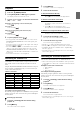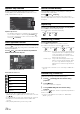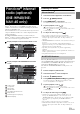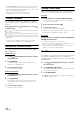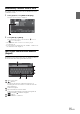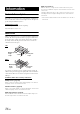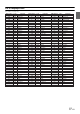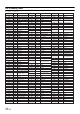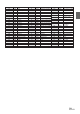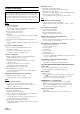User manual
Table Of Contents
- Operating Instructions
- PRECAUTIONS
- WARNING
- Getting Started
- Accessory List
- Location of Controls
- Turning Power On or Off
- Turning the System On
- Inserting/Ejecting a Disc
- Adjusting the Volume
- Lowering Volume Quickly
- Top banner and Bottom banner Fade Out Setting
- Switching Sources
- About Sound Menu button
- About Dual Screen
- Touch Operation
- Selecting an Item in a List
- About the Indicator Display
- Radio/RBDS
- CD/MP3/WMA/AAC
- DVD
- Playing a Disc
- Stopping Playback (PRE STOP)
- Stopping Playback
- Fast-forwarding/Fast-reversing
- Finding the Beginnings of Chapters/Tracks/Files
- Playing Still Frames (Pausing)
- Slow Motion Playback
- Selecting Folders
- Repeat Playback
- Searching by Title Number
- Searching Directly by Chapter Number
- Searching for a Desired Video File
- Switching the Angle
- Switching the Audio Tracks
- Switching the Subtitles (Subtitle Language)
- About DivX®
- Setup
- Setup Operation
- General Setup
- Sound Setup
- Sound Setup Operation
- Car Specific Sound Setup
- Setting the MX (Media Xpander)
- Equalizer Presets (Factory’s EQ)
- Setting the Balance/Fader/Subwoofer
- Adjusting the Time Correction (TCR)
- Adjusting the Crossover Settings (X-OVER)
- Adjusting the Parametric Equalizer Curve (Parametric EQ)
- Other Setting
- Setting Defeat
- About Time Correction
- About the Crossover
- Source Setup
- BLUETOOTH Setup
- BLUETOOTH Setup Operation
- BLUETOOTH Setting
- Displaying BLUETOOTH Information
- Registering the BLUETOOTH Device
- Automatic Connection Setting
- Setting the Passcode
- Setting Received Calls Automatically
- Setting the Time for Automatic Reception of a Call
- Selecting the Output Speaker
- Adjusting the Ring Tone Volume
- Adjusting the Microphone Level
- Adjusting the Caller Volume
- Deleting All the Histories
- Camera Setup
- BLUETOOTH Operation
- Auxiliary Device (Optional)
- Camera Operation (Optional)
- SiriusXM Satellite Radio (Optional) (INE-W940/INE-NAV-40 only)
- Receiving Channels with the SiriusXM Tuner
- Tuning Channels by Category
- Changing the Display
- Checking the SiriusXM Radio ID Number
- Storing Channel Presets
- Tuning Channels Using Presets
- Search Function
- Selecting the Channel Directly
- Storing the Desired Song/Artist
- Receiving and Tuning to an Alert
- SiriusXM Replay™ Function
- Parental Lock Function
- Using Jump Memory and Jump Recall Function
- USB Memory (Optional)
- iPod/iPhone (Optional)
- Pandora® internet radio (optional) (INE-W940/INE-NAV-40 only)
- Information
- Installation and Connections
- LIMITED WARRANTY
73-EN
Pandora
®
internet radio is your own FREE personalized radio now
available to stream music on your iPhone and smartphone (which runs
Android OS or BlackBerry OS).
Just start with the name of one of your favorite artists, songs or classical
composers and Pandora
®
will create a “station” that plays their music
and more music like it.
The INE-W940/INE-NAV-40 enables you to interact with your
Pandora
®
account by connecting an iPhone and smartphone that has the
latest version of the Pandora
®
application installed.
Display example for iPhone Pandora Radio screen
Display example for BLUETOOTH Pandora Radio
screen
Station name
Song Name
Artist Name
Album Name
Track/Artist bookmark icon
Elapsed time
Remaining time for playing
Artwork display
Listening to Pandora
®
1
Launch the Pandora Application on the iPhone.
2
Press the (AUDIO) button.
3
Touch [PANDORA
®
] of Top banner.
The display changes to iPod Pandora
®
mode screen.
4
To pause playback, touch [ / ].
[] is displayed in the middle of the screen.
Touch [/] again or touch [] in the middle of the screen
to start playback.
5
To skip to the next song, touch [].
• The operation to replay a previous song is not available.
• Pandora limits the number of skips allowed on their service. If you
attempt to skip songs beyond the limit, “No skips remaining” is
displayed.
• INE-W940/INE-NAV-40 remembers the source just before turning off
the power.
Even if you reconnect an iPhone without launching Pandora
Application while the power is off, Pandora mode (not iPod mode) is
displayed when power is turned back on.
• Depending on the signal status, song may be stopped during
playback.
When the advertisement is received, the playback time will be frozen
and key operation is invalid.
• The playback time may not be correctly displayed.
When using BLUETOOTH Pandora
®
, it is necessary to register the
connected BLUETOOTH compatible smartphone (which runs Android
OS or BlackBerry OS) as BLUETOOTH Audio. For details, refer to
“Registering the BLUETOOTH Device” (page 46).
Also, make sure the BLUETOOTH Pandora
®
setting is set to “On”
(page 45).
1
Pair the smartphone with this unit.
2
Launch the Pandora
®
on the smartphone.
3
Press the (AUDIO) button.
4
Touch [PANDORA
®
(BLUETOOTH)] of Top banner.
The display changes to BLUETOOTH Pandora
®
mode
screen. The playback screen appears.
5
To pause playback, touch [ / ].
[] is displayed in the middle of the screen.
Touch [/] again or touch [] in the middle of the screen
to start playback.
6
To skip to the next song, touch [].
• If pairing is not registered for the Bluetooth audio device, the
message “No BLUETOOTH device connected. Please check
“BLUETOOTH settings.” appears on the screen. Change the audio
device settings as per “Registering the BLUETOOTH Device”
(page 46).
• The operation to replay a previous song is not available.
• Pandora
®
limits the number of skips allowed on their service. If you
attempt to skip songs beyond the limit, “No skips remaining.” is
displayed.
Pandora
®
internet
radio (optional)
(INE-W940/INE-
NAV-40 only)
Touch [<<], [>>]
iPhone Pandora
®
BLUETOOTH Pandora
®