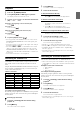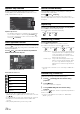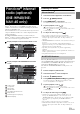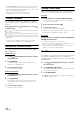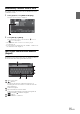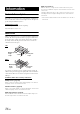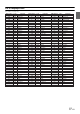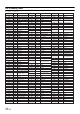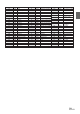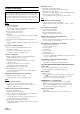User manual
Table Of Contents
- Operating Instructions
- PRECAUTIONS
- WARNING
- Getting Started
- Accessory List
- Location of Controls
- Turning Power On or Off
- Turning the System On
- Inserting/Ejecting a Disc
- Adjusting the Volume
- Lowering Volume Quickly
- Top banner and Bottom banner Fade Out Setting
- Switching Sources
- About Sound Menu button
- About Dual Screen
- Touch Operation
- Selecting an Item in a List
- About the Indicator Display
- Radio/RBDS
- CD/MP3/WMA/AAC
- DVD
- Playing a Disc
- Stopping Playback (PRE STOP)
- Stopping Playback
- Fast-forwarding/Fast-reversing
- Finding the Beginnings of Chapters/Tracks/Files
- Playing Still Frames (Pausing)
- Slow Motion Playback
- Selecting Folders
- Repeat Playback
- Searching by Title Number
- Searching Directly by Chapter Number
- Searching for a Desired Video File
- Switching the Angle
- Switching the Audio Tracks
- Switching the Subtitles (Subtitle Language)
- About DivX®
- Setup
- Setup Operation
- General Setup
- Sound Setup
- Sound Setup Operation
- Car Specific Sound Setup
- Setting the MX (Media Xpander)
- Equalizer Presets (Factory’s EQ)
- Setting the Balance/Fader/Subwoofer
- Adjusting the Time Correction (TCR)
- Adjusting the Crossover Settings (X-OVER)
- Adjusting the Parametric Equalizer Curve (Parametric EQ)
- Other Setting
- Setting Defeat
- About Time Correction
- About the Crossover
- Source Setup
- BLUETOOTH Setup
- BLUETOOTH Setup Operation
- BLUETOOTH Setting
- Displaying BLUETOOTH Information
- Registering the BLUETOOTH Device
- Automatic Connection Setting
- Setting the Passcode
- Setting Received Calls Automatically
- Setting the Time for Automatic Reception of a Call
- Selecting the Output Speaker
- Adjusting the Ring Tone Volume
- Adjusting the Microphone Level
- Adjusting the Caller Volume
- Deleting All the Histories
- Camera Setup
- BLUETOOTH Operation
- Auxiliary Device (Optional)
- Camera Operation (Optional)
- SiriusXM Satellite Radio (Optional) (INE-W940/INE-NAV-40 only)
- Receiving Channels with the SiriusXM Tuner
- Tuning Channels by Category
- Changing the Display
- Checking the SiriusXM Radio ID Number
- Storing Channel Presets
- Tuning Channels Using Presets
- Search Function
- Selecting the Channel Directly
- Storing the Desired Song/Artist
- Receiving and Tuning to an Alert
- SiriusXM Replay™ Function
- Parental Lock Function
- Using Jump Memory and Jump Recall Function
- USB Memory (Optional)
- iPod/iPhone (Optional)
- Pandora® internet radio (optional) (INE-W940/INE-NAV-40 only)
- Information
- Installation and Connections
- LIMITED WARRANTY
72-EN
Alphabet Skip Function
The unit is provided with a alphabet skip function for effective
searching. When you use this function in the search mode, you can
quickly search an artist or a song, etc.
Alphabet skip function:
The alphabet skip function is skipped to the next alphabet
such as from A to B, B to C by touching [ALPHABET ].
You can also skip in reverse order such as from B to A by
touching [ ALPHABET].
Direct Up/Down Function
If you touch [] of the album name in the search mode, this album will
be played back repeatedly. To go to the previous or next Album, use the
Direct Up/Down Function.
Touch [] or [] to select the desired Playlist/Artist/
Album/Genre/Podcast/Composer.
Direct Up/Down switch icon:
• You can use the Direct Up/Down Function during video file
playback. The Direct Up/Down Function switches in the video mode
are [] [].
• If you are searching for a song, this operation cannot be performed.
• If an album is selected from an artist search, the album can be
searched.
• During shuffle playback, this operation is not possible.
Search Position Memory
During iPod/iPhone playback, you can quickly move back up the
selected hierarchy, a level at time.
Touch []. (ex. [ Playlists])
The hierarchy level you selected last in the search mode is
displayed. Repeated touches return to each previous level up to
the highest.
Repeat Play
Touch [] to repeatedly play back the currently track.
The tracks (files) will be played repeatedly.
Touch [] again to deactivate Repeat play.
Random Play (Shuffle)
Touch [] during playback.
The files will be played back in a random sequence.
The Shuffle mode switches every time [] is touched.
Shuffle Albums: The songs on each album are played back
in proper order. Upon completing of all the
songs on the album, the next album is
selected randomly. This continues until all
albums have been played.
Shuffle Songs: Song shuffle randomly plays back songs
within a selected category (playlist, album,
etc.). The songs within the category are
played just once until all songs have been
played.
• For details on the search mode, refer to “Searching for a Music File”
(page 71).
Random Play (Shuffle All)
All files in the iPod are played back in random sequence.
1
Touch [ (Search)] of Bottom banner during
playback.
2
Touch [Music].
The search mode screen appears.
3
Touch [Shuffle All] of Bottom banner during
playback.
The indicator “ ” lights, and the songs will be played back in
random sequence.
• To cancel, set the Shuffle mode to Off. Refer to “Random Play
(Shuffle)” (page 72).
Playlist
Artist
Album
Podcast
Genre
Composer
Direct Up/Down switch icon
Repeat (OFF) Repeat
Shuffle Songs Shuffle Albums (OFF) Shuffle Songs