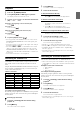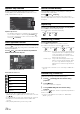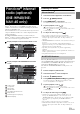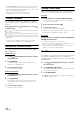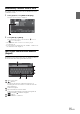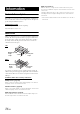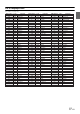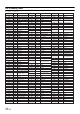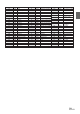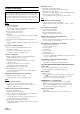User manual
Table Of Contents
- Operating Instructions
- PRECAUTIONS
- WARNING
- Getting Started
- Accessory List
- Location of Controls
- Turning Power On or Off
- Turning the System On
- Inserting/Ejecting a Disc
- Adjusting the Volume
- Lowering Volume Quickly
- Top banner and Bottom banner Fade Out Setting
- Switching Sources
- About Sound Menu button
- About Dual Screen
- Touch Operation
- Selecting an Item in a List
- About the Indicator Display
- Radio/RBDS
- CD/MP3/WMA/AAC
- DVD
- Playing a Disc
- Stopping Playback (PRE STOP)
- Stopping Playback
- Fast-forwarding/Fast-reversing
- Finding the Beginnings of Chapters/Tracks/Files
- Playing Still Frames (Pausing)
- Slow Motion Playback
- Selecting Folders
- Repeat Playback
- Searching by Title Number
- Searching Directly by Chapter Number
- Searching for a Desired Video File
- Switching the Angle
- Switching the Audio Tracks
- Switching the Subtitles (Subtitle Language)
- About DivX®
- Setup
- Setup Operation
- General Setup
- Sound Setup
- Sound Setup Operation
- Car Specific Sound Setup
- Setting the MX (Media Xpander)
- Equalizer Presets (Factory’s EQ)
- Setting the Balance/Fader/Subwoofer
- Adjusting the Time Correction (TCR)
- Adjusting the Crossover Settings (X-OVER)
- Adjusting the Parametric Equalizer Curve (Parametric EQ)
- Other Setting
- Setting Defeat
- About Time Correction
- About the Crossover
- Source Setup
- BLUETOOTH Setup
- BLUETOOTH Setup Operation
- BLUETOOTH Setting
- Displaying BLUETOOTH Information
- Registering the BLUETOOTH Device
- Automatic Connection Setting
- Setting the Passcode
- Setting Received Calls Automatically
- Setting the Time for Automatic Reception of a Call
- Selecting the Output Speaker
- Adjusting the Ring Tone Volume
- Adjusting the Microphone Level
- Adjusting the Caller Volume
- Deleting All the Histories
- Camera Setup
- BLUETOOTH Operation
- Auxiliary Device (Optional)
- Camera Operation (Optional)
- SiriusXM Satellite Radio (Optional) (INE-W940/INE-NAV-40 only)
- Receiving Channels with the SiriusXM Tuner
- Tuning Channels by Category
- Changing the Display
- Checking the SiriusXM Radio ID Number
- Storing Channel Presets
- Tuning Channels Using Presets
- Search Function
- Selecting the Channel Directly
- Storing the Desired Song/Artist
- Receiving and Tuning to an Alert
- SiriusXM Replay™ Function
- Parental Lock Function
- Using Jump Memory and Jump Recall Function
- USB Memory (Optional)
- iPod/iPhone (Optional)
- Pandora® internet radio (optional) (INE-W940/INE-NAV-40 only)
- Information
- Installation and Connections
- LIMITED WARRANTY
71-EN
Playback
1
Press the (AUDIO) button.
2
Touch [iPod (Audio or Video)] of Top banner.
The display shows the iPod mode screen.
3
Touch [] or [] or to select the desired track
(file).
Returning to the beginning of the current track (file):
Touch [].
Fast reverse :
Touch and hold [].
Advancing to the beginning of the next track (file) :
Touch [].
Fast forward :
Touch and hold [].
4
To pause playback, touch [ / ].
• If a song is playing on the iPod/iPhone when it is connected to the
INE-W940/INE-NAV-40/INE-W940S, it will continue playing after
the connection.
• An episode may have several chapters. The chapter can be changed
by touching [] or [].
• If the artist, album or song name, created in iTunes, has too many
characters, songs may not be played back when connected to the
INE-W940/INE-NAV-40/INE-W940S. Therefore, a maximum of 64
characters is recommended. The maximum number of characters for
the unit is 64.
• Some characters may not be correctly displayed.
Searching for a Music File
An iPod/iPhone can contain thousands of songs. For this reason, this
unit can make various searches using the search function as shown
below.
Using the Playlist/Artist/Album/Podcast/Audiobook/Genre/Composer/
Song search mode’s individual hierarchy, you can narrow down your
search as shown in the table below.
<MUSIC Search Menu>
For example: Searching by Artist name
The following example explains how an ARTISTS search is performed.
Another search mode can be used for the same operation, although the
hierarchy differs.
Searching by artist name
1
Touch [ (Search)] of Bottom banner during
playback.
2
Touch [Music].
The search mode screen appears.
3
Touch [Artists].
The Artists search screen is displayed.
4
Select the desired artist.
To Play Back the Artist Directly
1 Touch [] of the artist’s name.
All songs of the selected artist are played back.
To Search for the Album of the Artist
1 Touch the selected artist name.
The Albums search screen of the selected artist is
displayed.
2 Touch [] of the desired album’s name.
All songs of the selected album are played back.
To Search for a Song in the Album of the Artist
1 Touch the desired artist’s name.
All albums of the selected artist are displayed.
5
Touch the desired album’s name.
All songs of the selected album are displayed.
6
Touch the desired song’s name.
The selected song is played back.
• Touching [] of “ALL” will play back all songs in the list.
• Touching “ALL” will display the search list in the next hierarchy.
• An alphabet skip function is available. Refer to “Alphabet Skip
Function” (page 72).
• For details on how to scroll through the list, refer to “Selecting an
Item in a List” (page 17).
Searching for a Desired Video File
You can select a movie, music video, etc., from the list screen.
• Video search mode depends on the iPod/iPhone. If the specification
of the iPod/iPhone is changed, the search mode on this unit will also
be changed.
Examples for the video search mode
• Video Playlists
• Movies
• Music Videos, etc.
For example: Searching by Movie
The following example explains how a Movie search is performed.
Another search mode can be used for the same operation, although the
hierarchy differs.
1
Touch [ (Search)] of Bottom banner during
playback.
2
Touch [Video].
The Video search mode screen appears.
3
Touch [Movies].
The Movies search screen is displayed.
4
Touch the desired movie.
The selected movie is played back.
• For details on how to scroll through the list, refer to “Selecting an
Item in a List” (page 17).
Hierarchy 1 Hierarchy 2 Hierarchy 3 Hierarchy 4
Playlists Songs — —
Artists Albums Songs —
Albums Songs — —
Songs — — —
Podcasts Episodes — —
Genres Artists Albums Songs
Composers Albums Songs —
Audiobooks — — —