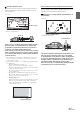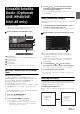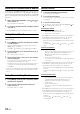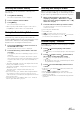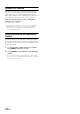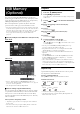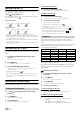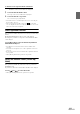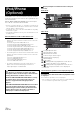User manual
Table Of Contents
- Operating Instructions
- PRECAUTIONS
- WARNING
- Getting Started
- Accessory List
- Location of Controls
- Turning Power On or Off
- Turning the System On
- Inserting/Ejecting a Disc
- Adjusting the Volume
- Lowering Volume Quickly
- Top banner and Bottom banner Fade Out Setting
- Switching Sources
- About Sound Menu button
- About Dual Screen
- Touch Operation
- Selecting an Item in a List
- About the Indicator Display
- Radio/RBDS
- CD/MP3/WMA/AAC
- DVD
- Playing a Disc
- Stopping Playback (PRE STOP)
- Stopping Playback
- Fast-forwarding/Fast-reversing
- Finding the Beginnings of Chapters/Tracks/Files
- Playing Still Frames (Pausing)
- Slow Motion Playback
- Selecting Folders
- Repeat Playback
- Searching by Title Number
- Searching Directly by Chapter Number
- Searching for a Desired Video File
- Switching the Angle
- Switching the Audio Tracks
- Switching the Subtitles (Subtitle Language)
- About DivX®
- Setup
- Setup Operation
- General Setup
- Sound Setup
- Sound Setup Operation
- Car Specific Sound Setup
- Setting the MX (Media Xpander)
- Equalizer Presets (Factory’s EQ)
- Setting the Balance/Fader/Subwoofer
- Adjusting the Time Correction (TCR)
- Adjusting the Crossover Settings (X-OVER)
- Adjusting the Parametric Equalizer Curve (Parametric EQ)
- Other Setting
- Setting Defeat
- About Time Correction
- About the Crossover
- Source Setup
- BLUETOOTH Setup
- BLUETOOTH Setup Operation
- BLUETOOTH Setting
- Displaying BLUETOOTH Information
- Registering the BLUETOOTH Device
- Automatic Connection Setting
- Setting the Passcode
- Setting Received Calls Automatically
- Setting the Time for Automatic Reception of a Call
- Selecting the Output Speaker
- Adjusting the Ring Tone Volume
- Adjusting the Microphone Level
- Adjusting the Caller Volume
- Deleting All the Histories
- Camera Setup
- BLUETOOTH Operation
- Auxiliary Device (Optional)
- Camera Operation (Optional)
- SiriusXM Satellite Radio (Optional) (INE-W940/INE-NAV-40 only)
- Receiving Channels with the SiriusXM Tuner
- Tuning Channels by Category
- Changing the Display
- Checking the SiriusXM Radio ID Number
- Storing Channel Presets
- Tuning Channels Using Presets
- Search Function
- Selecting the Channel Directly
- Storing the Desired Song/Artist
- Receiving and Tuning to an Alert
- SiriusXM Replay™ Function
- Parental Lock Function
- Using Jump Memory and Jump Recall Function
- USB Memory (Optional)
- iPod/iPhone (Optional)
- Pandora® internet radio (optional) (INE-W940/INE-NAV-40 only)
- Information
- Installation and Connections
- LIMITED WARRANTY
68-EN
Random Play (M.I.X.)
Operation differs depending on whether the most recent song search
was a Tag Search or a Folder Search.
Touch [] during playback.
The tracks (files) on the disc will be played back in a random sequence.
To cancel M.I.X. play, touch [].
Folder Search mode:
Tag Search mode:
*
1
Only files in a folder are played back in random sequence.
*
2
M.I.X. Songs randomly plays back songs within a selected category
(playlist, album, etc.). The songs within the category are played just
once until all songs have been played.
• If the M.I.X. mode is activated during Repeat playback, the Repeat
Play mode will be canceled.
• If you select a track by using the search mode, the M.I.X. play mode
will be canceled.
Random Play (M.I.X. ALL)
This operation is available only if the most recent song search was a Tag
Search.
1
Touch [ (Search)] of Bottom banner during
playback.
The search mode is activated.
2
Touch [Music].
The category name list screen is displayed.
3
Touch [Shuffle All] during playback.
The tracks (files) on the disc will be played back in a
random sequence.
To cancel M.I.X. play, touch [].
• All songs in the USB memory are played back in random sequence.
Any one song does not play back again until all songs have been
played back.
Searching for a Desired Song
INE-W940/INE-NAV-40/INE-W940S can carry out 2 kinds of searches.
1
Touch [ (Search)] of Bottom banner during
playback.
2
Touch [Music].
The search mode is activated.
3
Touch [Folders].
The folder name list screen is displayed.
Folder Name Search Mode
4
Touch [] of the desired folder.
The first file in the selected folder is played back.
File Name Search Mode
4
Touch the desired folder name.
The file name of the selected folder is displayed.
5
Touch the desired file name.
The selected file is played back.
• To return to the previous hierarchy, touch [].
• For details on how to scroll through the list, refer to “Selecting an
Item in a List” (page 17).
• After selecting a folder via a Folder name search, touch [] on the
main screen to display the folder search screen.
• After selecting a file via a File name search, touch [] on the
main screen to display the file search screen.
By using file tag information and keeping these songs organized in
playlists, this unit’s search functions will ease song searches in large
libraries.
Each music category has its own individual hierarchy. Use the Playlists/
Artists/Albums/Songs/Genres/Composers search mode to narrow
searches based on the table below.
For example: Searching by Artist name
The following example explains how an ARTISTS search is performed.
Another search mode can be used for the same operation, although the
hierarchy differs.
Searching by artist name
1
Touch [ (Search)] of Bottom banner during
playback.
2
Touch [Music].
The search mode screen appears.
3
Touch [Artists].
The Artists search screen is displayed.
4
Select the desired artist.
To Play Back the Artist Directly
1 Touch [] of the artist’s name.
All songs of the selected artist are played back.
To Search for the Album of the Artist
1 Touch the selected artist name.
The Albums search screen of the selected artist is
displayed.
2 Touch [] of the desired album’s name.
All songs of the selected album are played back.
M.I.X. Folder*
1
(OFF) M.I.X. Folder*
1
M.I.X. Songs*
2
(OFF) M.I.X. Songs*
2
File/Folder Name Search
Tag Search
Hierarchy 1 Hierarchy 2 Hierarchy 3 Hierarchy 4
Playlists Songs — —
Artists Albums Songs —
Albums Songs — —
Songs — — —
Genres Artists Albums Songs
Composers Albums Songs —