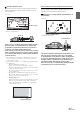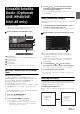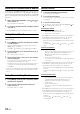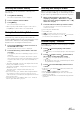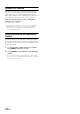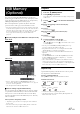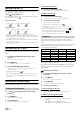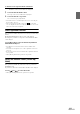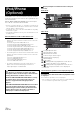User manual
Table Of Contents
- Operating Instructions
- PRECAUTIONS
- WARNING
- Getting Started
- Accessory List
- Location of Controls
- Turning Power On or Off
- Turning the System On
- Inserting/Ejecting a Disc
- Adjusting the Volume
- Lowering Volume Quickly
- Top banner and Bottom banner Fade Out Setting
- Switching Sources
- About Sound Menu button
- About Dual Screen
- Touch Operation
- Selecting an Item in a List
- About the Indicator Display
- Radio/RBDS
- CD/MP3/WMA/AAC
- DVD
- Playing a Disc
- Stopping Playback (PRE STOP)
- Stopping Playback
- Fast-forwarding/Fast-reversing
- Finding the Beginnings of Chapters/Tracks/Files
- Playing Still Frames (Pausing)
- Slow Motion Playback
- Selecting Folders
- Repeat Playback
- Searching by Title Number
- Searching Directly by Chapter Number
- Searching for a Desired Video File
- Switching the Angle
- Switching the Audio Tracks
- Switching the Subtitles (Subtitle Language)
- About DivX®
- Setup
- Setup Operation
- General Setup
- Sound Setup
- Sound Setup Operation
- Car Specific Sound Setup
- Setting the MX (Media Xpander)
- Equalizer Presets (Factory’s EQ)
- Setting the Balance/Fader/Subwoofer
- Adjusting the Time Correction (TCR)
- Adjusting the Crossover Settings (X-OVER)
- Adjusting the Parametric Equalizer Curve (Parametric EQ)
- Other Setting
- Setting Defeat
- About Time Correction
- About the Crossover
- Source Setup
- BLUETOOTH Setup
- BLUETOOTH Setup Operation
- BLUETOOTH Setting
- Displaying BLUETOOTH Information
- Registering the BLUETOOTH Device
- Automatic Connection Setting
- Setting the Passcode
- Setting Received Calls Automatically
- Setting the Time for Automatic Reception of a Call
- Selecting the Output Speaker
- Adjusting the Ring Tone Volume
- Adjusting the Microphone Level
- Adjusting the Caller Volume
- Deleting All the Histories
- Camera Setup
- BLUETOOTH Operation
- Auxiliary Device (Optional)
- Camera Operation (Optional)
- SiriusXM Satellite Radio (Optional) (INE-W940/INE-NAV-40 only)
- Receiving Channels with the SiriusXM Tuner
- Tuning Channels by Category
- Changing the Display
- Checking the SiriusXM Radio ID Number
- Storing Channel Presets
- Tuning Channels Using Presets
- Search Function
- Selecting the Channel Directly
- Storing the Desired Song/Artist
- Receiving and Tuning to an Alert
- SiriusXM Replay™ Function
- Parental Lock Function
- Using Jump Memory and Jump Recall Function
- USB Memory (Optional)
- iPod/iPhone (Optional)
- Pandora® internet radio (optional) (INE-W940/INE-NAV-40 only)
- Information
- Installation and Connections
- LIMITED WARRANTY
67-EN
You can play back music files (MP3/WMA/AAC) and video files
(DivX
®
) stored in a USB memory device on the internal player of this
system. DivX
®
files stored in a USB memory device and protected by
DRM (Digital Rights Management) cannot be played.
This section explains music operations only. Refer to the DivX
®
operation section in “DVD” (page 24) for information on video.
• If the first file played is a music file, the mode will be the music play
mode. If the first file played is a video file, the mode will be the video
play mode. Also, the mode changes by selecting “Music” or “Video”
in step 2 in Search Function. Refer to “Searching for a Desired
Song” (page 68) and “Searching for a Desired Video File”
(page 28).
Display example for the USB main screen (Info mode)
Audio mode
Video mode
• Refer to “Display example for MP3/WMA/AAC main screen”
(page 21) and “Display example for DivX
®
main screen” (page 24)
for screen element explanations.
• You can display artwork during USB playback.
About creating a tag information library
You can scan music files in a USB memory device and create a library
of tag information in this unit. Library creation starts when the USB
memory device is connected. The time it takes to create the library
depends on the number of files in the USB memory device, but it may
take several minutes.
About operations during library creation
• “Tag Search” (page 68) does not work properly while a library is
being created.
• The order in which songs are played during library creation may
differ from the order in the USB memory device.
Playback
1
Press the (AUDIO) button.
2
Touch [USB] of Top banner.
The USB mode is activated and the display changes to the
USB screen.
3
Touch [] or [] or to select the desired track
(file).
Returning to the beginning of the current track (file):
Touch [].
Fast reverse :
Touch and hold [].
Advancing to the beginning of the next track (file) :
Touch [].
Fast forward :
Touch and hold [].
4
To pause playback, touch [ / ].
[] is displayed in the middle of the screen.
Touch [/] again or touch [] in the middle of the screen
to start playback.
• Any file protected by DRM (Digital Rights Management) copy
protection, cannot be played back on this unit.
• The playback time may not be correctly displayed when a VBR
(Variable Bit Rate) recorded file is played back.
• If there is tag information, artist name/album name/track name is
displayed.
• ID3 tag/WMA tag
If an MP3/WMA/AAC file contains ID3 tag/WMA tag information,
the ID3 tag/WMA tag information is displayed (e.g., song name,
artist name, and album name).
• If the combined number of files/folders in the USB memory devices
reaches 10,000, the message “The system has reached its limit of
recognizable files/folders from the USB device.” will be displayed. To
delete the message, remove the USB memory devices.
Repeat Play
Operation differs depending on whether the most recent song search
was a Tag Search or a Folder/File Search.
Touch [] during playback.
The repeat mode switches every time the button is touched.
Folder/File Search mode:
Tag Search mode:
* Only files in a folder are repeatedly played back.
• If the Repeat Play mode is activated during M.I.X. playback, the
M.I.X. mode will be canceled.
USB Memory
(Optional)
Touch [<<], [>>]
Repeat Repeat Folder* (OFF) Repeat
Repeat (OFF) Repeat