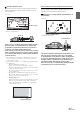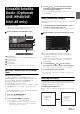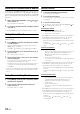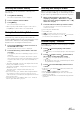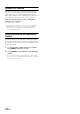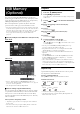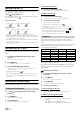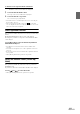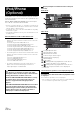User manual
Table Of Contents
- Operating Instructions
- PRECAUTIONS
- WARNING
- Getting Started
- Accessory List
- Location of Controls
- Turning Power On or Off
- Turning the System On
- Inserting/Ejecting a Disc
- Adjusting the Volume
- Lowering Volume Quickly
- Top banner and Bottom banner Fade Out Setting
- Switching Sources
- About Sound Menu button
- About Dual Screen
- Touch Operation
- Selecting an Item in a List
- About the Indicator Display
- Radio/RBDS
- CD/MP3/WMA/AAC
- DVD
- Playing a Disc
- Stopping Playback (PRE STOP)
- Stopping Playback
- Fast-forwarding/Fast-reversing
- Finding the Beginnings of Chapters/Tracks/Files
- Playing Still Frames (Pausing)
- Slow Motion Playback
- Selecting Folders
- Repeat Playback
- Searching by Title Number
- Searching Directly by Chapter Number
- Searching for a Desired Video File
- Switching the Angle
- Switching the Audio Tracks
- Switching the Subtitles (Subtitle Language)
- About DivX®
- Setup
- Setup Operation
- General Setup
- Sound Setup
- Sound Setup Operation
- Car Specific Sound Setup
- Setting the MX (Media Xpander)
- Equalizer Presets (Factory’s EQ)
- Setting the Balance/Fader/Subwoofer
- Adjusting the Time Correction (TCR)
- Adjusting the Crossover Settings (X-OVER)
- Adjusting the Parametric Equalizer Curve (Parametric EQ)
- Other Setting
- Setting Defeat
- About Time Correction
- About the Crossover
- Source Setup
- BLUETOOTH Setup
- BLUETOOTH Setup Operation
- BLUETOOTH Setting
- Displaying BLUETOOTH Information
- Registering the BLUETOOTH Device
- Automatic Connection Setting
- Setting the Passcode
- Setting Received Calls Automatically
- Setting the Time for Automatic Reception of a Call
- Selecting the Output Speaker
- Adjusting the Ring Tone Volume
- Adjusting the Microphone Level
- Adjusting the Caller Volume
- Deleting All the Histories
- Camera Setup
- BLUETOOTH Operation
- Auxiliary Device (Optional)
- Camera Operation (Optional)
- SiriusXM Satellite Radio (Optional) (INE-W940/INE-NAV-40 only)
- Receiving Channels with the SiriusXM Tuner
- Tuning Channels by Category
- Changing the Display
- Checking the SiriusXM Radio ID Number
- Storing Channel Presets
- Tuning Channels Using Presets
- Search Function
- Selecting the Channel Directly
- Storing the Desired Song/Artist
- Receiving and Tuning to an Alert
- SiriusXM Replay™ Function
- Parental Lock Function
- Using Jump Memory and Jump Recall Function
- USB Memory (Optional)
- iPod/iPhone (Optional)
- Pandora® internet radio (optional) (INE-W940/INE-NAV-40 only)
- Information
- Installation and Connections
- LIMITED WARRANTY
65-EN
Selecting the Channel Directly
You can directly select the channel number on the display of the
numeric keypad.
1
Touch [Direct Channel].
The numeric keypad input screen is displayed.
2
Touch to input the channel number.
3
Touch [Enter].
The selected channel is received.
• When a triple-digit channel number is input, it is unnecessary to
touch [Enter]; the channel will be received automatically.
Storing the Desired Song/Artist
While listening to SiriusXM Satellite Radio, you can be alerted when
your favorite songs or artists are playing on other channels. An
interruption ALERT will be displayed when a matching artist or song is
found on another channel. For receiving interruption ALERT
information, refer to “Activating the stored Alert” below.
1
Touch and hold [Memo] for at least 2 seconds on
the SiriusXM mode screen.
The Memory type selection screen is displayed.
2
Touch the Store Song or Store Artist to select the
store type.
A “Song (Artist) Saved X Used/Y Empty” pop up screen is
displayed.
X is the total number of song titles, artist names or sports
team stored in memory, and Y is the total number of memory
song titles, artist names or sports team still available for
storage.
• “Artist /Song Unavailable” appears on the display if both the artist
and song is not available to be stored.
“Artist (Song) Unavailable” is displayed if the artist (song) is not
available to be stored.
“Artist (Song) Saved” is displayed if this Artist (Song) was
previously stored.
• If there is no memory space, “Memory Full” is displayed and then
you are asked if you want to replace a stored item. If you select
“OK,” then the list to stored alert items are displayed. Touch the item
that you want to replace.
• For details on how to set up the Games Alert, refer to “Setting the
Favorite Sports Team Alerts” (page 43).
Receiving and Tuning to an Alert
Whenever a stored sports team, artist, or song is playing on another
channel, an interruption ALERT appears on the unit display. To tune to
the game, artist or song identified by the alert, follow the steps below:
1
When stored information is broadcast, after
displaying “Song Alert”, “Artist Alert” or “Game
Alert”, the screen changes to My Music list*
1
or My
Games list*
2
display.
2
Touch the channel on the list you want to receive.
The display changes to the selected channel and the
channel is received.
*
1
Only for Song Alert and Artist Alert.
*
2
Only for Game Alert.
• If [] is touched, return to the previous screen.
• If no operation is performed for 10 seconds, or [] is touched, the
screen returns to the normal mode screen.
SiriusXM Replay™ Function
In SiriusXM mode, you can pause, rewind and replay up to 60 minutes
of live Satellite Radio.
1
Touch [/] to Pause playing of the channel
content.
The “ (Pause)” icon and replay progress bar is displayed.
2
Touch [/] again or touch [] in the middle of
the screen to resume playing the content.
The “ (Play)” icon lights up and offset playback
commences.
• The time difference between the real broadcasting time and the
offset playback time is displayed.
3
Touch [] to exit Instant Replay and listen to live
content.
• To fast reverse, touch and hold [] and to fast forward, touch
and hold [].
• Touching [] or [] will move a track up/down.
• If you change channels while in Replay mode, the contents of the
replay buffer are emptied.
• Contents older than 60 minutes are automatically emptied from the
replay buffer.