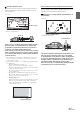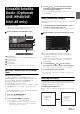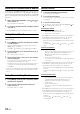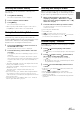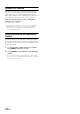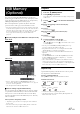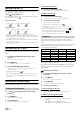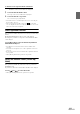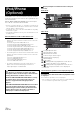User manual
Table Of Contents
- Operating Instructions
- PRECAUTIONS
- WARNING
- Getting Started
- Accessory List
- Location of Controls
- Turning Power On or Off
- Turning the System On
- Inserting/Ejecting a Disc
- Adjusting the Volume
- Lowering Volume Quickly
- Top banner and Bottom banner Fade Out Setting
- Switching Sources
- About Sound Menu button
- About Dual Screen
- Touch Operation
- Selecting an Item in a List
- About the Indicator Display
- Radio/RBDS
- CD/MP3/WMA/AAC
- DVD
- Playing a Disc
- Stopping Playback (PRE STOP)
- Stopping Playback
- Fast-forwarding/Fast-reversing
- Finding the Beginnings of Chapters/Tracks/Files
- Playing Still Frames (Pausing)
- Slow Motion Playback
- Selecting Folders
- Repeat Playback
- Searching by Title Number
- Searching Directly by Chapter Number
- Searching for a Desired Video File
- Switching the Angle
- Switching the Audio Tracks
- Switching the Subtitles (Subtitle Language)
- About DivX®
- Setup
- Setup Operation
- General Setup
- Sound Setup
- Sound Setup Operation
- Car Specific Sound Setup
- Setting the MX (Media Xpander)
- Equalizer Presets (Factory’s EQ)
- Setting the Balance/Fader/Subwoofer
- Adjusting the Time Correction (TCR)
- Adjusting the Crossover Settings (X-OVER)
- Adjusting the Parametric Equalizer Curve (Parametric EQ)
- Other Setting
- Setting Defeat
- About Time Correction
- About the Crossover
- Source Setup
- BLUETOOTH Setup
- BLUETOOTH Setup Operation
- BLUETOOTH Setting
- Displaying BLUETOOTH Information
- Registering the BLUETOOTH Device
- Automatic Connection Setting
- Setting the Passcode
- Setting Received Calls Automatically
- Setting the Time for Automatic Reception of a Call
- Selecting the Output Speaker
- Adjusting the Ring Tone Volume
- Adjusting the Microphone Level
- Adjusting the Caller Volume
- Deleting All the Histories
- Camera Setup
- BLUETOOTH Operation
- Auxiliary Device (Optional)
- Camera Operation (Optional)
- SiriusXM Satellite Radio (Optional) (INE-W940/INE-NAV-40 only)
- Receiving Channels with the SiriusXM Tuner
- Tuning Channels by Category
- Changing the Display
- Checking the SiriusXM Radio ID Number
- Storing Channel Presets
- Tuning Channels Using Presets
- Search Function
- Selecting the Channel Directly
- Storing the Desired Song/Artist
- Receiving and Tuning to an Alert
- SiriusXM Replay™ Function
- Parental Lock Function
- Using Jump Memory and Jump Recall Function
- USB Memory (Optional)
- iPod/iPhone (Optional)
- Pandora® internet radio (optional) (INE-W940/INE-NAV-40 only)
- Information
- Installation and Connections
- LIMITED WARRANTY
64-EN
Checking the SiriusXM Radio ID Number
To subscribe to the SiriusXM Satellite Radio service, it is necessary to
locate and identify the Radio ID of your SiriusXM Tuner. The Radio ID
contains 8 characters and can be found on the bottom of your SiriusXM
Tuner or can be displayed on when selecting Channel 0 by following the
steps below:
1
While receiving SiriusXM Radio, touch [] or [] to
select channel “0”.
The unit displays the ID number.
2
To cancel the ID number display, change the channel
other than “0”.
• The SiriusXM Radio ID does not contain the letters I, O, S, or F.
Storing Channel Presets
You can store 18 of your favorite SiriusXM channels for easy recall
with Preset buttons.
1
Touch [Band] to select the desired band you want to
store the preset in.
There are 3 Satellite Radio Preset bands. Each touch of
[Band] changes the band:
SiriusXM-1 SiriusXM-2 SiriusXM-3 SiriusXM-1
2
Touch and hold any one of the preset buttons for at
least 2 seconds.
The selected channel is stored.
3
Repeat the procedure to store up to 5 other channels
onto the same band.
To use this procedure for other bands, simply select the
desired band and repeat the procedure.
A total of 18 channels can be stored in the preset memory
(6 channels for each band; SiriusXM-1, SiriusXM-2 and
SiriusXM-3.)
• If you store a new channel into a preset which already has a channel
assigned, the current channel will be cleared and replaced with the
new one.
Tuning Channels Using Presets
1
Touch [Band] of Bottom banner repeatedly until the
desired band is displayed.
2
Touch any one of the preset buttons that has a
station stored to it.
The preset station is received.
Search Function
1
Touch [ (Search)] of Bottom banner.
Search list screen is displayed.
2
Touch the desired category.
The channel name search screen of the selected category
is displayed.
3
Touch the selected channel.
• You can change the category directly by touching Category [ ] or
[] on the channel name search screen.
Searching by Channel
1 Touch [All Channels] after step 1.
All Channels will be displayed in a list.
2 Touch the selected channel.
• Touch [Info] on the channel name search screen, the information of
the broadcasting channels will be displayed. You can choose the
desired channel from the artist name list or song name list.
Each time you touch the [Info] button, the display changes
as below.
Channel name Artist name Song name Channel
name
Searching by My Music
1 Touch [My Music].
The artist names and song names that you have stored
and are currently playing will be displayed in a list.
Displayed only when the stored song or artist is
broadcasting.
2 Touch the desired artist/song.
The channel of the selected artist/song being broadcast
is received.
• Touch [Info] on the channel name search screen, the information of
the broadcasting channels will be displayed. You can choose the
desired channel from the artist name list or song name list.
Each time you touch the [Info] button, the display changes
as below.
Channel name Artist name Song name Channel
name
Searching by My Games
1 Touch [My Games].
The sport teams that you have stored and the game is
currently broadcasting will be displayed in a list.
Displayed only when the game of stored team is
broadcasting.
2 Touch the desired team.
The channel of the selected game being broadcast is
received.
• Touch [Info] on the channel name search screen, the information of
the broadcasting channels will be displayed. You can choose the
desired channel from the league name list or team name list.
Each time you touch the [Info] button, the display changes
as below.
Channel name League name Team name
Channel name