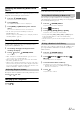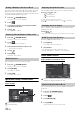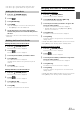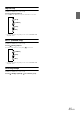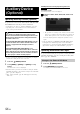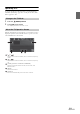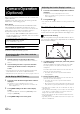User manual
Table Of Contents
- Operating Instructions
- PRECAUTIONS
- WARNING
- Getting Started
- Accessory List
- Location of Controls
- Turning Power On or Off
- Turning the System On
- Inserting/Ejecting a Disc
- Adjusting the Volume
- Lowering Volume Quickly
- Top banner and Bottom banner Fade Out Setting
- Switching Sources
- About Sound Menu button
- About Dual Screen
- Touch Operation
- Selecting an Item in a List
- About the Indicator Display
- Radio/RBDS
- CD/MP3/WMA/AAC
- DVD
- Playing a Disc
- Stopping Playback (PRE STOP)
- Stopping Playback
- Fast-forwarding/Fast-reversing
- Finding the Beginnings of Chapters/Tracks/Files
- Playing Still Frames (Pausing)
- Slow Motion Playback
- Selecting Folders
- Repeat Playback
- Searching by Title Number
- Searching Directly by Chapter Number
- Searching for a Desired Video File
- Switching the Angle
- Switching the Audio Tracks
- Switching the Subtitles (Subtitle Language)
- About DivX®
- Setup
- Setup Operation
- General Setup
- Sound Setup
- Sound Setup Operation
- Car Specific Sound Setup
- Setting the MX (Media Xpander)
- Equalizer Presets (Factory’s EQ)
- Setting the Balance/Fader/Subwoofer
- Adjusting the Time Correction (TCR)
- Adjusting the Crossover Settings (X-OVER)
- Adjusting the Parametric Equalizer Curve (Parametric EQ)
- Other Setting
- Setting Defeat
- About Time Correction
- About the Crossover
- Source Setup
- BLUETOOTH Setup
- BLUETOOTH Setup Operation
- BLUETOOTH Setting
- Displaying BLUETOOTH Information
- Registering the BLUETOOTH Device
- Automatic Connection Setting
- Setting the Passcode
- Setting Received Calls Automatically
- Setting the Time for Automatic Reception of a Call
- Selecting the Output Speaker
- Adjusting the Ring Tone Volume
- Adjusting the Microphone Level
- Adjusting the Caller Volume
- Deleting All the Histories
- Camera Setup
- BLUETOOTH Operation
- Auxiliary Device (Optional)
- Camera Operation (Optional)
- SiriusXM Satellite Radio (Optional) (INE-W940/INE-NAV-40 only)
- Receiving Channels with the SiriusXM Tuner
- Tuning Channels by Category
- Changing the Display
- Checking the SiriusXM Radio ID Number
- Storing Channel Presets
- Tuning Channels Using Presets
- Search Function
- Selecting the Channel Directly
- Storing the Desired Song/Artist
- Receiving and Tuning to an Alert
- SiriusXM Replay™ Function
- Parental Lock Function
- Using Jump Memory and Jump Recall Function
- USB Memory (Optional)
- iPod/iPhone (Optional)
- Pandora® internet radio (optional) (INE-W940/INE-NAV-40 only)
- Information
- Installation and Connections
- LIMITED WARRANTY
58-EN
When the External DVD changer playback screen is displayed, you can
touch the screen to display the operation screen. For details on how to
operate, refer to the Owner’s Manual of the connected DVD changer.
• The DVD-CHG. operation mode screen and the Menu operation
mode screen are the same as the external DVD player operation
screen. Refer to ”Operating an External DVD Player.”
External DVD changer display example 3/3 (Info
mode)
[Disc1]-[Disc6]
Selects a Disc.
Operating the Mobile Digital TV
Receiver (DVB-T)
To operate the Mobile Digital TV Receiver (DVB-T) (Optional), set
“Setting the Primary AUX Name (AUX Setup)” (page 44).
• “DVB-T” is only applicable in Europe/Asia.
1
Press the (AUDIO) button.
2
Touch [DVB-T] of Top banner.
The display shows the DVB-T mode screen.
When you touch the screen in the DVB-T mode, the operation screen is
displayed. For details on how to operate, refer to the Owner’s Manual of
the connected Digital TV Receiver (DVB-T).
Menu operation mode screen display example
[]
Switches the Channel number/ Favorite channel number
down.
[]
Switches the Channel number / Favorite channel number
up.
[TUNE] (Channel or FAV)
Switches between the Channel mode and the Favorite
channel mode.
[EPG]
Call up the Electronic Program Guide (EPG).
[MENU]
Call up the menu screen.
[Menu Control]
Call up the menu operation mode.
[A/V]
Switches the source.
[SCAN]
Touch the switch to start the scan procedure.
About the DVD Changer Operation Screen
Changing to the Mobile Digital TV Receiver
(DVB-T) Mode
Touch [<<], [>>]
About the DVB-T Operation Screen