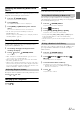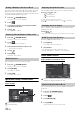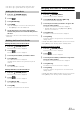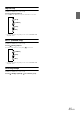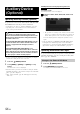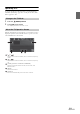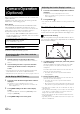User manual
Table Of Contents
- Operating Instructions
- PRECAUTIONS
- WARNING
- Getting Started
- Accessory List
- Location of Controls
- Turning Power On or Off
- Turning the System On
- Inserting/Ejecting a Disc
- Adjusting the Volume
- Lowering Volume Quickly
- Top banner and Bottom banner Fade Out Setting
- Switching Sources
- About Sound Menu button
- About Dual Screen
- Touch Operation
- Selecting an Item in a List
- About the Indicator Display
- Radio/RBDS
- CD/MP3/WMA/AAC
- DVD
- Playing a Disc
- Stopping Playback (PRE STOP)
- Stopping Playback
- Fast-forwarding/Fast-reversing
- Finding the Beginnings of Chapters/Tracks/Files
- Playing Still Frames (Pausing)
- Slow Motion Playback
- Selecting Folders
- Repeat Playback
- Searching by Title Number
- Searching Directly by Chapter Number
- Searching for a Desired Video File
- Switching the Angle
- Switching the Audio Tracks
- Switching the Subtitles (Subtitle Language)
- About DivX®
- Setup
- Setup Operation
- General Setup
- Sound Setup
- Sound Setup Operation
- Car Specific Sound Setup
- Setting the MX (Media Xpander)
- Equalizer Presets (Factory’s EQ)
- Setting the Balance/Fader/Subwoofer
- Adjusting the Time Correction (TCR)
- Adjusting the Crossover Settings (X-OVER)
- Adjusting the Parametric Equalizer Curve (Parametric EQ)
- Other Setting
- Setting Defeat
- About Time Correction
- About the Crossover
- Source Setup
- BLUETOOTH Setup
- BLUETOOTH Setup Operation
- BLUETOOTH Setting
- Displaying BLUETOOTH Information
- Registering the BLUETOOTH Device
- Automatic Connection Setting
- Setting the Passcode
- Setting Received Calls Automatically
- Setting the Time for Automatic Reception of a Call
- Selecting the Output Speaker
- Adjusting the Ring Tone Volume
- Adjusting the Microphone Level
- Adjusting the Caller Volume
- Deleting All the Histories
- Camera Setup
- BLUETOOTH Operation
- Auxiliary Device (Optional)
- Camera Operation (Optional)
- SiriusXM Satellite Radio (Optional) (INE-W940/INE-NAV-40 only)
- Receiving Channels with the SiriusXM Tuner
- Tuning Channels by Category
- Changing the Display
- Checking the SiriusXM Radio ID Number
- Storing Channel Presets
- Tuning Channels Using Presets
- Search Function
- Selecting the Channel Directly
- Storing the Desired Song/Artist
- Receiving and Tuning to an Alert
- SiriusXM Replay™ Function
- Parental Lock Function
- Using Jump Memory and Jump Recall Function
- USB Memory (Optional)
- iPod/iPhone (Optional)
- Pandora® internet radio (optional) (INE-W940/INE-NAV-40 only)
- Information
- Installation and Connections
- LIMITED WARRANTY
52-EN
You can use the phone book of the mobile phone to make a phone call.
Before using, you need to transfer the phone book from the mobile
phone to the system. For details on how to transfer the phone book, refer
to “Synchronizing the Phone Book” (page 52).
1
Press the (PHONE) button.
The phone menu screen is displayed.
2
Touch .
3
Touch the person name or the telephone number
from the Phone Book list.
4
Touch [].
The phone call is started.
1
Press the (PHONE) button.
The phone menu screen is displayed.
2
Touch .
The number input screen appears.
3
Enter the phone number you wish to call.
• You can enter up to 31 digits.
4
Touch [].
5
Touch [Call].
The phone call is started.
You can redial the person you have previously called.
1
Press the (PHONE) button.
The phone menu screen is displayed.
2
Touch [Redial].
The number is redialed.
3
Touch [Call].
The phone call is started.
Operations During a Conversation
Display example
Name and phone number
Conversation time
You can adjust the transmit volume and receive volume respectively.
Touch [] or [] for “Vol.”
You can adjust the volume in 11 levels.
Touch [] to turn down the volume. Touch [] to turn up the
volume.
The voice output for calls is switchable between car speakers and the
mobile phone speaker.
Touch [].
• Depending on the mobile phone, this operation may not be possible.
Transmits a DTMF (Touch-Tone) during a call.
1
Touch [Tone].
The number input screen appears.
2
Input number.
• You can transmit a Touch-Tone signal during a call.
• Touching and holding “0” initiates “+” tone transmission.
Phone Book Function
Display example for Phone Book screen
An icon is displayed to indicate that multiple phone
numbers are registered under an entry.
You can synchronize the system’s phone book with the mobile phone’s
phone book.
1
Press the (PHONE) button.
The phone menu screen is displayed.
2
Touch [].
3
Touch [Download].
4
Touch [SYNC].
Synchronization of the phone books starts.
Dialing a Number in the Phone Book
Entering a Phone Number to Make a Call
Redial Function
Adjusting the Speech Volume
:Outgoing volume
:Incoming volume
Changing the Voice Output
DTMF (Touch-Tone) Function
Synchronizing the Phone Book