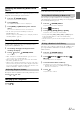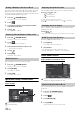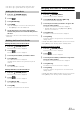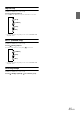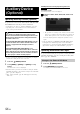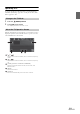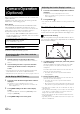User manual
Table Of Contents
- Operating Instructions
- PRECAUTIONS
- WARNING
- Getting Started
- Accessory List
- Location of Controls
- Turning Power On or Off
- Turning the System On
- Inserting/Ejecting a Disc
- Adjusting the Volume
- Lowering Volume Quickly
- Top banner and Bottom banner Fade Out Setting
- Switching Sources
- About Sound Menu button
- About Dual Screen
- Touch Operation
- Selecting an Item in a List
- About the Indicator Display
- Radio/RBDS
- CD/MP3/WMA/AAC
- DVD
- Playing a Disc
- Stopping Playback (PRE STOP)
- Stopping Playback
- Fast-forwarding/Fast-reversing
- Finding the Beginnings of Chapters/Tracks/Files
- Playing Still Frames (Pausing)
- Slow Motion Playback
- Selecting Folders
- Repeat Playback
- Searching by Title Number
- Searching Directly by Chapter Number
- Searching for a Desired Video File
- Switching the Angle
- Switching the Audio Tracks
- Switching the Subtitles (Subtitle Language)
- About DivX®
- Setup
- Setup Operation
- General Setup
- Sound Setup
- Sound Setup Operation
- Car Specific Sound Setup
- Setting the MX (Media Xpander)
- Equalizer Presets (Factory’s EQ)
- Setting the Balance/Fader/Subwoofer
- Adjusting the Time Correction (TCR)
- Adjusting the Crossover Settings (X-OVER)
- Adjusting the Parametric Equalizer Curve (Parametric EQ)
- Other Setting
- Setting Defeat
- About Time Correction
- About the Crossover
- Source Setup
- BLUETOOTH Setup
- BLUETOOTH Setup Operation
- BLUETOOTH Setting
- Displaying BLUETOOTH Information
- Registering the BLUETOOTH Device
- Automatic Connection Setting
- Setting the Passcode
- Setting Received Calls Automatically
- Setting the Time for Automatic Reception of a Call
- Selecting the Output Speaker
- Adjusting the Ring Tone Volume
- Adjusting the Microphone Level
- Adjusting the Caller Volume
- Deleting All the Histories
- Camera Setup
- BLUETOOTH Operation
- Auxiliary Device (Optional)
- Camera Operation (Optional)
- SiriusXM Satellite Radio (Optional) (INE-W940/INE-NAV-40 only)
- Receiving Channels with the SiriusXM Tuner
- Tuning Channels by Category
- Changing the Display
- Checking the SiriusXM Radio ID Number
- Storing Channel Presets
- Tuning Channels Using Presets
- Search Function
- Selecting the Channel Directly
- Storing the Desired Song/Artist
- Receiving and Tuning to an Alert
- SiriusXM Replay™ Function
- Parental Lock Function
- Using Jump Memory and Jump Recall Function
- USB Memory (Optional)
- iPod/iPhone (Optional)
- Pandora® internet radio (optional) (INE-W940/INE-NAV-40 only)
- Information
- Installation and Connections
- LIMITED WARRANTY
51-EN
Changing the connecting BLUETOOTH
Device
If multiple BLUETOOTH devices are registered in this device, you can
change the connection among the registered devices.
1
Press the (PHONE) button.
The Phone menu screen is displayed.
2
Touch [Change].
The Set Bluetooth Device screen is displayed.
3
Touch [Audio] or [Hands-free] of the selected
device.
The connection will transfer to the selected device.
• You can check registered shortcut dialing by touching the
BLUETOOTH Device List.
For how to assign one-touch dialing, refer to “Assigning as a Short
Cut Dialing Number” (page 53).
Answering a Call
Incoming calls are announced by the received call ring tone and a
displayed message (PHONE No., etc.).
1
An incoming call triggers the ringtone and an
incoming call display.
2
Touch [] or press (PHONE) button.
The call starts.
• When “Setting Received Calls Automatically” (page 47) is set to
“On,” you can receive a call automatically.
• During a call, the audio for the current mode on the unit is muted.
After calling, playback will resume.
• When the caller’s number is transmitted to the system, if the caller’s
name is stored in the phone book, the name is displayed. If the name
is not stored, the number is displayed. When neither the name or the
number is unavailable, “Unknown” is displayed.
The ringtone volume is adjustable on the incoming call message screen.
Touch [] or [] for “Vol.”
Hanging up the Telephone
Touch [].
The call finishes.
Calling
Use the Phone menu screen to make a phone call.
You can assign up to 4 phone numbers for one-touch dialing to make a
call easily. For how to assign one-touch dialing, refer to “Assigning as a
Short Cut Dialing Number” (page 53).
1
Press the (PHONE) button.
The phone menu screen is displayed.
2
Touch [ Favorites].
3
Touch [Dial1], [Dial2], [Dial3] or [Dial4].
The phone call is sent to the stored number.
• Pressing and holding [Dial1], [Dial2], [Dial3] or [Dial4] displays
the Shortcut Dialing Edit screen. The only available editing
operation is deletion.
• If a name has been registered, the name is displayed on the shortcut
button.
You can use 3 types of history to make a phone call. Call History saves
up to 60 phone numbers. If the limit is exceeded, the oldest phone
number is deleted.
1
Press the (PHONE) button.
The phone menu screen is displayed.
2
Touch [ Dialled], [ Received] or [
Missed].
The last four histories are displayed.
3
Touch the name from the call history.
The details screen of the call history is displayed.
• To display all the histories, touch [All]. Touching [Delete]
deletes the selected histories.
4
Touch [].
The phone call is started.
Adjusting Ringtone Volume
Using Short Cut Dialing to Make a Call
Dialing a Number in Call History