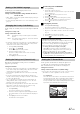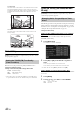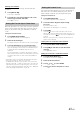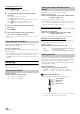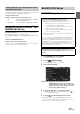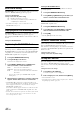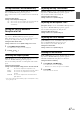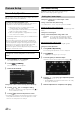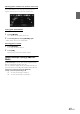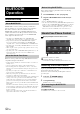User manual
Table Of Contents
- Operating Instructions
- PRECAUTIONS
- WARNING
- Getting Started
- Accessory List
- Location of Controls
- Turning Power On or Off
- Turning the System On
- Inserting/Ejecting a Disc
- Adjusting the Volume
- Lowering Volume Quickly
- Top banner and Bottom banner Fade Out Setting
- Switching Sources
- About Sound Menu button
- About Dual Screen
- Touch Operation
- Selecting an Item in a List
- About the Indicator Display
- Radio/RBDS
- CD/MP3/WMA/AAC
- DVD
- Playing a Disc
- Stopping Playback (PRE STOP)
- Stopping Playback
- Fast-forwarding/Fast-reversing
- Finding the Beginnings of Chapters/Tracks/Files
- Playing Still Frames (Pausing)
- Slow Motion Playback
- Selecting Folders
- Repeat Playback
- Searching by Title Number
- Searching Directly by Chapter Number
- Searching for a Desired Video File
- Switching the Angle
- Switching the Audio Tracks
- Switching the Subtitles (Subtitle Language)
- About DivX®
- Setup
- Setup Operation
- General Setup
- Sound Setup
- Sound Setup Operation
- Car Specific Sound Setup
- Setting the MX (Media Xpander)
- Equalizer Presets (Factory’s EQ)
- Setting the Balance/Fader/Subwoofer
- Adjusting the Time Correction (TCR)
- Adjusting the Crossover Settings (X-OVER)
- Adjusting the Parametric Equalizer Curve (Parametric EQ)
- Other Setting
- Setting Defeat
- About Time Correction
- About the Crossover
- Source Setup
- BLUETOOTH Setup
- BLUETOOTH Setup Operation
- BLUETOOTH Setting
- Displaying BLUETOOTH Information
- Registering the BLUETOOTH Device
- Automatic Connection Setting
- Setting the Passcode
- Setting Received Calls Automatically
- Setting the Time for Automatic Reception of a Call
- Selecting the Output Speaker
- Adjusting the Ring Tone Volume
- Adjusting the Microphone Level
- Adjusting the Caller Volume
- Deleting All the Histories
- Camera Setup
- BLUETOOTH Operation
- Auxiliary Device (Optional)
- Camera Operation (Optional)
- SiriusXM Satellite Radio (Optional) (INE-W940/INE-NAV-40 only)
- Receiving Channels with the SiriusXM Tuner
- Tuning Channels by Category
- Changing the Display
- Checking the SiriusXM Radio ID Number
- Storing Channel Presets
- Tuning Channels Using Presets
- Search Function
- Selecting the Channel Directly
- Storing the Desired Song/Artist
- Receiving and Tuning to an Alert
- SiriusXM Replay™ Function
- Parental Lock Function
- Using Jump Memory and Jump Recall Function
- USB Memory (Optional)
- iPod/iPhone (Optional)
- Pandora® internet radio (optional) (INE-W940/INE-NAV-40 only)
- Information
- Installation and Connections
- LIMITED WARRANTY
46-EN
BLUETOOTH Setting
[BLUETOOTH] is selected on the BLUETOOTH setup menu in step
3. Refer to “BLUETOOTH Setup Operation” (page 45).
Setting item: BLUETOOTH
Setting contents: Off / On (Initial setting)
• If the Bluetooth setting is “Off,” you cannot move to the
BLUETOOTH setting screen.
D i sp l a yi n g BL U E TO O T H I n f or m a ti o n
[BLUETOOTH Info] is selected on the BLUETOOTH setup menu in
step 3. Refer to “BLUETOOTH Setup Operation” (page 45).
You can display the BLUETOOTH device name and device address of
this unit.
Setting item: BLUETOOTH Info
Registering the BLUETOOTH Device
[Set BLUETOOTH Device] is selected on the BLUETOOTH setup
menu in step 3. Refer to “BLUETOOTH Setup Operation” (page 45).
The BLUETOOTH device is used when a connectable BLUETOOTH
compatible device is searched and connected from this unit, or a new
BLUETOOTH compatible device is registered.
1
Touch [Set BLUETOOTH Device].
2
Touch [Search] of “No Device.”
The Device list displays up to 3 items.
3
Touch [Audio], [Hands-free] or [Both] of the
device you want to connect from the list.
• You can connect (pair) up to 3 BLUETOOTH compatible
mobile phones.
4
When the device registration is complete, a message
appears and the device returns to normal mode.
• The BLUETOOTH registration process differs depending on the
device version and SSP (Simple Secure Pairing). If a 4 or 6 character
Passcode appears on this device, enter the Passcode using the
BLUETOOTH compatible device.
If a 6 character Passkey appears on this device, make sure the same
passkey is displayed on the BLUETOOTH compatible device and
touch “Yes.”
• If all the 3 devices have been registered, you cannot register the 4th
device. To register another device, you need to delete one of the
devices from position 1 to 3 first.
Setting the BLUETOOTH Device
Select one of 3 paired BLUETOOTH compatible devices that you
previously registered.
1
Touch [Set BLUETOOTH Device].
2
Touch [Audio] or [Hands-free] of the device you
want to connect from the Paired Device list.
Deleting a BLUETOOTH Device from the list
You can delete the information of a previously connected
BLUETOOTH compatible device.
1
Touch [Set BLUETOOTH Device].
2
Touch [Delete] of the BLUETOOTH compatible
device to delete from the Paired Device list.
3
Touch [OK].
• Touching [Cancel] will cancel the setting.
Automatic Connection Setting
[Auto Connect] is selected on the BLUETOOTH setup menu in step 3.
Refer to “BLUETOOTH Setup Operation” (page 45).
If the Automatic Connecting setting is “On,” automatic connection is
performed for the BLUETOOTH compatible device registered in the
Paired Device list.
Setting item: Auto Connect
Setting contents: Off / On (Initial setting)
Setting the Passcode
[Pass code Change] is selected on the BLUETOOTH setup menu in
step 3. Refer to “BLUETOOTH Setup Operation” (page 45).
You can set the code for connecting with a BLUETOOTH compatible
device.
Setting item: Passcode Change
1
Touch [Passcode Change].
A numeric keypad screen is displayed.
2
Enter a 4-digit passcode, and then touch [Enter].
• The initial number is 0000.
• For details on how to input the numeric keypad, refer to “Numeric
Keypad Input Operations” (page 26).
Off: BLUETOOTH function is not used.
On: Select when you would like to pair your BLUETOOTH
compatible phone with this unit.
Audio: Sets for use as an Audio device
Hands-free: Sets for use as a Hands Free Device.
Both: Sets for use as both an Audio device and Hands
Free Device.