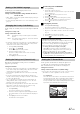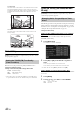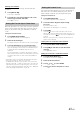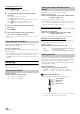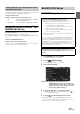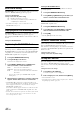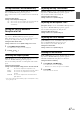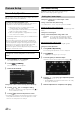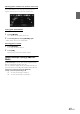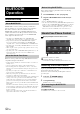User manual
Table Of Contents
- Operating Instructions
- PRECAUTIONS
- WARNING
- Getting Started
- Accessory List
- Location of Controls
- Turning Power On or Off
- Turning the System On
- Inserting/Ejecting a Disc
- Adjusting the Volume
- Lowering Volume Quickly
- Top banner and Bottom banner Fade Out Setting
- Switching Sources
- About Sound Menu button
- About Dual Screen
- Touch Operation
- Selecting an Item in a List
- About the Indicator Display
- Radio/RBDS
- CD/MP3/WMA/AAC
- DVD
- Playing a Disc
- Stopping Playback (PRE STOP)
- Stopping Playback
- Fast-forwarding/Fast-reversing
- Finding the Beginnings of Chapters/Tracks/Files
- Playing Still Frames (Pausing)
- Slow Motion Playback
- Selecting Folders
- Repeat Playback
- Searching by Title Number
- Searching Directly by Chapter Number
- Searching for a Desired Video File
- Switching the Angle
- Switching the Audio Tracks
- Switching the Subtitles (Subtitle Language)
- About DivX®
- Setup
- Setup Operation
- General Setup
- Sound Setup
- Sound Setup Operation
- Car Specific Sound Setup
- Setting the MX (Media Xpander)
- Equalizer Presets (Factory’s EQ)
- Setting the Balance/Fader/Subwoofer
- Adjusting the Time Correction (TCR)
- Adjusting the Crossover Settings (X-OVER)
- Adjusting the Parametric Equalizer Curve (Parametric EQ)
- Other Setting
- Setting Defeat
- About Time Correction
- About the Crossover
- Source Setup
- BLUETOOTH Setup
- BLUETOOTH Setup Operation
- BLUETOOTH Setting
- Displaying BLUETOOTH Information
- Registering the BLUETOOTH Device
- Automatic Connection Setting
- Setting the Passcode
- Setting Received Calls Automatically
- Setting the Time for Automatic Reception of a Call
- Selecting the Output Speaker
- Adjusting the Ring Tone Volume
- Adjusting the Microphone Level
- Adjusting the Caller Volume
- Deleting All the Histories
- Camera Setup
- BLUETOOTH Operation
- Auxiliary Device (Optional)
- Camera Operation (Optional)
- SiriusXM Satellite Radio (Optional) (INE-W940/INE-NAV-40 only)
- Receiving Channels with the SiriusXM Tuner
- Tuning Channels by Category
- Changing the Display
- Checking the SiriusXM Radio ID Number
- Storing Channel Presets
- Tuning Channels Using Presets
- Search Function
- Selecting the Channel Directly
- Storing the Desired Song/Artist
- Receiving and Tuning to an Alert
- SiriusXM Replay™ Function
- Parental Lock Function
- Using Jump Memory and Jump Recall Function
- USB Memory (Optional)
- iPod/iPhone (Optional)
- Pandora® internet radio (optional) (INE-W940/INE-NAV-40 only)
- Information
- Installation and Connections
- LIMITED WARRANTY
44-EN
Changing the Lock Passcode
4
Touch [Edit Code].
The numeric keypad screen is displayed.
5
Use the keypad to enter the current (old) 4-digit
passcode.
(The initial passcode is set to 0000).
Touch [Enter] to confirm the entry.
Touch [Delete All] to erase all of the digits that you entered.
Touch [] to erase the last digit you entered.
Touch [] to abort changing the passcode.
6
Now use the keypad to enter the new 4-digit
passcode.
7
Touch [OK].
8
Then use the keypad to enter the new 4-digit
passcode a second time to verify it.
• Remember to keep a note of the passcode in a safe place in case you
forget the code.
While listening to a SiriusXM Channel, the Signal strength of the
current channel will be displayed.
Setting item: Signal Indicator
This menu item displays the SiriusXM signal strength as Strong, Good,
Weak or No Signal.
• If the Signal Indicator reports Weak or No Signal and your vehicle is
parked outside with no obstructions to the southern sky, then your
SiriusXM antenna may not be properly installed or may have become
damaged.
AUX Setting
[Aux] is selected on the Source setup menu in step 3. Refer to “Source
Setup Operation” (page 40).
Setting item: AUX In
Setting contents: Off / On (Initial setting)
When AUX In is set to “ON”, this setting is available.
Setting item: Primary Name
Setting contents: AUX1 (Initial setting) / DVD / GAME / EXT.DVD /
DVD-CHG. / DVB-T
* / TV
* “DVB-T” is only applicable in Europe/Asia.
• When a DVB-T tuner (sold separately) is connected, you can use it to
connect one more External Input device. Setting the Secondary name
can change the mode name display of this device.
Setting the Secondary AUX Name
Secondary name can be set only when Primary name is set to “DVB-T.”
Setting item: Secondary Name
Setting contents: Off (Initial setting) / AUX2 / DVD / GAME /
EXT.DVD / DVD-CHG. / TV
• The selected source name is displayed instead of AUX mode name.
Switching the Visual Input Signal System
After setting to “On” in “Setting the AUX Mode,” this setting can be
carried out. The video input type can be changed.
Setting item: Signal
Setting contents: Auto (Initial setting) / NTSC / PAL
Connection with external input devices is available through the iPod
VIDEO connector. An optional adapter cable is required (standard RCA
to 3.5ø mini-phono plug or 3.5ø to 3.5ø mini phono plug).
You can also play back video connecting with an optional AV cable (4-
pole mini AV plug to 3-RCA).
Setting item: AUX3 In Sel.
Setting contents: iPod Video (Initial setting) / AUX3
Usable 4-pole mini AV plug
The unit accepts the following 4-pole mini AV plug pin-out:
• Please check pin-out carefully before use of this product. Depending
on the cable, there may be no picture and/or sound.
Signal Strength Information
Setting the AUX Mode
Off: AUX source is not displayed.
On: AUX source is displayed.
Setting the Primary AUX Name (AUX
Setup)
Auto: The video input signal type (NTSC or PAL) will
be automatically selected.
NTSC/PAL: Choose the video input signal type manually.
Setting the AUX3
iPod Video: Set when connected to an iPod or iPhone.
AUX3: Set when connected to an external input device.
Audio L (White)
Audio R (Red)
Ground
Video (Yellow)