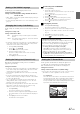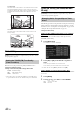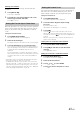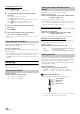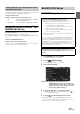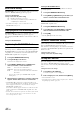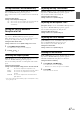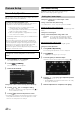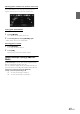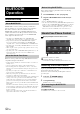User manual
Table Of Contents
- Operating Instructions
- PRECAUTIONS
- WARNING
- Getting Started
- Accessory List
- Location of Controls
- Turning Power On or Off
- Turning the System On
- Inserting/Ejecting a Disc
- Adjusting the Volume
- Lowering Volume Quickly
- Top banner and Bottom banner Fade Out Setting
- Switching Sources
- About Sound Menu button
- About Dual Screen
- Touch Operation
- Selecting an Item in a List
- About the Indicator Display
- Radio/RBDS
- CD/MP3/WMA/AAC
- DVD
- Playing a Disc
- Stopping Playback (PRE STOP)
- Stopping Playback
- Fast-forwarding/Fast-reversing
- Finding the Beginnings of Chapters/Tracks/Files
- Playing Still Frames (Pausing)
- Slow Motion Playback
- Selecting Folders
- Repeat Playback
- Searching by Title Number
- Searching Directly by Chapter Number
- Searching for a Desired Video File
- Switching the Angle
- Switching the Audio Tracks
- Switching the Subtitles (Subtitle Language)
- About DivX®
- Setup
- Setup Operation
- General Setup
- Sound Setup
- Sound Setup Operation
- Car Specific Sound Setup
- Setting the MX (Media Xpander)
- Equalizer Presets (Factory’s EQ)
- Setting the Balance/Fader/Subwoofer
- Adjusting the Time Correction (TCR)
- Adjusting the Crossover Settings (X-OVER)
- Adjusting the Parametric Equalizer Curve (Parametric EQ)
- Other Setting
- Setting Defeat
- About Time Correction
- About the Crossover
- Source Setup
- BLUETOOTH Setup
- BLUETOOTH Setup Operation
- BLUETOOTH Setting
- Displaying BLUETOOTH Information
- Registering the BLUETOOTH Device
- Automatic Connection Setting
- Setting the Passcode
- Setting Received Calls Automatically
- Setting the Time for Automatic Reception of a Call
- Selecting the Output Speaker
- Adjusting the Ring Tone Volume
- Adjusting the Microphone Level
- Adjusting the Caller Volume
- Deleting All the Histories
- Camera Setup
- BLUETOOTH Operation
- Auxiliary Device (Optional)
- Camera Operation (Optional)
- SiriusXM Satellite Radio (Optional) (INE-W940/INE-NAV-40 only)
- Receiving Channels with the SiriusXM Tuner
- Tuning Channels by Category
- Changing the Display
- Checking the SiriusXM Radio ID Number
- Storing Channel Presets
- Tuning Channels Using Presets
- Search Function
- Selecting the Channel Directly
- Storing the Desired Song/Artist
- Receiving and Tuning to an Alert
- SiriusXM Replay™ Function
- Parental Lock Function
- Using Jump Memory and Jump Recall Function
- USB Memory (Optional)
- iPod/iPhone (Optional)
- Pandora® internet radio (optional) (INE-W940/INE-NAV-40 only)
- Information
- Installation and Connections
- LIMITED WARRANTY
43-EN
Deleting all stored Alert
The operation will delete all stored songs, artists and teams alert
information.
1
Touch [Delete All].
A message is displayed.
2
Touch [Yes] to clear the information of all stored
Artist, Song, and Game alert items.
Touch [No] to cancel.
This menu option allows you to select your favorite teams, organized by
leagues, so that you will be alerted later when your favorite teams are
playing on other channels. Some sports, individuals are considered
‘teams’.
Setting item: Game Alert Setup
1
Touch [Game Alert Setup].
The Game Alert Setup screen is displayed.
2
Select the desired league.
The display changes to the team list of the selected league.
3
Touch the abbreviations for your favorite teams.
Once selected, you will be alerted when games that those
teams are playing in can be heard on a SiriusXM channel.
A “Team Saved X Used/Y Empty” pop up screen is
displayed.
X is the total number of song titles, artist names or sports
team stored in memory, and Y is the total number of memory
song titles, artist names or sports teams still available for
storage.
• Teams that you have selected will be indicated with an asterisk “*”.
• If the memory is full, you cannot select a new team.
To add another team alert, you need to delete a selected one first.
Touch the team (with “*” mark) you want to delete, a message will
display. Touch [Yes] to delete it and touch [No] to cancel. You can
also delete a team from the Alertlist, for details, refer to “Managing
Artist, Song and Sports Team Alerts” on page 42.
You can lock out channels with passcode protection. Channels that are
locked cannot be accessed without entering the passcode. You can
unlock a channel or change the passcode using this menu option.
Setting item: Parental Lock
1
Touch [Parental Lock].
The numeric keypad screen is displayed.
2
Touch the numeric keypad to input a 4-digit
passcode.
The initial number is 0000.
Input number are displayed as “*” (asterisk).
3
Touch [OK].
Or touch [] to cancel entry of the passcode or touch
[Delete All] to erase the digits that you have entered so you
can start over or touch [] to erase the last digit that you
entered.
After the correct passcode is entered, the Parental Lock
options menu is display.
Clearing the Lock of ALL the locked Channels
4
Touch [Clear All Locked Channels].
5
Touch [OK] to clear the lock of all the locked
channels.
Touch [Cancel] to cancel.
Setting the Lock status of individual channels
4
Touch [Locked Channels].
The channels list screen is displayed.
5
Select the desired channel.
6
Touch [] or [] to select On/Off.
7
Touch [] to return to the previous screen.
Setting the Favorite Sports Team Alerts
Setting the Parental Lock