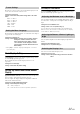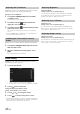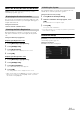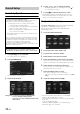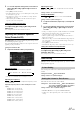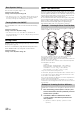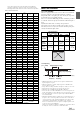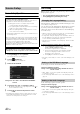User manual
Table Of Contents
- Operating Instructions
- PRECAUTIONS
- WARNING
- Getting Started
- Accessory List
- Location of Controls
- Turning Power On or Off
- Turning the System On
- Inserting/Ejecting a Disc
- Adjusting the Volume
- Lowering Volume Quickly
- Top banner and Bottom banner Fade Out Setting
- Switching Sources
- About Sound Menu button
- About Dual Screen
- Touch Operation
- Selecting an Item in a List
- About the Indicator Display
- Radio/RBDS
- CD/MP3/WMA/AAC
- DVD
- Playing a Disc
- Stopping Playback (PRE STOP)
- Stopping Playback
- Fast-forwarding/Fast-reversing
- Finding the Beginnings of Chapters/Tracks/Files
- Playing Still Frames (Pausing)
- Slow Motion Playback
- Selecting Folders
- Repeat Playback
- Searching by Title Number
- Searching Directly by Chapter Number
- Searching for a Desired Video File
- Switching the Angle
- Switching the Audio Tracks
- Switching the Subtitles (Subtitle Language)
- About DivX®
- Setup
- Setup Operation
- General Setup
- Sound Setup
- Sound Setup Operation
- Car Specific Sound Setup
- Setting the MX (Media Xpander)
- Equalizer Presets (Factory’s EQ)
- Setting the Balance/Fader/Subwoofer
- Adjusting the Time Correction (TCR)
- Adjusting the Crossover Settings (X-OVER)
- Adjusting the Parametric Equalizer Curve (Parametric EQ)
- Other Setting
- Setting Defeat
- About Time Correction
- About the Crossover
- Source Setup
- BLUETOOTH Setup
- BLUETOOTH Setup Operation
- BLUETOOTH Setting
- Displaying BLUETOOTH Information
- Registering the BLUETOOTH Device
- Automatic Connection Setting
- Setting the Passcode
- Setting Received Calls Automatically
- Setting the Time for Automatic Reception of a Call
- Selecting the Output Speaker
- Adjusting the Ring Tone Volume
- Adjusting the Microphone Level
- Adjusting the Caller Volume
- Deleting All the Histories
- Camera Setup
- BLUETOOTH Operation
- Auxiliary Device (Optional)
- Camera Operation (Optional)
- SiriusXM Satellite Radio (Optional) (INE-W940/INE-NAV-40 only)
- Receiving Channels with the SiriusXM Tuner
- Tuning Channels by Category
- Changing the Display
- Checking the SiriusXM Radio ID Number
- Storing Channel Presets
- Tuning Channels Using Presets
- Search Function
- Selecting the Channel Directly
- Storing the Desired Song/Artist
- Receiving and Tuning to an Alert
- SiriusXM Replay™ Function
- Parental Lock Function
- Using Jump Memory and Jump Recall Function
- USB Memory (Optional)
- iPod/iPhone (Optional)
- Pandora® internet radio (optional) (INE-W940/INE-NAV-40 only)
- Information
- Installation and Connections
- LIMITED WARRANTY
40-EN
Source Setup Operation
1
Touch [Setup] icon of Top banner.
The Setup main screen is displayed.
2
Touch [ (Source)].
The Source Setup screen appears.
3
Select the desired item.
Setting items: Disc / Radio / SiriusXM / AUX / BLUETOOTH
Pandora
4
Touch [] or [] etc., to change its setting.
• When the pop-up window for setup is displayed, touch [] to
close the window after setting.
5
Touch [] to return to the previous screen.
• Immediately after changing the Source Setup (while the system is
writing data automatically) do not turn the ignition key to OFF.
Otherwise, the settings may not be changed.
Disc Setting
[Disc] is selected on the Source setup menu in step 3. Refer to “Source
Setup Operation” (page 40).
• You can perform DVD setup in DVD video mode.
• Touch [Stop] before performing Disc setup.
The audio language, subtitle language and DVD menu language can be
set according to your preferences.
Once set, this becomes the default language. This function is convenient
if you always want to listen in English, for example. (The language
setting is not effective on some discs. In this case, the default language
is set at the factory.)
• When the settings are changed, old settings are overwritten. Make a
note of the current settings before making changes.
• To temporarily change the language of the current disc, either do so
from the DVD menu or by using the operation described in the
section “Switching the Audio Tracks” (page 28).
• If the disc does not include the selected language, the disc’s default
language is set.
To play in a language other than those displayed
1 Touch [DVD Menu Language Code], [Audio Language
Code] or [SUBT. Language Code].
The numeric keypad screen is displayed.
2 Touch the 4-digit numeral of the language number.
To reference language numbers, refer to “List of
Language Codes” (page 77).
3 Touch [OK] to memorize the number.
• The setting content changes to “Other” if the desired language code
is input.
Set the language used for the menus (title menu, etc.).
Setting item: DVD Menu Language
Setting contents: AUTO (Initial setting) / DE / EN / ES / FR / IT /
JA / RU / SV / ZH
• When “AUTO” is selected, the primary menu language among the
recorded ones is played.
• As for the language abbreviation, refer to “List of Language Codes”
(page 77).
Set the audio language produced from the speakers.
Setting item: Audio Language
Setting contents: AUTO (Initial setting) / DE / EN / ES / FR / IT /
JA / RU / SV / ZH
• When “AUTO” is selected, the primary audio language among the
recorded ones is applied.
• As for the language abbreviation, refer to “List of Language Codes”
(page 77).
Source Setup
To display the Source Setup Menu screen:
Your vehicle must be parked with the ignition key in the ACC or
ON position. To do this, follow the procedures below.
1 Bring your vehicle to a complete stop at a safe
location. Engage the parking brake.
2 Keep pushing the foot brake and release the parking
brake once then engage it again.
3 When the parking brake is engaged for the second
time, release the foot brake.
• For automatic transmission vehicles, place the transmission lever
in the Park position.
Now, the locking system for the Source mode operation has been
released. Engaging the parking brake can reactivate the Source
Setup Menu, as long as the car’s ignition has not been turned off.
It is not necessary to repeat the above procedure
(1 through 3) of “To display the Source mode screen.”
Each time the ignition is turned OFF, perform the procedure of “To
display the Source mode screen.”
The following steps 1 to 5 are common operations to each
“Setting item” of Source Setup. Refer to each section for details.
Changing the Language Setting
Setting of the DVD Menu Language
Setting of the Audio Language