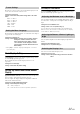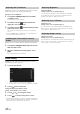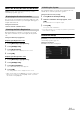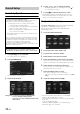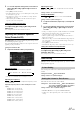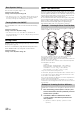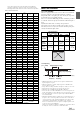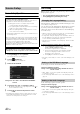User manual
Table Of Contents
- Operating Instructions
- PRECAUTIONS
- WARNING
- Getting Started
- Accessory List
- Location of Controls
- Turning Power On or Off
- Turning the System On
- Inserting/Ejecting a Disc
- Adjusting the Volume
- Lowering Volume Quickly
- Top banner and Bottom banner Fade Out Setting
- Switching Sources
- About Sound Menu button
- About Dual Screen
- Touch Operation
- Selecting an Item in a List
- About the Indicator Display
- Radio/RBDS
- CD/MP3/WMA/AAC
- DVD
- Playing a Disc
- Stopping Playback (PRE STOP)
- Stopping Playback
- Fast-forwarding/Fast-reversing
- Finding the Beginnings of Chapters/Tracks/Files
- Playing Still Frames (Pausing)
- Slow Motion Playback
- Selecting Folders
- Repeat Playback
- Searching by Title Number
- Searching Directly by Chapter Number
- Searching for a Desired Video File
- Switching the Angle
- Switching the Audio Tracks
- Switching the Subtitles (Subtitle Language)
- About DivX®
- Setup
- Setup Operation
- General Setup
- Sound Setup
- Sound Setup Operation
- Car Specific Sound Setup
- Setting the MX (Media Xpander)
- Equalizer Presets (Factory’s EQ)
- Setting the Balance/Fader/Subwoofer
- Adjusting the Time Correction (TCR)
- Adjusting the Crossover Settings (X-OVER)
- Adjusting the Parametric Equalizer Curve (Parametric EQ)
- Other Setting
- Setting Defeat
- About Time Correction
- About the Crossover
- Source Setup
- BLUETOOTH Setup
- BLUETOOTH Setup Operation
- BLUETOOTH Setting
- Displaying BLUETOOTH Information
- Registering the BLUETOOTH Device
- Automatic Connection Setting
- Setting the Passcode
- Setting Received Calls Automatically
- Setting the Time for Automatic Reception of a Call
- Selecting the Output Speaker
- Adjusting the Ring Tone Volume
- Adjusting the Microphone Level
- Adjusting the Caller Volume
- Deleting All the Histories
- Camera Setup
- BLUETOOTH Operation
- Auxiliary Device (Optional)
- Camera Operation (Optional)
- SiriusXM Satellite Radio (Optional) (INE-W940/INE-NAV-40 only)
- Receiving Channels with the SiriusXM Tuner
- Tuning Channels by Category
- Changing the Display
- Checking the SiriusXM Radio ID Number
- Storing Channel Presets
- Tuning Channels Using Presets
- Search Function
- Selecting the Channel Directly
- Storing the Desired Song/Artist
- Receiving and Tuning to an Alert
- SiriusXM Replay™ Function
- Parental Lock Function
- Using Jump Memory and Jump Recall Function
- USB Memory (Optional)
- iPod/iPhone (Optional)
- Pandora® internet radio (optional) (INE-W940/INE-NAV-40 only)
- Information
- Installation and Connections
- LIMITED WARRANTY
31-EN
The character code to be used for tag text information displayed on the
screen can be selected from 6 character codes.
Setting item: Format Sel.
Setting contents: EU1 / EU2 (Initial setting) / RUS / CHI / THA /
ARA
The Setup menu, feedback information, etc. for this unit can be changed
to appear in the selected language.
Setting item: Language Sel.
Setting contents: English / Spanish / French / Italian / German /
Portuguese / Swedish / Finnish / Russian /
Dutch / Norwegian / Thai / Arabic / Chinese /
Czech / Danish / Greek / Hungarian / Polish /
Slovak / Turkish / Hebrew / Bahasa Indonesia /
Bahasa Malay
• Touch [OK] to confirm the language and display the screen in the
specified language.
Clock Display Setting
[Clock Display] is selected on the General setup menu in step 3. Refer
to “General Setup Operation” (page 30).
The clock indication on the monitor display is turned on or off
respectively.
Setting item: Clock Display
Setting contents: Off / On (Initial setting)
Setting Top banner and Bottom banner
Display
[Top/Bottom Banner Fade Out] is selected on the General setup menu
in step 3. Refer to “General Setup Operation” (page 30).
You can configure the display setting for the Top banner and Bottom
banner for the audio/visual source.
Setting item: Top/Bottom Banner Fade Out
Setting contents: Off (Initial setting) / On
Screen/LED Customize
Touch [Screen/LED Customize] on the General setup menu in step 3.
Refer to “General Setup Operation” (page 30).
You can adjust the brightness of the backlight. This function could be
used, for instance, to change the screen brightness while traveling at
night.
Setting item: Screen Dimmer Level
Setting content: -15 to +15 (Initial setting: 0)
You can adjust the level between MIN (-15) and MAX (+15).
When it reaches the minimum or maximum point, the display
shows “MIN” or “MAX” respectively.
You can adjust the brightness of the button lighting at night with the
dimmer.
Setting item: Key Illumination Level
Setting level: -2 to +2 (Initial setting: 0)
You can choose from 5 different display colors.
Setting item: Screen Color
Setting contents: Blue (Initial setting) / Red / Green / Amber /
Black
Format Settings
EU1: ISO 8859-1
EU2: ISO 8859-15
RUS: ISO 8859-5
CHI: GB18030
THA: CP874
ARA: CP1256
Setting the Menu Language
Off: Always displayed
On: Fade out after 5 seconds if no operations performed
Adjusting the Minimum Level of Backlight
Adjusting the Dimmer of Button Lighting at
Night
Switching the Display Color