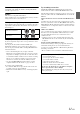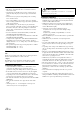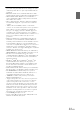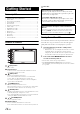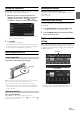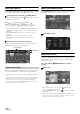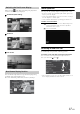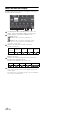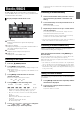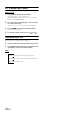User manual
Table Of Contents
- Operating Instructions
- PRECAUTIONS
- WARNING
- Getting Started
- Accessory List
- Location of Controls
- Turning Power On or Off
- Turning the System On
- Inserting/Ejecting a Disc
- Adjusting the Volume
- Lowering Volume Quickly
- Top banner and Bottom banner Fade Out Setting
- Switching Sources
- About Sound Menu button
- About Dual Screen
- Touch Operation
- Selecting an Item in a List
- About the Indicator Display
- Radio/RBDS
- CD/MP3/WMA/AAC
- DVD
- Playing a Disc
- Stopping Playback (PRE STOP)
- Stopping Playback
- Fast-forwarding/Fast-reversing
- Finding the Beginnings of Chapters/Tracks/Files
- Playing Still Frames (Pausing)
- Slow Motion Playback
- Selecting Folders
- Repeat Playback
- Searching by Title Number
- Searching Directly by Chapter Number
- Searching for a Desired Video File
- Switching the Angle
- Switching the Audio Tracks
- Switching the Subtitles (Subtitle Language)
- About DivX®
- Setup
- Setup Operation
- General Setup
- Sound Setup
- Sound Setup Operation
- Car Specific Sound Setup
- Setting the MX (Media Xpander)
- Equalizer Presets (Factory’s EQ)
- Setting the Balance/Fader/Subwoofer
- Adjusting the Time Correction (TCR)
- Adjusting the Crossover Settings (X-OVER)
- Adjusting the Parametric Equalizer Curve (Parametric EQ)
- Other Setting
- Setting Defeat
- About Time Correction
- About the Crossover
- Source Setup
- BLUETOOTH Setup
- BLUETOOTH Setup Operation
- BLUETOOTH Setting
- Displaying BLUETOOTH Information
- Registering the BLUETOOTH Device
- Automatic Connection Setting
- Setting the Passcode
- Setting Received Calls Automatically
- Setting the Time for Automatic Reception of a Call
- Selecting the Output Speaker
- Adjusting the Ring Tone Volume
- Adjusting the Microphone Level
- Adjusting the Caller Volume
- Deleting All the Histories
- Camera Setup
- BLUETOOTH Operation
- Auxiliary Device (Optional)
- Camera Operation (Optional)
- SiriusXM Satellite Radio (Optional) (INE-W940/INE-NAV-40 only)
- Receiving Channels with the SiriusXM Tuner
- Tuning Channels by Category
- Changing the Display
- Checking the SiriusXM Radio ID Number
- Storing Channel Presets
- Tuning Channels Using Presets
- Search Function
- Selecting the Channel Directly
- Storing the Desired Song/Artist
- Receiving and Tuning to an Alert
- SiriusXM Replay™ Function
- Parental Lock Function
- Using Jump Memory and Jump Recall Function
- USB Memory (Optional)
- iPod/iPhone (Optional)
- Pandora® internet radio (optional) (INE-W940/INE-NAV-40 only)
- Information
- Installation and Connections
- LIMITED WARRANTY
16-EN
Switching Sources
During audio/visual playback, press the (AUDIO) button or touch a
source button in the top banner to switch to the desired source.
Switching Sources Using the (AUDIO) Button
During audio/visual playback, press the (AUDIO) button repeatedly
to switch to the desired source.
Radio Disc*
1
USB/iPod*
1
PANDORA
®
*
1
PANDORA
®
(BLUETOOTH)*
2
SiriusXM*
1
AUX-1*
3
AUX-2*
3
AUX-3*
4
BLUETOOTH AUDIO*
1
Radio…
*
1
When no disc is inserted or no USB memory/iPod/SiriusXM Tuner/
BLUETOOTH compatible devices is connected, this option is not
available.
*
2
When BLUETOOTH Pandora is set to “Off,” this option is not
available.
*
3
When AUX In is set to “Off,” this option is not available.
*
4
When AUX3 In Sel. is set to “iPod Video,” this option is not
available.
Switching Sources Using the Top banner
Touch the source button for the Top banner at the top of the Audio/
Visual Playback screen and select the desired source.
If the source button is hidden, touch [<<] [>>].
This mode is useful if you feel the unit’s display is too bright at night.
To cancel Screen OFF mode, touch the screen or press any button.
• Screen OFF mode is not canceled by Volume UP/DOWN, Mute ON/
OFF.
• Screen OFF mode is canceled when the power or ACC is turned off.
• When the gear lever is shifted to the reverse (R) position while the
rear camera is connected, the rear camera image is displayed.
• When a call is received while a BLUETOOTH device is connected,
the incoming call screen is displayed.
About Sound Menu button
Touch [Sound Menu] icon on the screen to change the screen to the
Sound Menu screen. Refer to “Sound Setup” (page 34).
Sound Menu Screen
About Dual Screen
If you want to display the music playback screen while route guidance
is displayed, etc., you can display the Navigation and Audio/Visual
screens simultaneously.
Press and hold the (MAP) button for at least 3
seconds.
Dual Screen
• Touch the Navigation screen or press the (MAP) button to
change to the Navigation Full Screen.
• Press the (AUDIO) button or touch to change to the Audio/
Visual Full Screen.
* During video playback, [Dual Wide], [Dual Full] and [Full Screen]
appear on the screen for selecting the screen size. For details, refer to
“Switching the Dual Screen Display” (page 17).
Screen Off Function
Source button
Top banner
[Sound Menu] icon