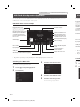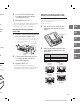Quick Start
ALPINE iLX-F905D 68-41657Z79-B_QRG (EN) ALPINE iLX-F905D 68-41657Z79-B_QRG (EN)
9-EN
EN
DE
FR
ES
IT
RU
Owner’s manual Apple CarPlay (Optional)
Apple CarPlay Operation (Optional)
Apple CarPlay is a smarter, safer way to use your iPhone in the car. Apple CarPlay takes the things you want to do
with your iPhone while driving and puts them right on this unit. You can get directions, make calls, send and
receive messages, and listen to music, all in a way that allows you to stay focused on the road.
1 Press the (HOME) button.
The HOME screen is displayed.
2 Touch [Apple CarPlay].
The Apple CarPlay screen is displayed.
• Refer to “Apple CarPlay” in the Owner’s Manual for information on how to operate Apple CarPlay.
Owner’s manual Android Auto™ (Optional)
Android Auto™ (Optional)
Android Auto brings your favorite smartphone apps into one place, making it easier for drivers to access their
favorite navigation, media, and communication apps on the road while minimizing the distractions. Talk to Google
on Android Auto™ and get things done with your voice so you can keep your eyes on the road and hands on the
wheel. Easily send messages, get directions, control media and more. Just short-press or long-press the voice
control button on your steering wheel.
1 Press the (HOME) button.
The HOME screen is displayed.
2 Touch [Android Auto].
The Android Auto screen is displayed.
• Refer to “Android Auto” in the Owner’s Manual for information on how to operate Android Auto.
Owner’s manual Radio/RDS
Radio/RDS Operation
• The patterns of some keys in the Quick Reference Guide may differ from the actual screen.
Owner’s manual DAB/DAB+/DMB
DAB/DAB+/DMB Operation
• The patterns of some keys in the Quick Reference Guide may differ from the actual screen.
Information display
Preset button
Displays the preset stations with a
short touch.
Touch for at least 2 seconds to
memorise the current station as a
preset station.
Displays the Radio setting
screen
Increases frequency
Touch and hold to change the
frequency continuously.
Touch for at least 1 second
to memorises stations
automatically
Switches a Seek mode
Switches band
Displays the Phone screen
The Device List screen is
displayed when a Phone, CarPlay
or Android Auto device is not
connected.
Decreases frequency
Touch and hold to change
the frequency continuously.
Information display
Preset button
Displays the preset stations with a
short touch.
Touch for at least 2 seconds to
memorize the current station as a
preset station.
Increases frequency
Switches a Seek mode
Displays the search screen
TP/EON indicator
Signal Strength indicator
Slide Show
Displays the Phone screen
The Device List screen is
displayed when a Phone, CarPlay
or Android Auto device is not
connected.
Switches band
TP indicator
Displays the Radio setting
screen
Decreases frequency
Traffic Information mode On/Off
Traffic Information mode On/Off