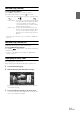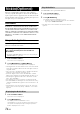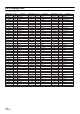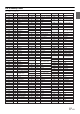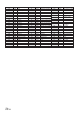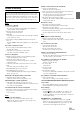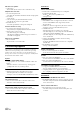User manual
Table Of Contents
- Operating Instructions
- WARNING
- Features
- Getting Started
- Accessory List
- Location of Controls
- Touch operation
- Turning Power On or Off
- Turning the System On
- Initial System Start-Up
- Inserting/Ejecting a Disc
- Adjusting the Monitor Viewing Angle
- Adjusting the Volume
- Using the Home Screen
- Using the Favorites Menu
- Switching between Simple Mode & Info Mode
- Selecting an Item in a List
- About the Indicator Display
- Radio
- RDS
- CD/MP3/WMA/AAC
- DVD
- Playing a Disc
- Stopping Playback (PRE STOP)
- Stopping Playback
- Fast-forwarding/Fast-reversing
- Finding the Beginnings of Chapters/ Tracks/Files
- Playing Still Frames (Pausing)
- Forward frame-by-frame Playback
- Slow Motion Playback
- Selecting Programme/Playlist
- Selecting Folders
- Repeat Playback
- Searching by Title/Programme Number
- Searching Directly by Chapter Number
- Searching by Programme
- Searching by Playlist
- Searching for a Desired Video File
- Switching the Angle
- Switching the Audio Tracks
- Switching the Subtitles (Subtitle Language)
- About DivX®
- Setup
- Audio Setup
- Audio Setup Operation
- Setting the Balance/Fader/Subwoofer
- Setting the Volume for Each Application
- Setting the MX (Media Xpander)
- Equalizer Presets (Bass Max EQ)
- Download Sound Setting
- Setting Defeat
- Adjusting the Time Correction (Time Correction)
- Adjusting the Crossover Settings (X- OVER)
- Adjusting the Parametric Equalizer Curve (Parametric EQ)
- About Time Correction
- About the Crossover
- Display Setup
- General Setup
- Application Setup
- Audio Setup
- BLUETOOTH Operation
- Navigation System (Optional)
- Auxiliary Device (Optional)
- Camera Operation (Optional)
- USB Memory (Optional)
- iPod/iPhone (Optional)
- Nokia(Optional)
- Information
- Installation and Connections
74-EN
Nokia Drive and Nokia Music applications are made available by
connecting compatible Nokia phones to the ICS-X8. The Nokia phone
require a specific software to support this feature. To obtain more details
about the underlying technology and the compatible phones, please visit
www.alpine-europe.com , www.nokia.com.
DISCLAIMER
ENABLED BY CONNECTIVITY FUNCTIONS OF THE NOKIA
PHONE, THE MOBILE PHONE'S USER INTERFACES FOR MUSIC
OR DRIVE ARE DISPLAYED DIRECTLY ON OUR HEAD UNIT
WITH NO ALTERATION.ALPINE SHALL NOT BE RESPONSIBLE
OR LIABLE TO USERS FOR ANY DAMAGES,LOSSES OR COSTS
RELATED TO OR ARISING OUT OF THESE MOBILE PHONE
INTERFACES.
Using a Nokia Application
To use a Nokia application, connect a compatible Nokia phone to the
USB connector with the attached cable.
1
Press the Home button.
The Home screen is displayed.
2
Touch [Nokia Drive] or [Nokia Music].
The screen for the selected application is displayed.
• Nokia applications can only be linked to when connected to a Nokia
phone that is compatible with this unit. Check the Alpine website for
compatible models.
• After connecting to a Nokia phone that is compatible with this unit,
application icons will appear on the Home screen.
• If you have displayed a screen other than Nokia Drive or Nokia
Music using the Nokia phone, ICS-X8 will display the Home screen.
• The Nokia phone applications that can be controlled are “Nokia
Drive” and “Nokia Music.”
• If the Nokia phone is locked, it cannot be operated from the unit.
• If the built-in GPS of the Nokia phone does not function due to usage
conditions, the GPS antenna (optional) connected to this device can
be used.
• The Nokia phone connection capacity is 1 phone only. If a second
phone is connected, a message saying, “USB device error,” will be
displayed.
1
Press the Home button.
The Home screen is displayed.
2
Touch [Nokia Drive].
The display shows the Nokia Drive screen.
In Nokia Drive, you can use the direct touch function. You
can operate the map by directly touching the operation
buttons displayed on the screen.
Some Nokia Music can be operated from this device.
1
Press the Home button.
The Home screen is displayed.
2
Touch [Nokia Music].
The display shows the Nokia Music screen.
• Operations can be performed by touching the onscreen buttons
or pressing the Media Control button.
• Depending on the connected model, some functions cannot be
operated.
Nokia(Optional)
When using a Nokia application, we recommend that
you connect the Nokia phone via both USB and
BLUETOOTH.
• For details on BLUETOOTH connection, refer to “Registering the
BLUETOOTH Device” (page 43).
Displaying the Nokia Drive
Play Nokia Music