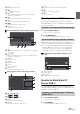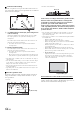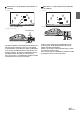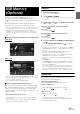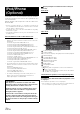User manual
Table Of Contents
- Operating Instructions
- WARNING
- Features
- Getting Started
- Accessory List
- Location of Controls
- Touch operation
- Turning Power On or Off
- Turning the System On
- Initial System Start-Up
- Inserting/Ejecting a Disc
- Adjusting the Monitor Viewing Angle
- Adjusting the Volume
- Using the Home Screen
- Using the Favorites Menu
- Switching between Simple Mode & Info Mode
- Selecting an Item in a List
- About the Indicator Display
- Radio
- RDS
- CD/MP3/WMA/AAC
- DVD
- Playing a Disc
- Stopping Playback (PRE STOP)
- Stopping Playback
- Fast-forwarding/Fast-reversing
- Finding the Beginnings of Chapters/ Tracks/Files
- Playing Still Frames (Pausing)
- Forward frame-by-frame Playback
- Slow Motion Playback
- Selecting Programme/Playlist
- Selecting Folders
- Repeat Playback
- Searching by Title/Programme Number
- Searching Directly by Chapter Number
- Searching by Programme
- Searching by Playlist
- Searching for a Desired Video File
- Switching the Angle
- Switching the Audio Tracks
- Switching the Subtitles (Subtitle Language)
- About DivX®
- Setup
- Audio Setup
- Audio Setup Operation
- Setting the Balance/Fader/Subwoofer
- Setting the Volume for Each Application
- Setting the MX (Media Xpander)
- Equalizer Presets (Bass Max EQ)
- Download Sound Setting
- Setting Defeat
- Adjusting the Time Correction (Time Correction)
- Adjusting the Crossover Settings (X- OVER)
- Adjusting the Parametric Equalizer Curve (Parametric EQ)
- About Time Correction
- About the Crossover
- Display Setup
- General Setup
- Application Setup
- Audio Setup
- BLUETOOTH Operation
- Navigation System (Optional)
- Auxiliary Device (Optional)
- Camera Operation (Optional)
- USB Memory (Optional)
- iPod/iPhone (Optional)
- Nokia(Optional)
- Information
- Installation and Connections
62-EN
When you touch the screen in the DVB-T mode, the operation screen is
displayed. For details on how to operate, refer to the Owner’s Manual of
the connected Digital TV Receiver (DVB-T).
Menu operation mode screen display example
[ ], Media Control button 1 ( )
Switches the Channel number/ Favorite channel number
down.
Media Control button 2 (Channel or FAV)
Switches between the Channel mode and the Favorite
channel mode.
[ ], Media Control button 3 ( )
Switches the Channel number / Favorite channel number
up.
[EPG]
Call up the Electronic Programme Guide (EPG).
[A/V]
Switches the source.
[ Audio]
Calls up the Audio Setup screen. (See “Audio Setup
Operation” on page 35)
[]
Call up the menu operation mode.
[Scan]
Touch the switch to start the scan procedure.
[Menu]
Call up the menu screen.
[ Display]
Calls up the Display Setup screen. (See “Display Setup
Operation” on page 40)
• If the setting for “Setting Direct Touch Operation” (page 48) is set to
“On,” direct touch operation is possible. Directly touch operation
switches displayed on the screen to operate. To display the operation
screen, touch [Control].
Operating a TV
To operate a TV Receiver (TV) (Optional), set “Setting the Primary
AUX Name” (page 48) or “Setting the Secondary AUX Name”
(page 48) to “TV.”
1
Press the Home button.
The Home screen is displayed.
2
Touch [TV].
The display shows the TV mode screen.
When the TV playback screen is displayed, you can touch the screen to
display the operation screen. For details on how to operate, refer to the
Owner’s Manual of the connected TV.
[ ], [ ], Media Control button 1 ( , )
Switches the Channel number / Preset channel / frequency
down.
Media Control button 2 (Channel or PRESET or
MANUAL)
Switches amongst Channel mode, Preset mode, and
Manual mode.
[ ], [ ], Media Control button 3 ( , )
Switches the Channel number / Preset channel / frequency
up.
[A.Memo]
The tuner automatically seeks and stores stations.
[Band]
Switches the band.
[ Audio]
Calls up the Audio Setup screen. (See “Audio Setup
Operation” on page 35)
[ Display]
Calls up the Display Setup screen. (See “Display Setup
Operation” on page 40)
About the DVB-T operation screen
Change to the TV mode
About the TV operation screen