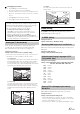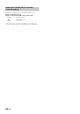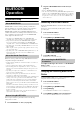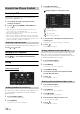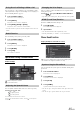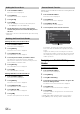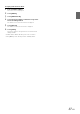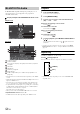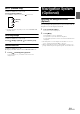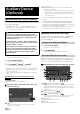User manual
Table Of Contents
- Operating Instructions
- WARNING
- Features
- Getting Started
- Accessory List
- Location of Controls
- Touch operation
- Turning Power On or Off
- Turning the System On
- Initial System Start-Up
- Inserting/Ejecting a Disc
- Adjusting the Monitor Viewing Angle
- Adjusting the Volume
- Using the Home Screen
- Using the Favorites Menu
- Switching between Simple Mode & Info Mode
- Selecting an Item in a List
- About the Indicator Display
- Radio
- RDS
- CD/MP3/WMA/AAC
- DVD
- Playing a Disc
- Stopping Playback (PRE STOP)
- Stopping Playback
- Fast-forwarding/Fast-reversing
- Finding the Beginnings of Chapters/ Tracks/Files
- Playing Still Frames (Pausing)
- Forward frame-by-frame Playback
- Slow Motion Playback
- Selecting Programme/Playlist
- Selecting Folders
- Repeat Playback
- Searching by Title/Programme Number
- Searching Directly by Chapter Number
- Searching by Programme
- Searching by Playlist
- Searching for a Desired Video File
- Switching the Angle
- Switching the Audio Tracks
- Switching the Subtitles (Subtitle Language)
- About DivX®
- Setup
- Audio Setup
- Audio Setup Operation
- Setting the Balance/Fader/Subwoofer
- Setting the Volume for Each Application
- Setting the MX (Media Xpander)
- Equalizer Presets (Bass Max EQ)
- Download Sound Setting
- Setting Defeat
- Adjusting the Time Correction (Time Correction)
- Adjusting the Crossover Settings (X- OVER)
- Adjusting the Parametric Equalizer Curve (Parametric EQ)
- About Time Correction
- About the Crossover
- Display Setup
- General Setup
- Application Setup
- Audio Setup
- BLUETOOTH Operation
- Navigation System (Optional)
- Auxiliary Device (Optional)
- Camera Operation (Optional)
- USB Memory (Optional)
- iPod/iPhone (Optional)
- Nokia(Optional)
- Information
- Installation and Connections
51-EN
Changing the password
4 Touch [Input] of “Password Change.”
The numeric keypad screen is displayed.
5 Touch the input screen to enter a new 4-digit password.
• Keep a note of the number somewhere safe in case you should
forget it.
6 Touch [Enter] to memorize the number.
7 Touch [] to return to the previous screen.
Use the procedure described below to modify the output screen
according to the type of TV monitor (rear monitor) being used.
If the rear monitor is not connected, the screen setting is 16:9.
Setting item: TV Screen
Setting contents: 4:3LB / 4:3PS / 16:9 (Initial setting)
• For some discs, the picture may not be set to the selected screen size.
(For details, refer to the explanation on the disc’s jacket.)
4:3 LETTER BOX:
Select this when connected to a conventional 4:3 size (normal
TV aspect ratio) monitor. There may be black stripes visible at
the top and bottom of the screen (when playing a 16:9 size
movie). The width of these stripes will depend upon the original
aspect ratio of the theatrical release of the movie.
4:3 PAN-SCAN:
Select this when connected to a conventional 4:3 size monitor.
The picture will fill the entire TV screen. However, due to the
mismatch in aspect ratio, parts of the movie at the extreme left
and right sides will not be visible (when playing a 16:9 size
movie).
16:9 WIDE:
Select this when connected to a wide screen TV. This is the
factory setting.
Radio Setting
Touch [Radio] on the Application setup menu in step 3. Refer to
“Application Setup Operation” (page 46).
Setting item: PI Seek
Setting contents: Auto / Off (Initial setting)
When Off is selected, the unit automatically keeps receiving the local
RDS station.
Setting item: RDS Regional
Setting contents: On (Initial setting) / Off
Setting item: PTY Language
Setting contents: ENG (Initial setting) / GER / FRE / SPA / POR /
ITA / DUT / DAN / FIN / NOR / SWE / RUS
PTY31 (Emergency Broadcast) reception can be set to On/Off.
Setting item: PTY31
Setting contents: On (Initial setting) / Off
• The unit automatically gives priority to an emergency broadcast
whenever it begins, and interrupts the programme you are currently
listening to when PTY31 is set to “On.”
• The unit will show “Alarm” in the display during PTY31 reception.
Changing the rating level temporarily
Some discs may request that you change the rating level set in
the default settings during playback. In this case, the message
“Do you wish to change Parental level? [OK] [Cancel].”
If this screen appears, change the level as follows:
• To change parental level and play, touch [OK].
When [OK] is touched, the numeric keypad input screen is
displayed. Input the 4-digit password you set in “Setting the
Rating Level (Parental Lock),” then touch [Enter].
• To play without changing the parental level, touch [Cancel].
(If [Cancel] is touched, playback will be at the parental level set
in “Setting the Rating Level (Parental Lock).”)
Setting the TV Screen Mode
PI SEEK Setting
Receiving RDS Regional (Local) Stations
Switching the Display Language of PTY
(Programme Type)
ENG: English
GER: German
FRE: French
SPA: Spanish
POR: Portuguese
ITA: Italian
DUT: Dutch
DAN: Danish
FIN: Finnish
NOR: Norwegian
SWE: Swedish
RUS: Russian
Setting PTY31 (Emergency Broadcast)
Reception