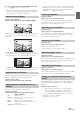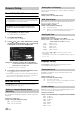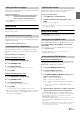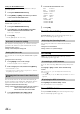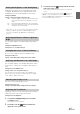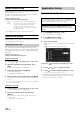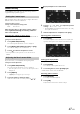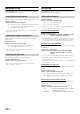User manual
Table Of Contents
- Operating Instructions
- WARNING
- Features
- Getting Started
- Accessory List
- Location of Controls
- Touch operation
- Turning Power On or Off
- Turning the System On
- Initial System Start-Up
- Inserting/Ejecting a Disc
- Adjusting the Monitor Viewing Angle
- Adjusting the Volume
- Using the Home Screen
- Using the Favorites Menu
- Switching between Simple Mode & Info Mode
- Selecting an Item in a List
- About the Indicator Display
- Radio
- RDS
- CD/MP3/WMA/AAC
- DVD
- Playing a Disc
- Stopping Playback (PRE STOP)
- Stopping Playback
- Fast-forwarding/Fast-reversing
- Finding the Beginnings of Chapters/ Tracks/Files
- Playing Still Frames (Pausing)
- Forward frame-by-frame Playback
- Slow Motion Playback
- Selecting Programme/Playlist
- Selecting Folders
- Repeat Playback
- Searching by Title/Programme Number
- Searching Directly by Chapter Number
- Searching by Programme
- Searching by Playlist
- Searching for a Desired Video File
- Switching the Angle
- Switching the Audio Tracks
- Switching the Subtitles (Subtitle Language)
- About DivX®
- Setup
- Audio Setup
- Audio Setup Operation
- Setting the Balance/Fader/Subwoofer
- Setting the Volume for Each Application
- Setting the MX (Media Xpander)
- Equalizer Presets (Bass Max EQ)
- Download Sound Setting
- Setting Defeat
- Adjusting the Time Correction (Time Correction)
- Adjusting the Crossover Settings (X- OVER)
- Adjusting the Parametric Equalizer Curve (Parametric EQ)
- About Time Correction
- About the Crossover
- Display Setup
- General Setup
- Application Setup
- Audio Setup
- BLUETOOTH Operation
- Navigation System (Optional)
- Auxiliary Device (Optional)
- Camera Operation (Optional)
- USB Memory (Optional)
- iPod/iPhone (Optional)
- Nokia(Optional)
- Information
- Installation and Connections
47-EN
Camera Setting
Touch [Camera] on the Application setup menu in step 3. Refer to
“Application Setup Operation” (page 46).
With an optional camera connected, its video is output to the monitor.
When the camera is connected, set this item.
Setting item: Direct Camera
Setting contents: Off (Initial setting) / Rear
After selecting “Rear” in the “Direct Camera” setting,
touch of [Direct Camera], the following additional
items can be adjusted.
Switching video patterns for Rear camera
The video pattern can be changed when connected to HCE-C200R, etc.
Setting item: Guide Adjustment
1
Touch [Guide Adjustment].
The camera guide adjustment screen is displayed.
2
Touch [Back], [Panorama], [Corner], or [Top].
The view will change to the selected view.
3
Touch [] to return to the previous screen.
• For an explanation of video patterns, see the camera Owner's
Manual.
If you select “Rear,” you can adjust the camera guide position.
Setting item: Guide Adjustment
1
Touch [Guide Adjustment].
The camera guide adjustment screen is displayed.
• If the video pattern is set to “Corner,” the camera guide will not
be displayed.
2
Touch [Adjust].
• If [Adjust] does not appear, proceed to step 3.
3
Touch the guide you intend to adjust.
Guide line can also be selected by touching [] [].
Display example for rear camera mode
4
Touch [], [], [] or [] to adjust the position
of the guide.
• Touching [Clear] clears adjustments and returns to the setting
before guide line alteration.
5
After the adjustment is completed, touch [Set].
Adjusting guides simultaneously
1
Touch [Link].
The 3 vertical guides of the currently-selected guide link
together, allowing them to be adjusted simultaneously.
Turning guide display On/Off
Turning the selected guide off.
1
Touch [On/Off].
The currently selected guide will turn off.
2
To turn the guide on, touch [On/Off] again.
• Guides that are turned off are still adjustable.
Returning guides to default.
1
Touch [Default].
A message window will appear.
2
Touch [OK].
Adjusted values will return to default settings.
Setting the Camera Input
Rear: Rear camera
Adjusting the Rear Camera Guide