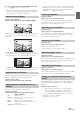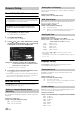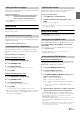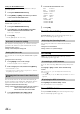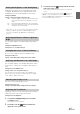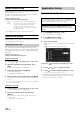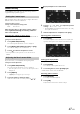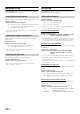User manual
Table Of Contents
- Operating Instructions
- WARNING
- Features
- Getting Started
- Accessory List
- Location of Controls
- Touch operation
- Turning Power On or Off
- Turning the System On
- Initial System Start-Up
- Inserting/Ejecting a Disc
- Adjusting the Monitor Viewing Angle
- Adjusting the Volume
- Using the Home Screen
- Using the Favorites Menu
- Switching between Simple Mode & Info Mode
- Selecting an Item in a List
- About the Indicator Display
- Radio
- RDS
- CD/MP3/WMA/AAC
- DVD
- Playing a Disc
- Stopping Playback (PRE STOP)
- Stopping Playback
- Fast-forwarding/Fast-reversing
- Finding the Beginnings of Chapters/ Tracks/Files
- Playing Still Frames (Pausing)
- Forward frame-by-frame Playback
- Slow Motion Playback
- Selecting Programme/Playlist
- Selecting Folders
- Repeat Playback
- Searching by Title/Programme Number
- Searching Directly by Chapter Number
- Searching by Programme
- Searching by Playlist
- Searching for a Desired Video File
- Switching the Angle
- Switching the Audio Tracks
- Switching the Subtitles (Subtitle Language)
- About DivX®
- Setup
- Audio Setup
- Audio Setup Operation
- Setting the Balance/Fader/Subwoofer
- Setting the Volume for Each Application
- Setting the MX (Media Xpander)
- Equalizer Presets (Bass Max EQ)
- Download Sound Setting
- Setting Defeat
- Adjusting the Time Correction (Time Correction)
- Adjusting the Crossover Settings (X- OVER)
- Adjusting the Parametric Equalizer Curve (Parametric EQ)
- About Time Correction
- About the Crossover
- Display Setup
- General Setup
- Application Setup
- Audio Setup
- BLUETOOTH Operation
- Navigation System (Optional)
- Auxiliary Device (Optional)
- Camera Operation (Optional)
- USB Memory (Optional)
- iPod/iPhone (Optional)
- Nokia(Optional)
- Information
- Installation and Connections
46-EN
Remote Sensor Setting
[Remote Sensor] is selected on the General setup menu in step 3. Refer
to “General Setup Operation” (page 42).
For remote control operation, the remote sensor of the external device
(monitor, etc.) can be switched, as you prefer.
Setting item: Remote Sensor
Setting contents: Front (Initial setting) / Rear
• If the RSE (page 49) is “Off,” the setting is not displayed.
Security Code Setting
[Security Code] is selected on the General setup menu in step 3. Refer
to “General Setup Operation” (page 42).
You can set the system to be unusable without entering a password.
When you turn this setting to “On” and set a password, password input
is required when the system is connected to a battery and turned on for
the first time.
Setting item: Security Code
Setting contents: Off (Initial setting) / On
Setting the password
1
Touch [ ] or [ ] of “Security Code” to set to “On.”
2
After the confirmation message appears, touch
[OK].
The password setting screen is displayed.
3
Enter a password, then touch [Enter].
• Enter the 6-digit number.
• Input numbers are displayed as “*.”
4
Enter the same password again, then touch [Enter].
The password is set and the system returns to the previous
screen.
• If you forget a registered password, you can not use this unit. In this
case, service will be required.
Clearing the password
1
Touch [] or [] of “Security Code” to set to “Off.”
The password setting screen is displayed.
2
Enter the password you have set, then touch
[Enter].
The password is cleared and the system returns to the
previous screen.
• Input numbers are displayed as “*.”
Application Setup Operation
1
Touch [Setup] on the Home screen.
The Setup main screen is displayed.
2
Touch [Application Setup].
The Application Setup screen appears.
3
Select the desired item.
If “ ” appears, there is next hierarchy. Touch the desired
item.
If “ ” does not appear, proceed to step 4.
Setting items: Camera / Navigation / AUX / RSE / Phone / Disc /
Radio
4
Touch [] or [] etc., to change its setting.
5
Touch [] to return to the main application screen.
Touch [] to return to the previous screen.
• Immediately after changing the Application Setup (while the system
is writing data automatically) do not turn the ignition key to OFF.
Otherwise, the settings may not be changed.
Front: The remote sensor of this unit is effective.
Rear: The remote sensor of the external monitor
connected to AUX OUTPUT of this unit
becomes effective. The remote control
operates the source connected to the AUX
OUTPUT terminals.
Setting Security code
Application Setup
The parking brake must be engaged to access the Application
mode screen. Attempting to access this screen while driving will
display the warning-Unable to operate while driving.
The following steps 1 to 5 are common operations to each
“Setting item” of Application Setup. Refer to each section for
details.