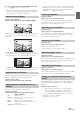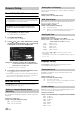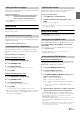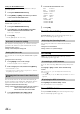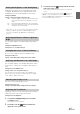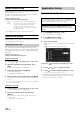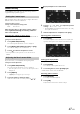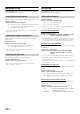User manual
Table Of Contents
- Operating Instructions
- WARNING
- Features
- Getting Started
- Accessory List
- Location of Controls
- Touch operation
- Turning Power On or Off
- Turning the System On
- Initial System Start-Up
- Inserting/Ejecting a Disc
- Adjusting the Monitor Viewing Angle
- Adjusting the Volume
- Using the Home Screen
- Using the Favorites Menu
- Switching between Simple Mode & Info Mode
- Selecting an Item in a List
- About the Indicator Display
- Radio
- RDS
- CD/MP3/WMA/AAC
- DVD
- Playing a Disc
- Stopping Playback (PRE STOP)
- Stopping Playback
- Fast-forwarding/Fast-reversing
- Finding the Beginnings of Chapters/ Tracks/Files
- Playing Still Frames (Pausing)
- Forward frame-by-frame Playback
- Slow Motion Playback
- Selecting Programme/Playlist
- Selecting Folders
- Repeat Playback
- Searching by Title/Programme Number
- Searching Directly by Chapter Number
- Searching by Programme
- Searching by Playlist
- Searching for a Desired Video File
- Switching the Angle
- Switching the Audio Tracks
- Switching the Subtitles (Subtitle Language)
- About DivX®
- Setup
- Audio Setup
- Audio Setup Operation
- Setting the Balance/Fader/Subwoofer
- Setting the Volume for Each Application
- Setting the MX (Media Xpander)
- Equalizer Presets (Bass Max EQ)
- Download Sound Setting
- Setting Defeat
- Adjusting the Time Correction (Time Correction)
- Adjusting the Crossover Settings (X- OVER)
- Adjusting the Parametric Equalizer Curve (Parametric EQ)
- About Time Correction
- About the Crossover
- Display Setup
- General Setup
- Application Setup
- Audio Setup
- BLUETOOTH Operation
- Navigation System (Optional)
- Auxiliary Device (Optional)
- Camera Operation (Optional)
- USB Memory (Optional)
- iPod/iPhone (Optional)
- Nokia(Optional)
- Information
- Installation and Connections
44-EN
Setting the BLUETOOTH Device
Select one of 5 paired BLUETOOTH compatible devices that you
previously registered.
1
Touch [Set BLUETOOTH Device].
2
Touch [Audio] or [HFT] of the device you want to
connect from the Paired Device list.
Deleting a BLUETOOTH Device from the list
You can delete the information of a previously connected
BLUETOOTH compatible device.
1
Touch [Set BLUETOOTH Device].
2
Touch [Delete] of the BLUETOOTH compatible
device to delete from the Paired Device list.
A message is displayed.
3
Touch [OK].
• Touching [Cancel] will cancel the setting.
If the Automatic Connecting setting is “On,” automatic connection is
performed for the audio device registered in the Paired Device list.
Setting item: Auto Connect
Setting contents: Off (Initial setting) / On
You can set the code for connecting with a BLUETOOTH compatible
device.
Setting item: Passcode Change
1
Touch [Input] of “Passcode Change.”
A numeric keypad screen is displayed.
2
Enter a 4-digit passcode, and then touch [Enter].
• The initial number is 0000.
• For details on how to input the numeric keypad, refer to “Numeric
Keypad Input Operations” (page 30).
You can select the character code that is used when transferring the
phone book or history from a mobile phone. If unreadable characters
appear in the transferred data, select the correct character code.
Setting item: Default Phonebook Encoding
Setting contents: EU1 / EU2 (Initial setting) / Russian / Japanese /
Chinese / Thai / Arabic / Unicode UTF-8 /
Unicode UTF-16LE / Unicode UTF-16BE
1
Touch [Default Phonebook Encoding].
The Character code list screen is displayed.
2
Touch the desired character code.
3
Touch [OK].
Sound Feedback Setting
[Sound Feedback] is selected on the General setup menu in step 3.
Refer to “General Setup Operation” (page 42).
You can change the volume of the sound heard when a button is
touched.
Setting item: Sound Feedback
Setting contents: 0 to 7 (Initial setting: 4)
GPS Setting
[GPS] is selected on the General setup menu in step 3. Refer to
“General Setup Operation” (page 42).
Set to “On” when connecting a GPS antenna (sold separately) to this
unit.
Touch [On] or [Off] of “GPS” in the General Setup
screen.
After selecting “On,” you can display GPS Information by
touching [].
• If the GPS setting is “Off,” the GPS setting information screen is not
displayed.
Touch [GPS] in the General Setup screen.
The GPS information screen is displayed.
Screen/LED Customize
Touch [Screen/LED Customize] on the General setup menu in step 3.
Refer to “General Setup Operation” (page 42).
Automatic Connection setting
Setting the Passcode
Changing the Character Code of the Phone
Book
EU1: ISO 8859-1
EU2: ISO 8859-15
Russian: ISO 8859-5
Japanese: CP932
Chinese: GB18030
Thai: CP874
Arabic: CP1256
Unicode UTF-8
Unicode UTF-16LE
Unicode UTF-16BE
Adjusting the Operating Sound
Connecting to a GPS antenna
Displaying the GPS Information